新しいリリースの追加
In Release Management, you can add a new release to a connected app. Each release has its own configuration that you can modify at any time.
から新しいリリースを追加できます。 リリース アプリのページ:
から新しいリリースを追加できます。 リリース アプリのページ:
iOS
Android
-
Log in to Bitrise, and on the left sidebar, select Releases.
-
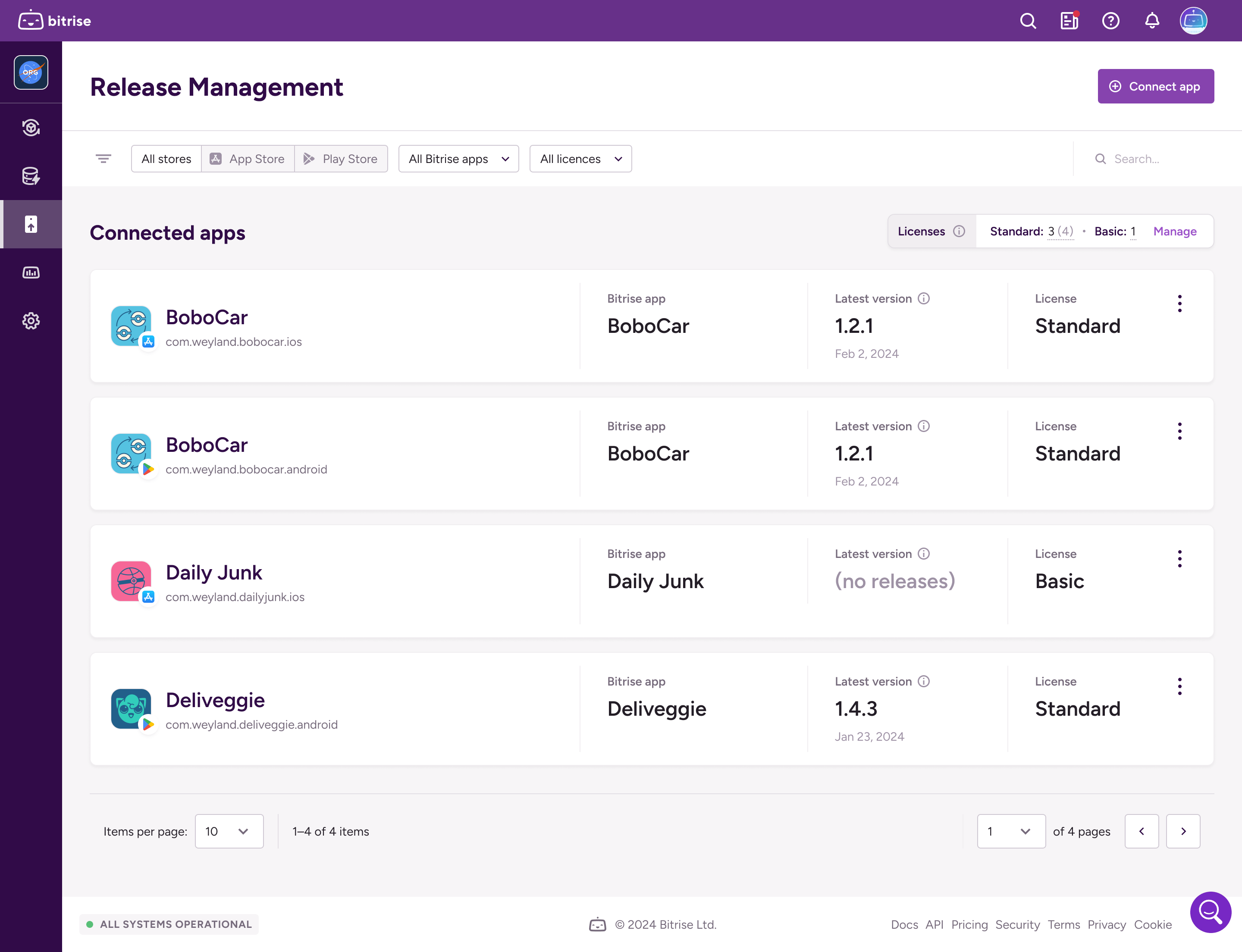
-
これにより、 iOS 向けの新しいリリースを追加 ページ。
-
の下でセットアップ方法を選択します 設定方法 分野。
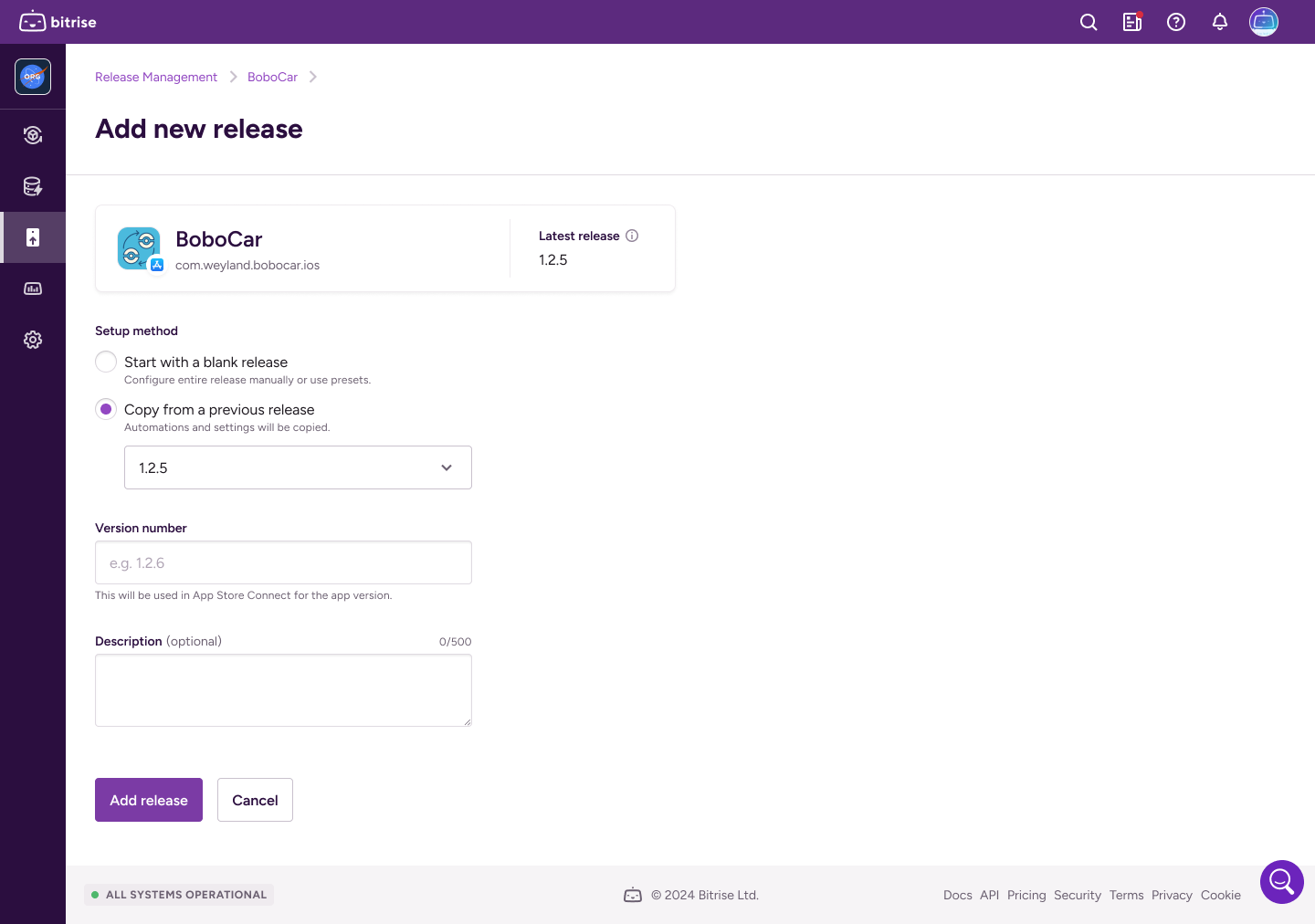
-
選択する 空のリリースから始める 新しいリリースが以前のリリースから構成を継承しないようにする場合。
-
選択する 選択したリリースからコピーをクリックし、選択したアプリ、チェックリスト、自動化、および設定を新しいリリースに継承させる場合は、ドロップダウン メニューから他のリリースのいずれかを選択します。
-
-
選択した場合 空のリリースから始めるで、リリースに追加するアプリを選択します App Store接続 分野。
-
の中に リリース情報 フィールドの下にリリース バージョンを指定します。 リリース バージョン 入力し、必要に応じてリリースの説明を下に追加します 説明 入力。
リリースの説明は内部専用です
リリースの説明は内部専用であり、App Store レビューの送信 (メタデータ) には含まれません。リリースの説明は、リリースの作成後に [リリース構成] ウィンドウでいつでも変更できます。
-
クリック .
-
Log in to Bitrise, and on the left sidebar, select Releases.
-
From the Connected apps list, select your app.
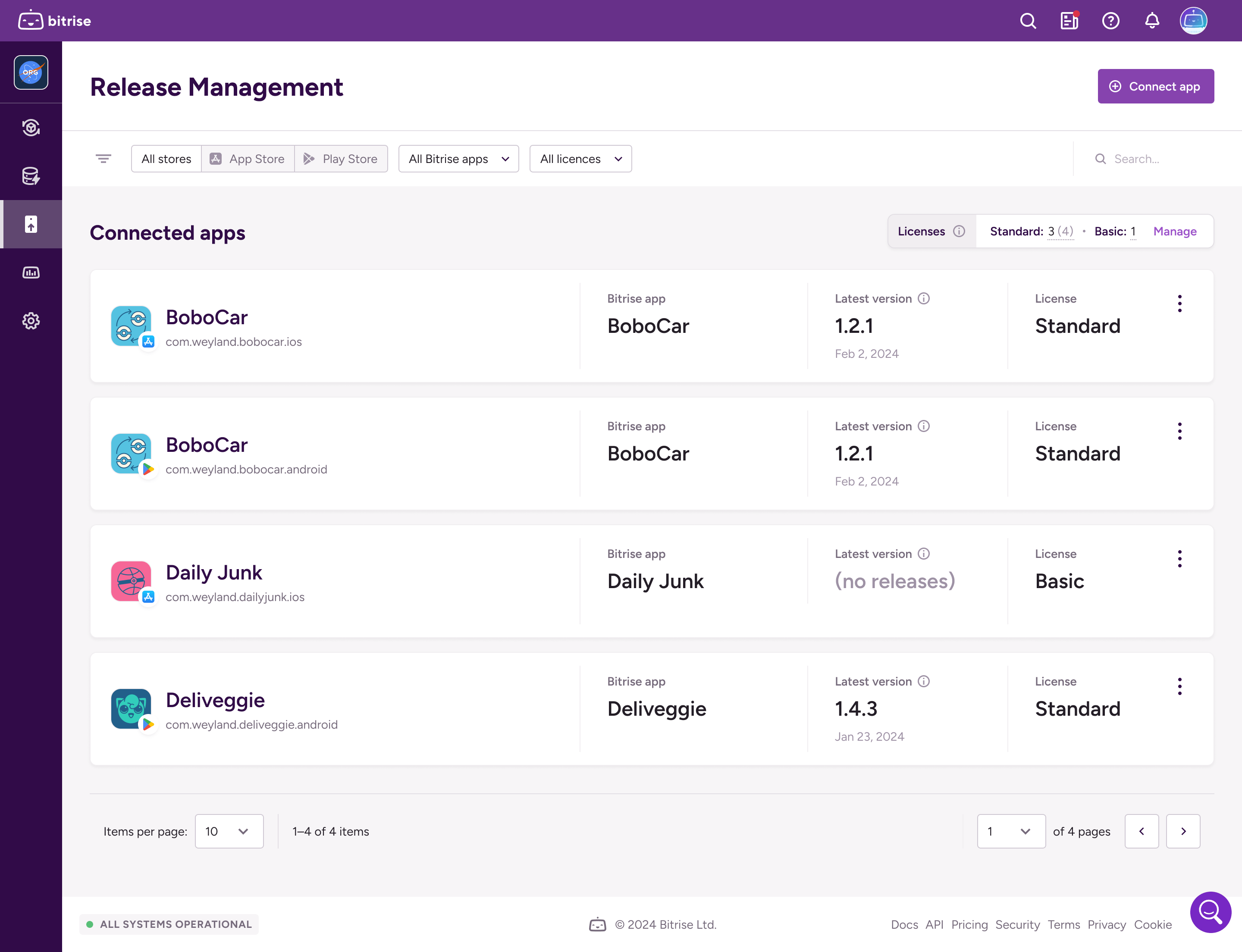
-
On the Releases page of the app, click . This opens the Add new release page.
-
Select a setup method under the Setup method field:
-
Start with a blank release: The release presets of the connected app will be applied to the release, but you can edit their values later in the release configuration or on the given release stage. Current presets are displayed below the form.
-
Copy from a selected release: The new release will inherit automation and settings from the selected release.
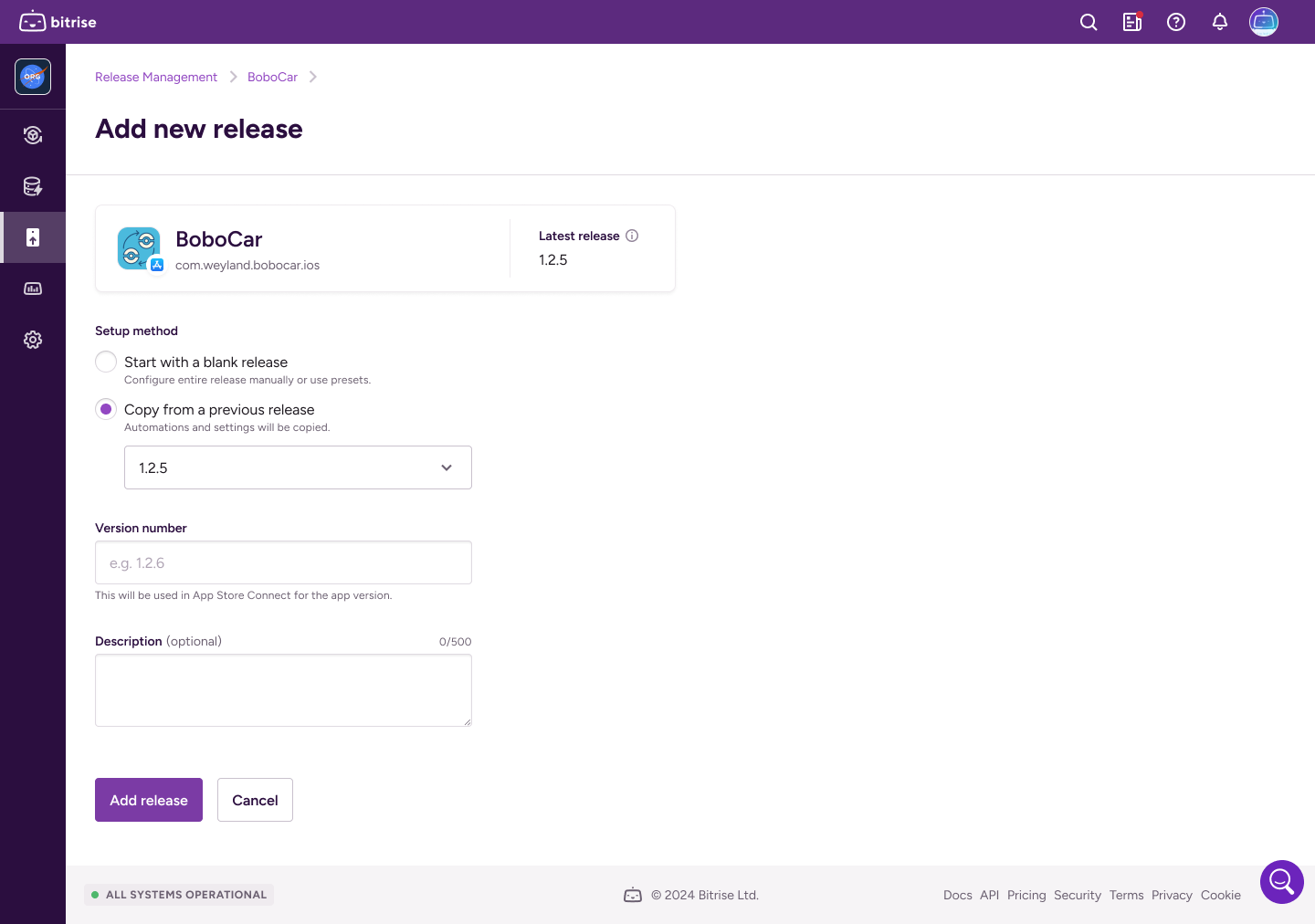
-
-
Enter the Release name.
-
Optionally, add a description. You can modify it anytime later in the Configurations of the release.
Release description is internal only
The release description is internal only, and it will not be visible on Google Play.
-
Click .
それでおしまい!新しいリリースの準備が整いました。リリース構成ページが表示されます。