テスターグループ
リリース管理でテスターグループを作成すると、インストール可能なアーティファクトをテスターに自動的に配布できます。新しいインストール可能なアーティファクトが利用可能になったら、テスターグループは以下のようになります
-
電子メールで自動的に通知されます。
-
電子メールで手動で通知されます。
通知メールには、リリース管理のビルドページへのリンクが含まれています。
接続アプリケーションには複数のテスターグループを設定できます。接続アプリケーションのプロジェクトチームメンバーからテスターを選択できます
必要なアクセスレベル
以下のロールを持つユーザーは、テスターグループを管理できます。
-
ワークスペースオーナー
-
ワークスペースマネージャー
-
プロジェクト管理者
テスターグループの作成
新しいテスターグループを作成するには:
-
リリース管理で接続アプリケーションを開きます。
-
[選択] ビルドディストリビューション そして、 テスターグループ タブ。
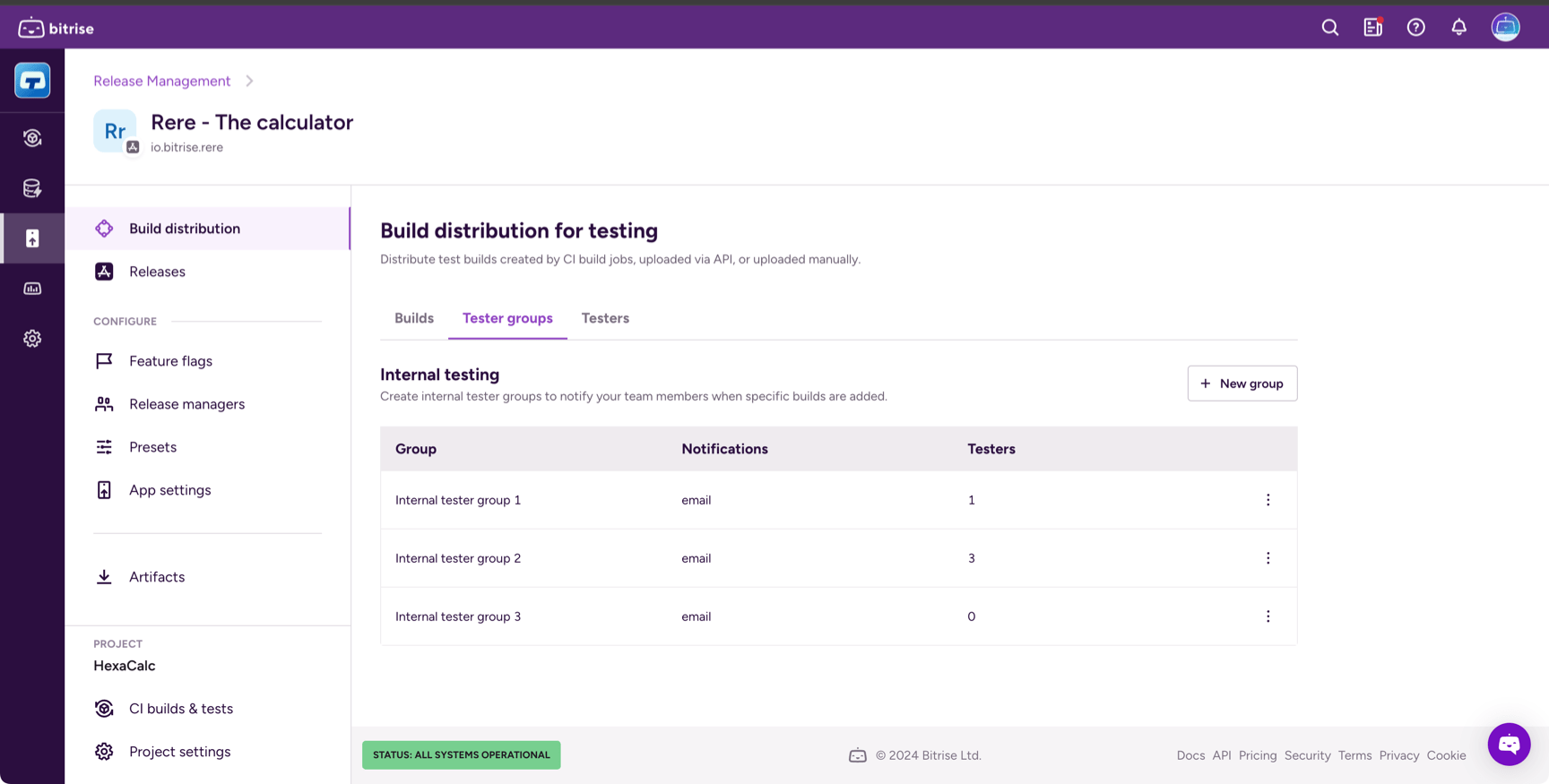
-
クリック .
-
グループ名を入力します。
名前は一意である必要があります。他のテスターグループに同じ名前を付けることはできません。名前は後で変更できます
-
オプションで、次の項目を確認してください。 通知を自動的に送信する ボックス。
この設定では、インストール可能な新しいアーティファクトが利用可能になったときに、すべてのグループメンバーが通知を受け取ります。これは後で変更できます
テスターグループへのメンバーの追加
新しく作成されたテスターグループは空です。追加できます Bitrise プロジェクトのメンバー このアプリはに属しています。
テスターグループにメンバーを追加するには:
-
リリース管理で接続アプリケーションを開きます。
-
[選択] ビルドディストリビューション そして、 テスターグループ タブ。
-
グループを見つけて、右側の縦の省略記号 () をクリックします。
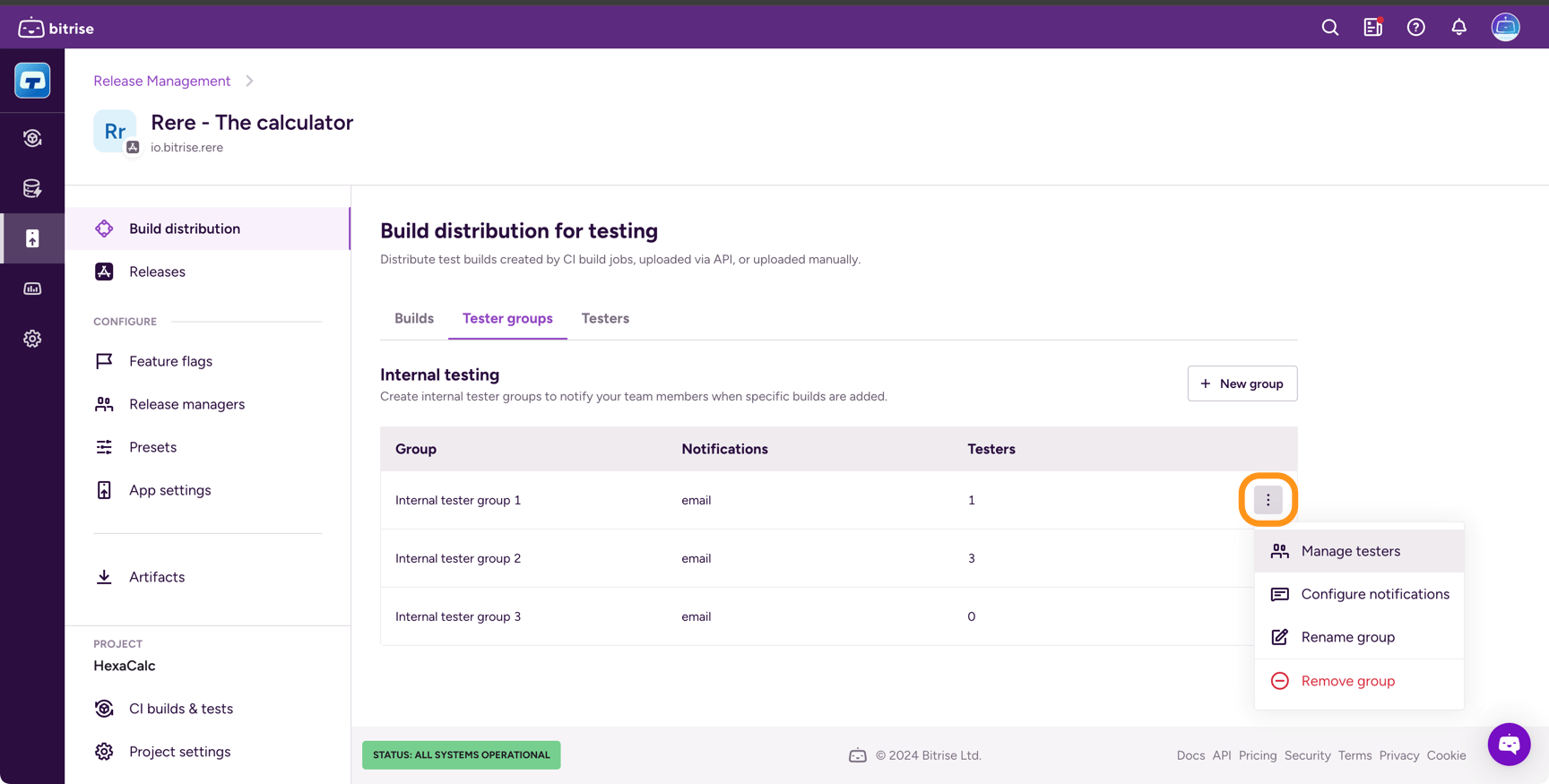
-
[選択] テスターを管理。
-
グループページで、をクリックします。 。
-
必要なテスターをすべて選択してクリック 。
テスターグループからのメンバーの削除
テストグループからメンバーを削除するには、次の 2 つの方法があります。
-
特定のテストグループから削除します。
-
それらをすべてのテストグループから同時に削除します。
特定のグループ
すべてのグループ
-
リリース管理で接続アプリケーションを開きます。
-
[選択] ビルドディストリビューション そして、 テスターグループ タブ。
-
グループを見つけて、右側の縦の省略記号 () をクリックします。
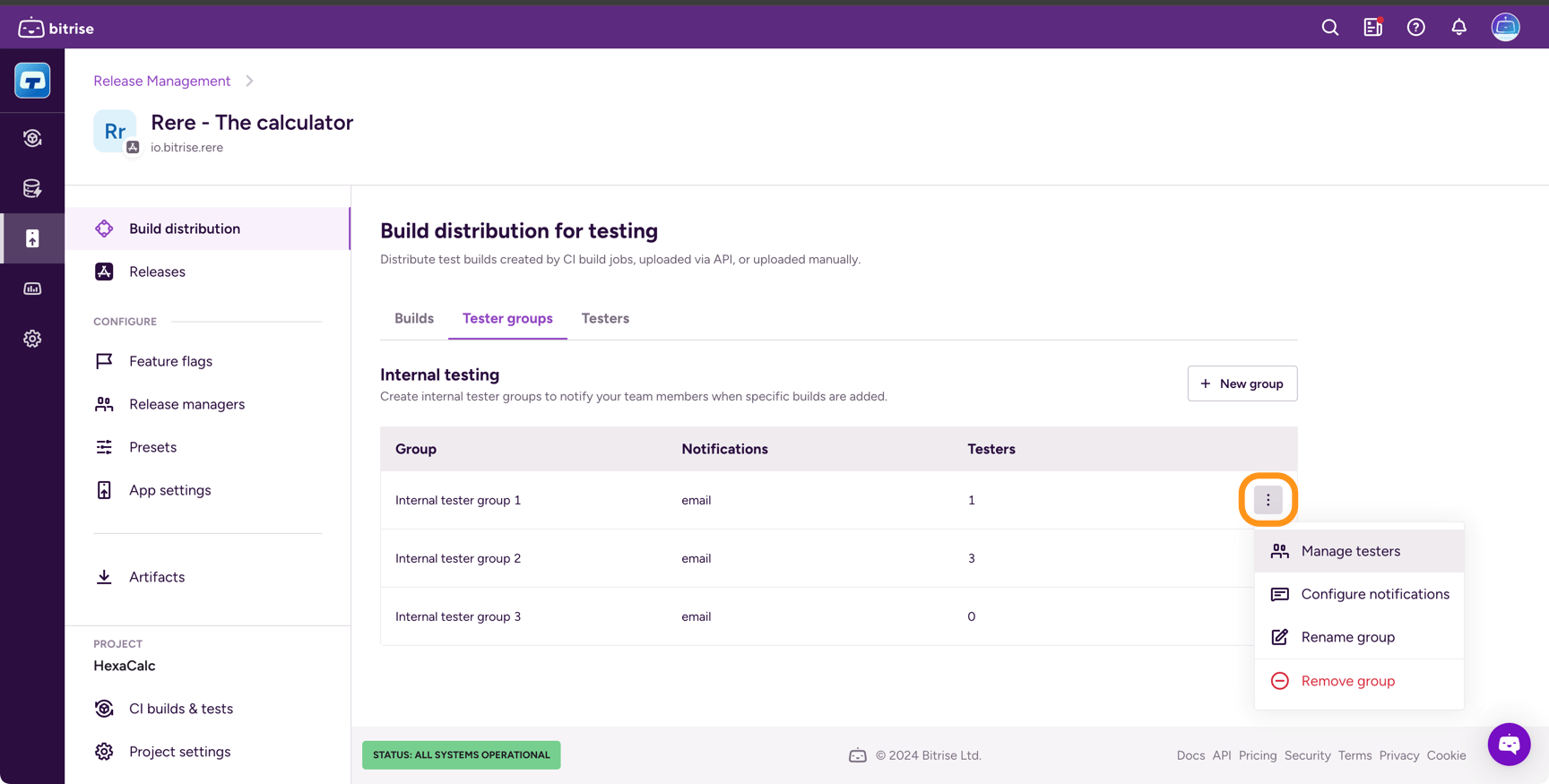
-
[選択] テスターを管理。
-
で このグループのテスター 削除したいテスターを一覧表示し、削除ボタンをクリックします。
-
リリース管理で接続アプリケーションを開きます。
-
[選択] ビルドディストリビューション そして、 テスター タブ。
-
で すべてのテスター 一覧から削除したいテスターを探し、削除ボタンをクリックします。
テスターグループの通知設定
テスターグループにはメールで自動的に通知できます。アプリに新しいインストール可能なアーティファクトが利用可能になると、テスターグループの各メンバーにメール通知が届きます。
通知メールには、Release Managementのビルドページへのリンクが含まれており、そこからモバイルデバイスにアプリをインストールできます。
新メンバー
通知は 1 回のみ送信できます。通知メールの送信後に新しいメンバーをグループに追加しても、その新しいメンバーには通知メールが届きません。
自動通知を設定するには:
-
リリース管理で接続アプリケーションを開きます。
-
[選択] ビルドディストリビューション そして、 テスターグループ タブ。
-
グループを見つけて、右側の縦の省略記号 () をクリックします。
-
[選択] 通知を設定する。
-
オンに切り替え 自動通知。
テスターグループへの通知の手動送信
インストール可能な新しいビルドアーティファクトについて、テスターグループに手動で通知できます。
新メンバー
通知は 1 回のみ送信できます。通知メールの送信後に新しいメンバーをグループに追加しても、その新しいメンバーには通知メールが届きません。
-
リリース管理で接続アプリケーションを開きます。
-
[選択] ビルドディストリビューション そして、 ビルド タブ。
-
リストから必要なビルドを見つけて、右側の矢印をクリックします。
-
ビルドページで、 テスト中 タブ。
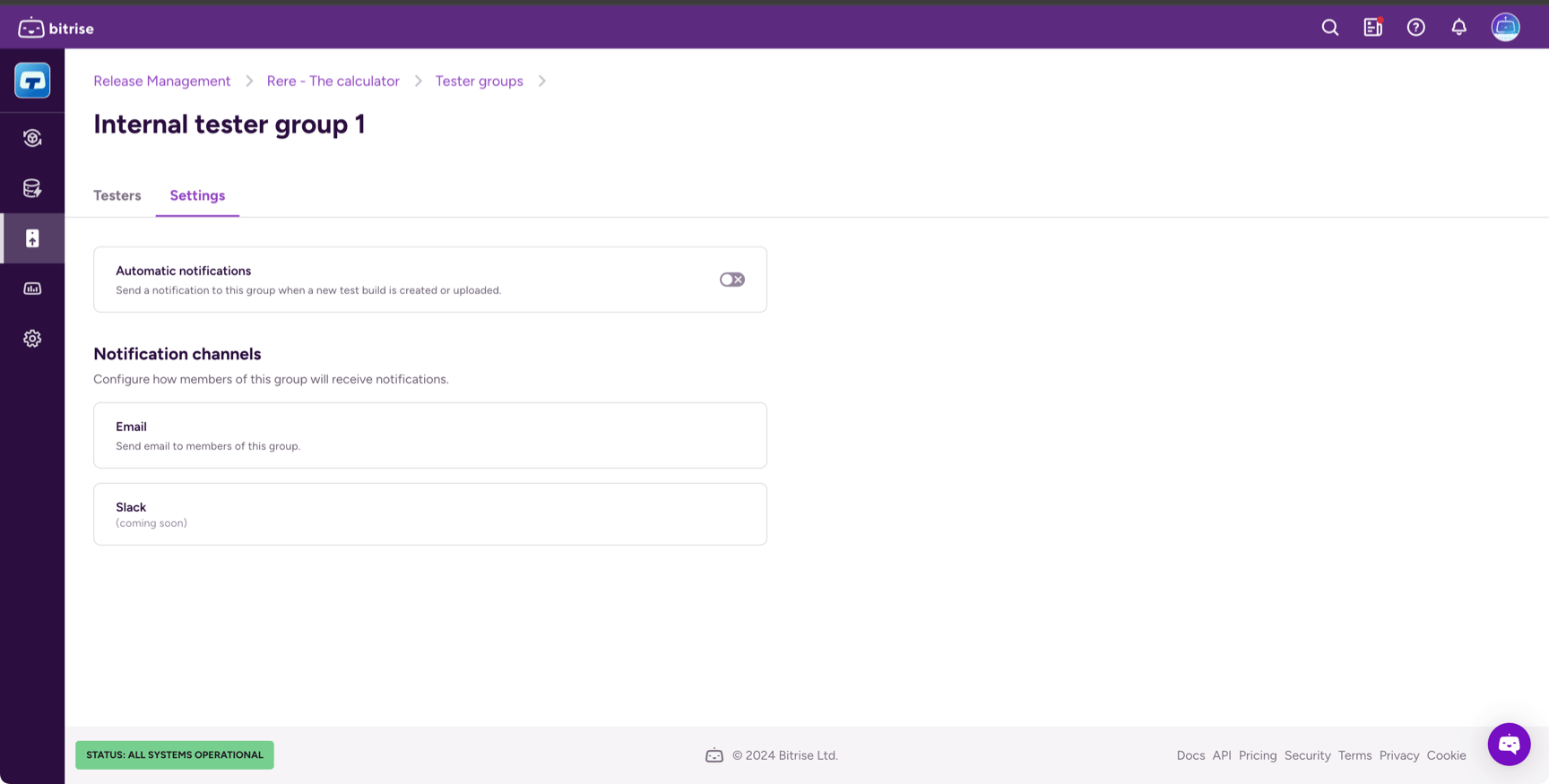
-
テスターグループを見つけてクリック 。