Checking your Pipelines
You can check out Pipeline builds on the Bitrise CI page. A Pipeline page shows all Stages and the Workflows within the Stages. You can also view and download artifacts generated by the Pipeline.
You can find your Pipelines on the Bitrise CI page. Clicking on a Pipeline build takes you to the Pipeline's page.
You can see the Stages of the Pipeline, as well as the Workflows that make up the Stages and their status. You can also find all the artifacts generated by a Pipeline.
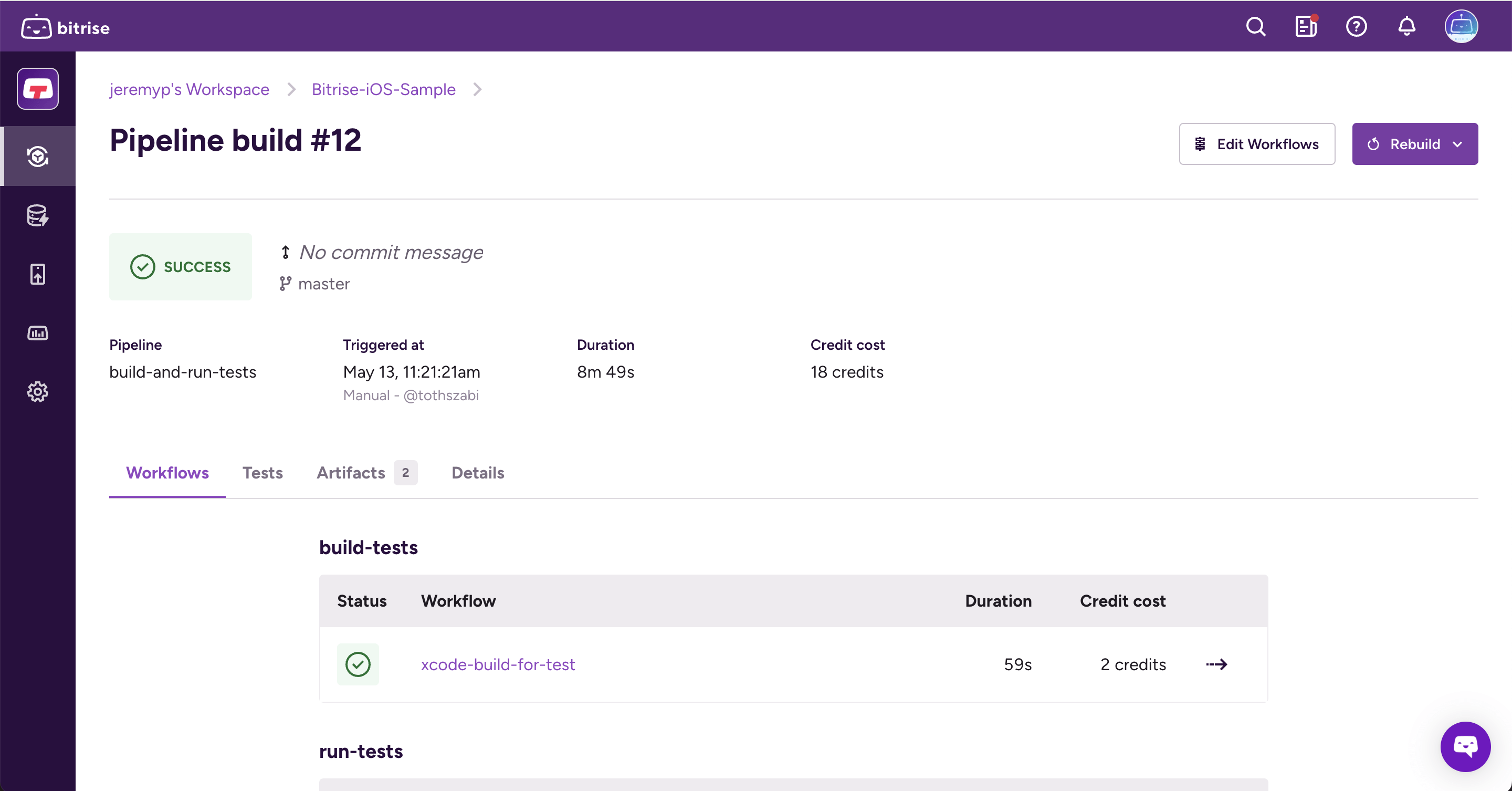
Checking the Workflows of a Pipeline
On the Workflows tab of the Pipeline build page, you can see all the individual Workflows that make up the Pipeline, with their status. To get to the page and check any particular Workflow:
-
Open your project on Bitrise.
-
On the Builds page, find a Pipeline build and select it.
-
On the Pipeline build page, click . This takes you to the Workflow Editor.
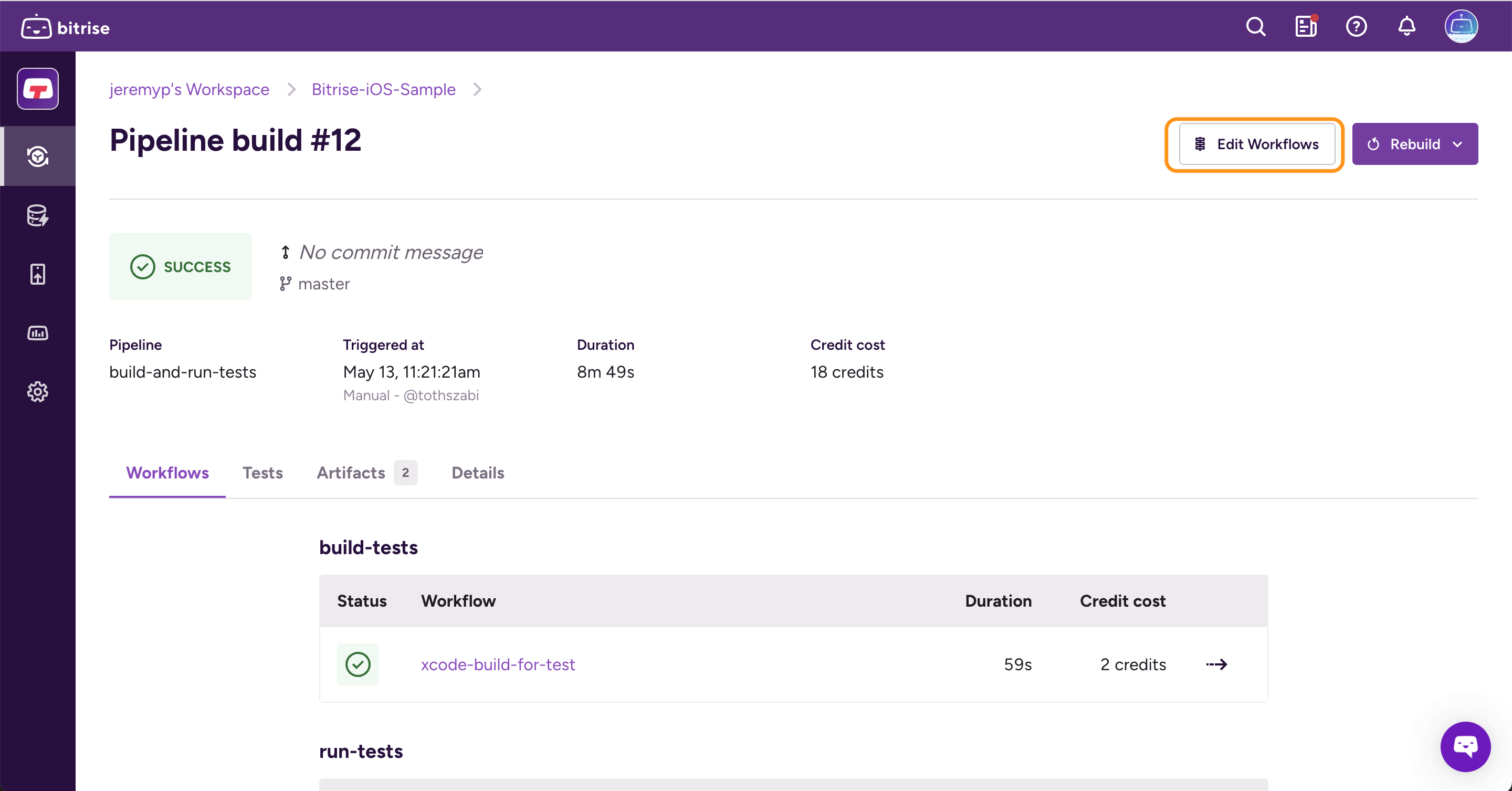
-
Click any Workflow that you want to check.
Checking the Workflows of a Pipeline using GitHub checks
You can check the details of any Workflow of your Pipeline directly from GitHub Checks: simply click on the Workflow in the Pipeline’s summary.
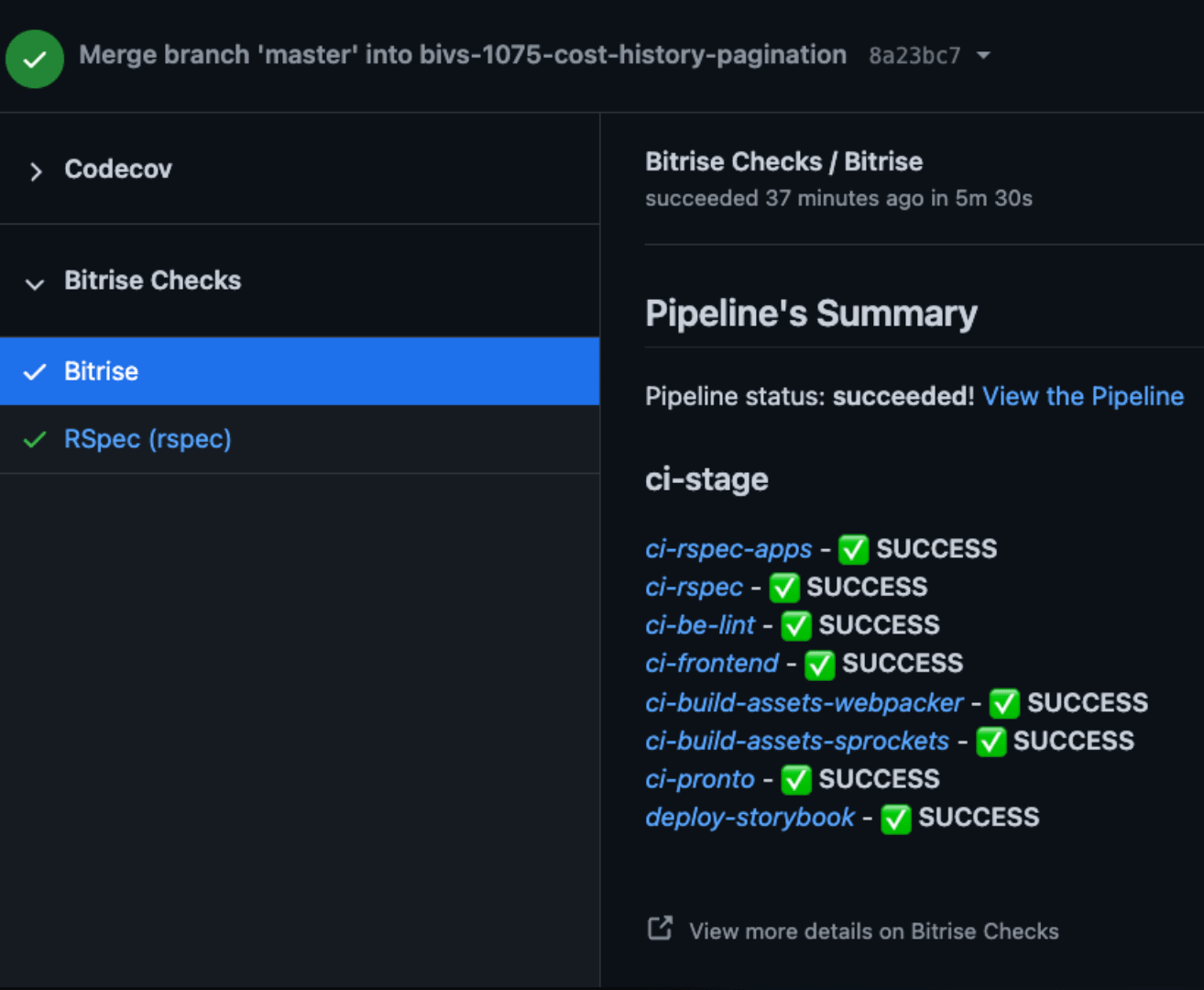 |
Checking the artifacts of a Pipeline
Like any build, Pipelines can generate build artifacts. All build artifacts generated by the Workflows of a Pipeline can be found on the Artifacts tab of the Pipeline details page.
-
Open your project on Bitrise.
-
On the Builds page, find a Pipeline build and select it.
-
On the Pipeline build page, go to the Artifacts tab.
-
Click any Workflow that you want to check.