Deploying apps to Huawei AppGallery
You can deploy your Android apps to Huawei AppGallery via a verified Bitrise Step called Deploy to Huawei App Gallery. The Step can be used to deploy any APK file that you build on Bitrise.
You can deploy your Android apps to Huawei AppGallery via a verified Bitrise Step called Deploy to Huawei App Gallery. The Step can be used to deploy any APK file that you build on Bitrise.
The Step will need:
-
The App ID of the app.
-
The Client ID of the API client.
-
The Key generated for the API client.
To successfully deploy your app to Huawei AppGallery, you need a Workflow that:
-
Builds and signs an APK or AAB file.
-
Includes the Deploy to Huawei App Gallery Step to deploy the app.
To configure deploying with the Deploy to Huawei App Gallery Step:
-
Create a team-level API client on AppGallery Connect.
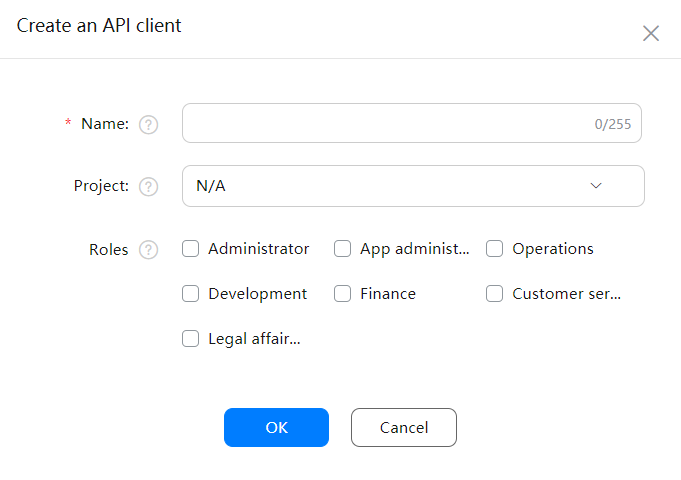
-
Open the Workflow Editor on Bitrise.
-
Go to the Workflow that you want to use for deploying the app.
-
Add the Deploy to Huawei App Gallery Step after the Steps that build and sign your APK.

-
Open the Config input group.
-
Fill in the required inputs.
-
File path: If you used a Step that automatically exports the
BITRISE_APK_PATHEnvironment Variable after building your APK, leave this unchanged. The Android Build Step is such a Step, for example. -
File name: The unique name of the APK file. This name will be used when uploading to the AppGallery Connect.
-
App ID: The identified can be found in the App information section on AppGallery Connect.
-
Client ID: The API client ID generated on AppGallery Connect.
-
Key: The key generated with the API client on AppGallery connect.
-
Take a look at the following bitrise.yml file to see an example configuration that uses the Deploy to Huawei AppGallery Step to deploy an app.
workflows:
deploy:
steps:
- activate-ssh-key@4:
run_if: '{{getenv "SSH_RSA_PRIVATE_KEY" | ne ""}}'
- git-clone@4: {}
- cache-pull@2: {}
- install-missing-android-tools@2:
inputs:
- gradlew_path: "$PROJECT_LOCATION/gradlew"
- [email protected]:
inputs:
- gradle_file: "$GRADLE_BUILD_FILE_PATH"
- gradle_task: assembleRelease
- gradlew_path: "$GRADLEW_PATH"
- [email protected]: {}
- deploy-to-bitrise-io@1: {}
- cache-push@2: {}
- appgallery-deploy@0:
inputs:
- huawei_client_id: 'XXX'
- huawei_client_secret: "$CLIENT_SECRET"
- huawei_app_id: 'YYY'
Run a build! If all goes well, you should see your app on Huawei AppGallery.