Build logs
On Bitrise, build logs are easily accessible: they can be viewed on the website in their entirety or they can be downloaded to view them on your own device.
Build logs allow users to analyze their builds and find out what went wrong - and what went right! On Bitrise, build logs are easily accessible: they can be viewed on the website in their entirety or they can be downloaded to view them on your own device.
Build retention for 200 days
On the Builds page of your app, we only show builds from the last 200 days. The same limit applies if you are searching for specific builds on the page. This limitation
also applies to most API calls: the GET/apps/{app-slug}/builds endpoint and related endpoints can only return builds from the last 200 days.
However, there are two methods to get a build that is older than 200 days:
-
If you know the exact build URL, you can access the build.
-
You can use the
GET/apps/{app-slug}/archived-buildsAPI endpoint: Listing the archived builds of an app.
Finding a build log
When you run a build, a build log is generated automatically. Every build has its own log, with its own unique build log URL. The build log URL contains the build slug: a hexadecimal identifier for a specific build.
Assisting Bitrise Support
When Bitrise Support asks for your build logs, the best thing to do is send the build URL.
-
Open the Bitrise CI page and select your project from the project list.
-
Select the build you want to check out.
-
Make sure you have the Log tab selected.
-
On the Log tab, you can see the Steps of the Workflow and their status. By default, all failed Steps are expanded.
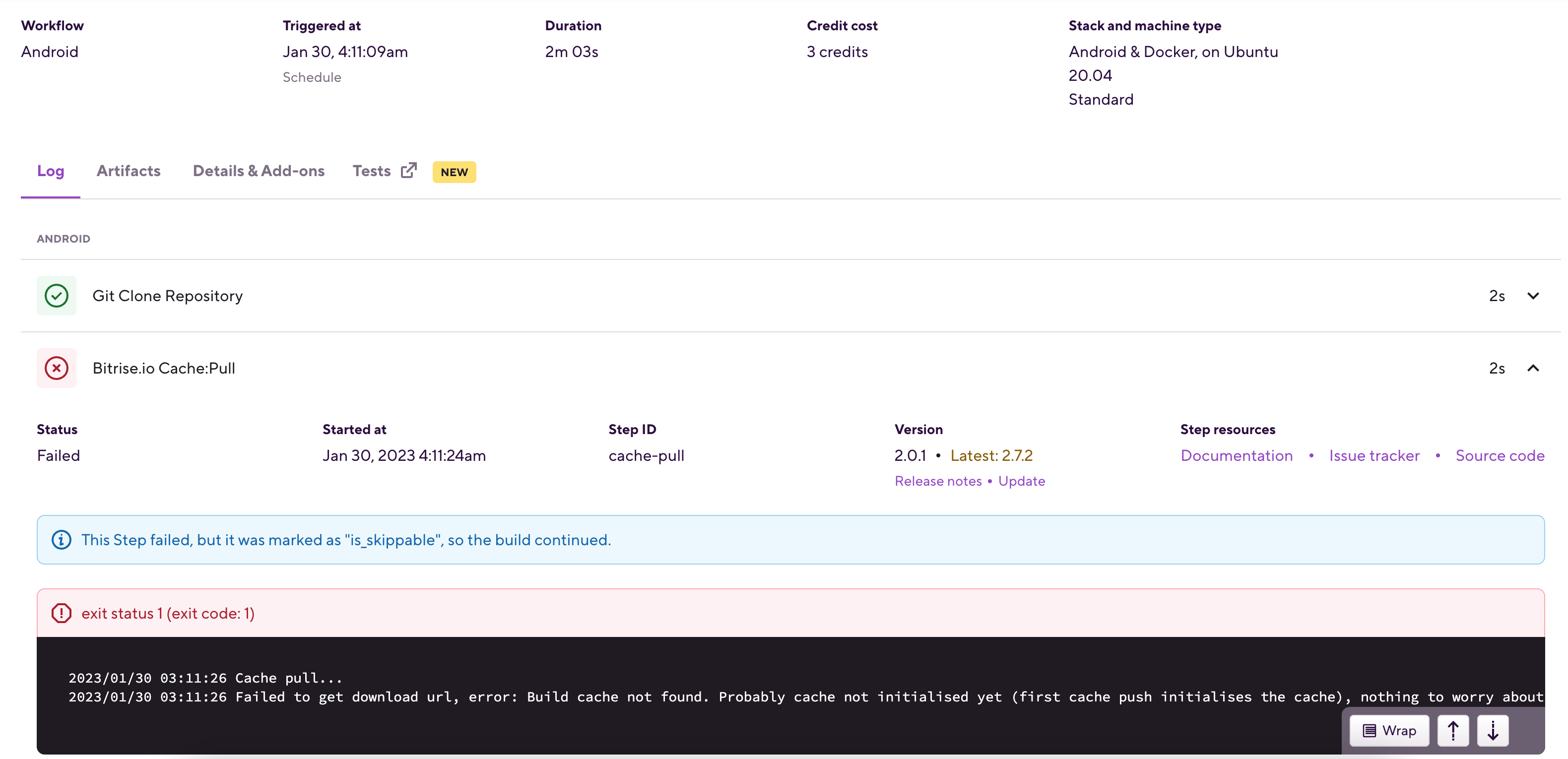
-
Expand any Step's info by clicking the downward arrow on the right to the Step. This will show the relevant part of the build log.
The build log page
The build log page shows all Steps that were part of the build, and their status. By default, failed Steps are expanded, with the error message highlighted for convenient troubleshooting. Expanding a Step also allows you to see:
Note
The Duration field in the header of the log might not be equal to the sum of the duration of all Steps. There are two possible reasons for such a discrepancy:
-
The duration value includes one-off initialization time for the Workflow/Pipeline as well as the sum of Step duration.
-
When using remote access, the VM stays open a full 10 minutes after the steps are all complete to allow review/download of logs
-
The start time of the Step's run.
-
The Step ID. This is how the
bitrise.ymlconfiguration file identifies the Step. For more information, see Step reference/ID format. -
The current version of the Step. Underneath the version number, you can check the release notes for the Step. If the build didn't run with the latest version of the Step, you can also click Update to open the Workflow Editor and update the Step to a different version.
-
Under Step resources, you can check out the Step's documentation on our Integrations page, as well as its source code and issue tracker on GitHub.
To view a build log's contents in full, in a single file, download the log.
Following a build log live
You can check the log of a build live - that is, while the build is running. What’s more, you can even follow the log as the build is happening. That means that as the build progresses, the log will automatically scroll to the new sections as they appear.
To do so:
-
Start a build.
-
Go to the build’s page.
-
Scroll down to the log.
-
Click Follow.
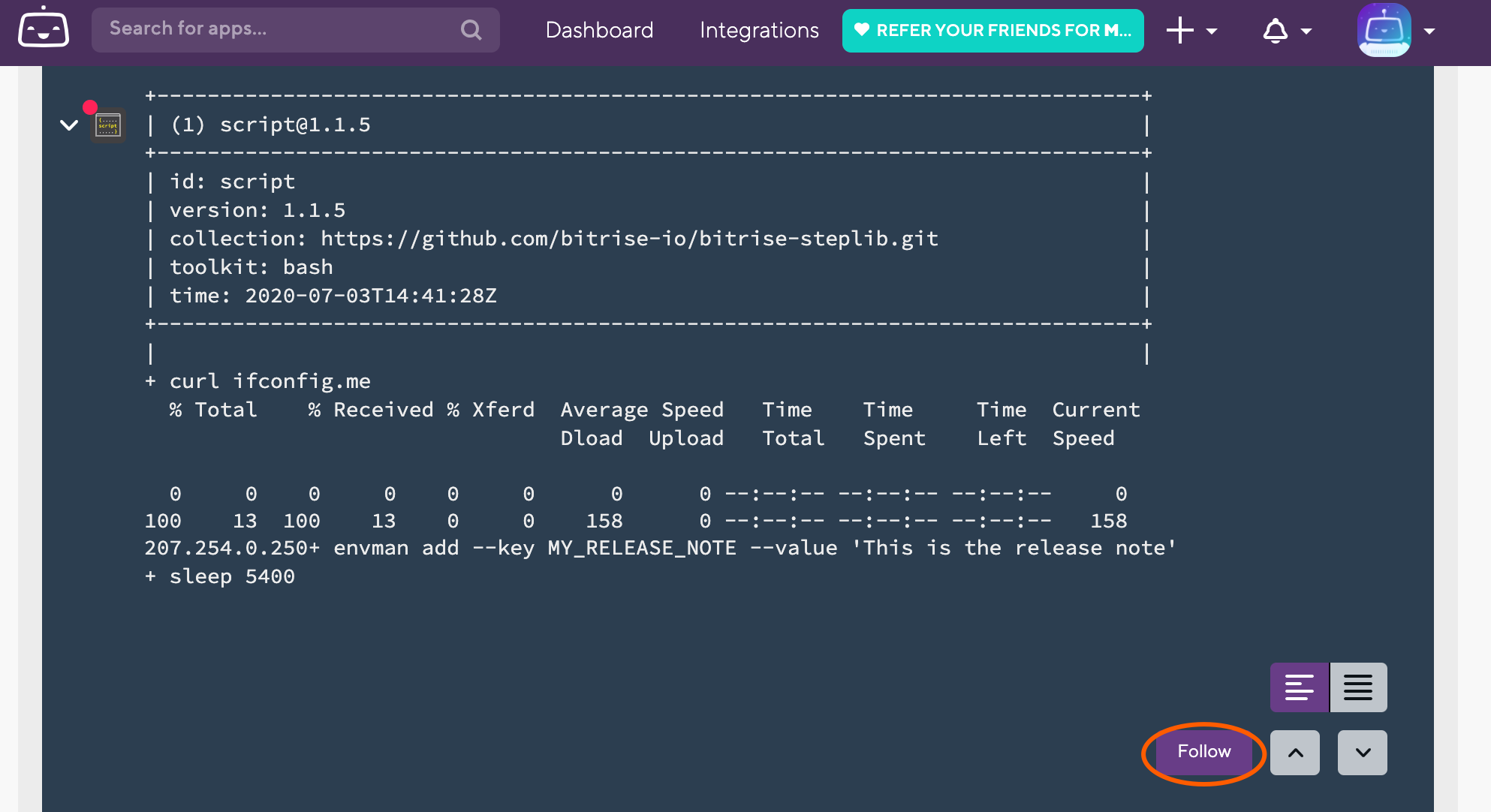
To stop following, you just need to manually navigate anywhere within the log. You can restart following any time.
Downloading a build log
If you need to send your build logs to people who do not have access to the app on Bitrise, or you want to store your logs in your own archives, you can simply download the log file from Bitrise.
Log security
Please note that your build log can contain sensitive information! Make sure to check its contents before downloading the log file and sending it out to anyone. We recommend using Secrets to make sure nothing sensitive appears in build logs.
-
Open the Bitrise CI page and select your project from the project list.
-
Select the build you want to check out.
-
Open the dropdown menu and click the button.
Deleting a build log
If necessary, you can delete the logs of any build on Bitrise. It can be handy if, for example, you do not want new team members to see potentially sensitive information that is displayed in previous logs.
Not all team members are authorized to delete logs: only those with either Admin or Owner role in the team can do it.
Deletion is final
Be aware that you cannot undo deleting a log. Once you delete it, there is no way to recover the log file.
-
Open the Bitrise CI page and select your project from the project list.
-
Select the build you want to check out.
-
Open the dropdown menu and click the button.
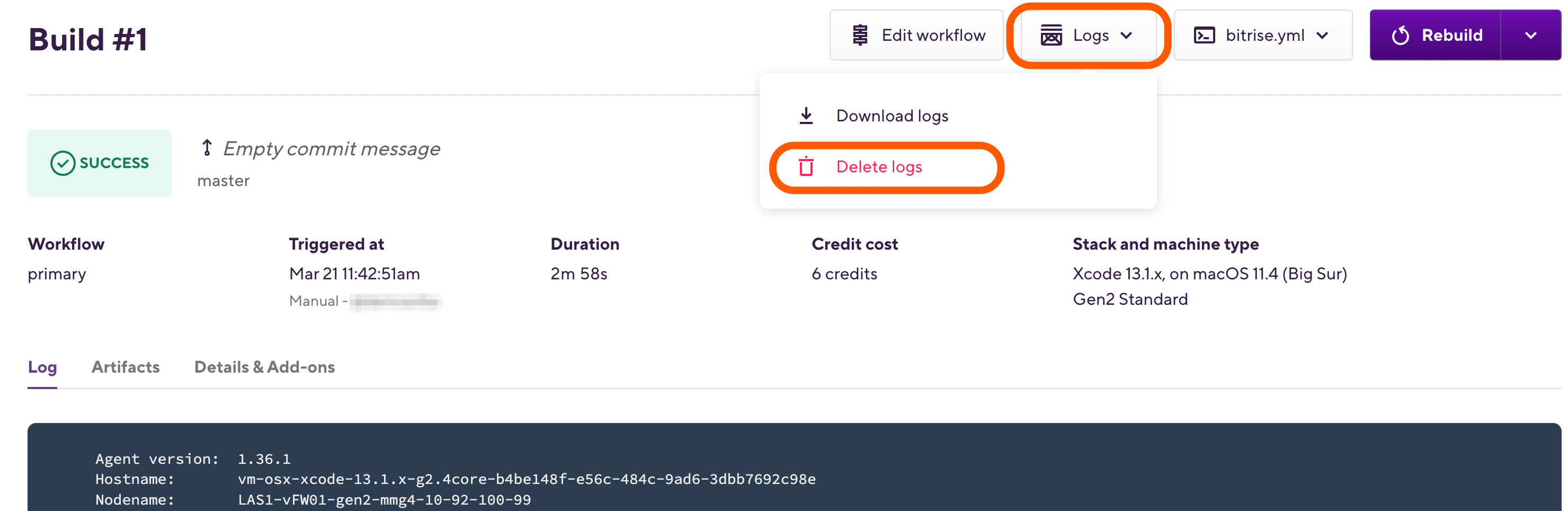
-
In the pop-up window, click .