Accessing a build's configuration YAML
You can access a build's bitrise.yml file by selecting a build from your app's Dashboard and selecting 'show bitrise.yml' from the bitrise.yml drop-down menu.
Once you ran a build on Bitrise, you can always check the bitrise.yml configuration the build used. You can download it, compare it to the current bitrise.yml file, and you can even replace the current configuration file with the build's configuration
file.
To access a build's configuration file:
-
Open Bitrise CI, select a project and then select one of the builds of the project.
-
Select Configuration YAML on the top right.
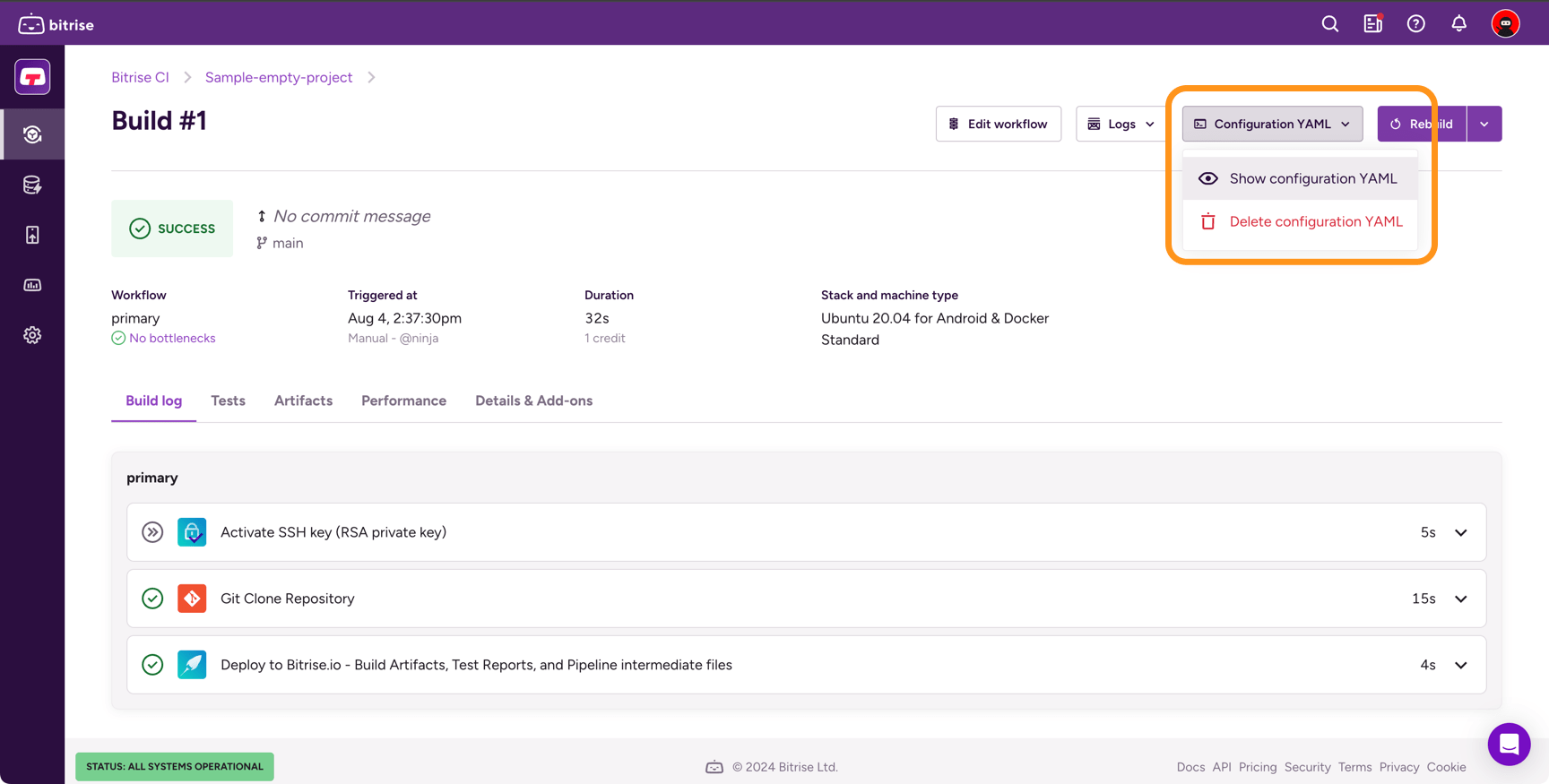
-
In the dropdown menu, select .
Checking changes in the configuration YAML
On the Configuration YAML page of a build, you can see:
-
The YAML configuration used by the build.
-
If the build used a different configuration, you can also see the current configuration YAML.
The page also shows the differences between the current configuration and the configuration used by the build:
-
Green means added content.
-
Blue means modified content.
-
Red means deleted content.
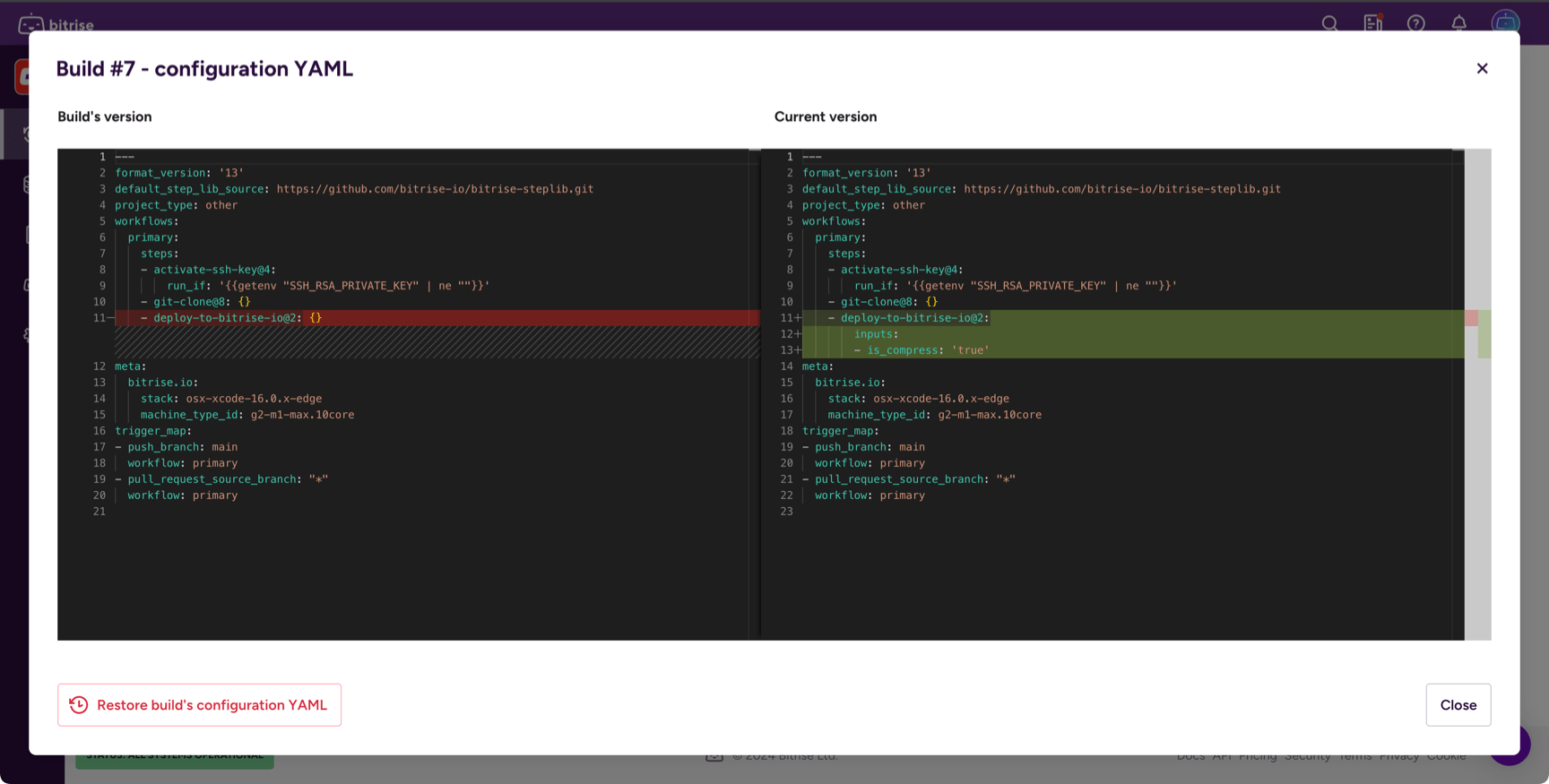
Restoring the configuration YAML
You can always change the current configuration YAML to the configuration of one of your app's previous builds. This overrides the current configuration. To do so:
-
Open Bitrise CI, select a project and then select one of the builds of the project.
-
Select Configuration YAML on the top right.
-
In the dropdown menu, select .
-
In the dialog, click the Restore build's configuration YAML.
-
Click OK in the dialog.
Deleting a build's configuration YAML
If you wish, you can simply delete a build’s bitrise.yml file. But please note that this action cannot be undone: nobody will be able to view that particular build’s bitrise.yml file once you delete it.
-
Open Bitrise CI, select a project and then select one of the builds of the project.
-
Select Configuration YAML on the top right.
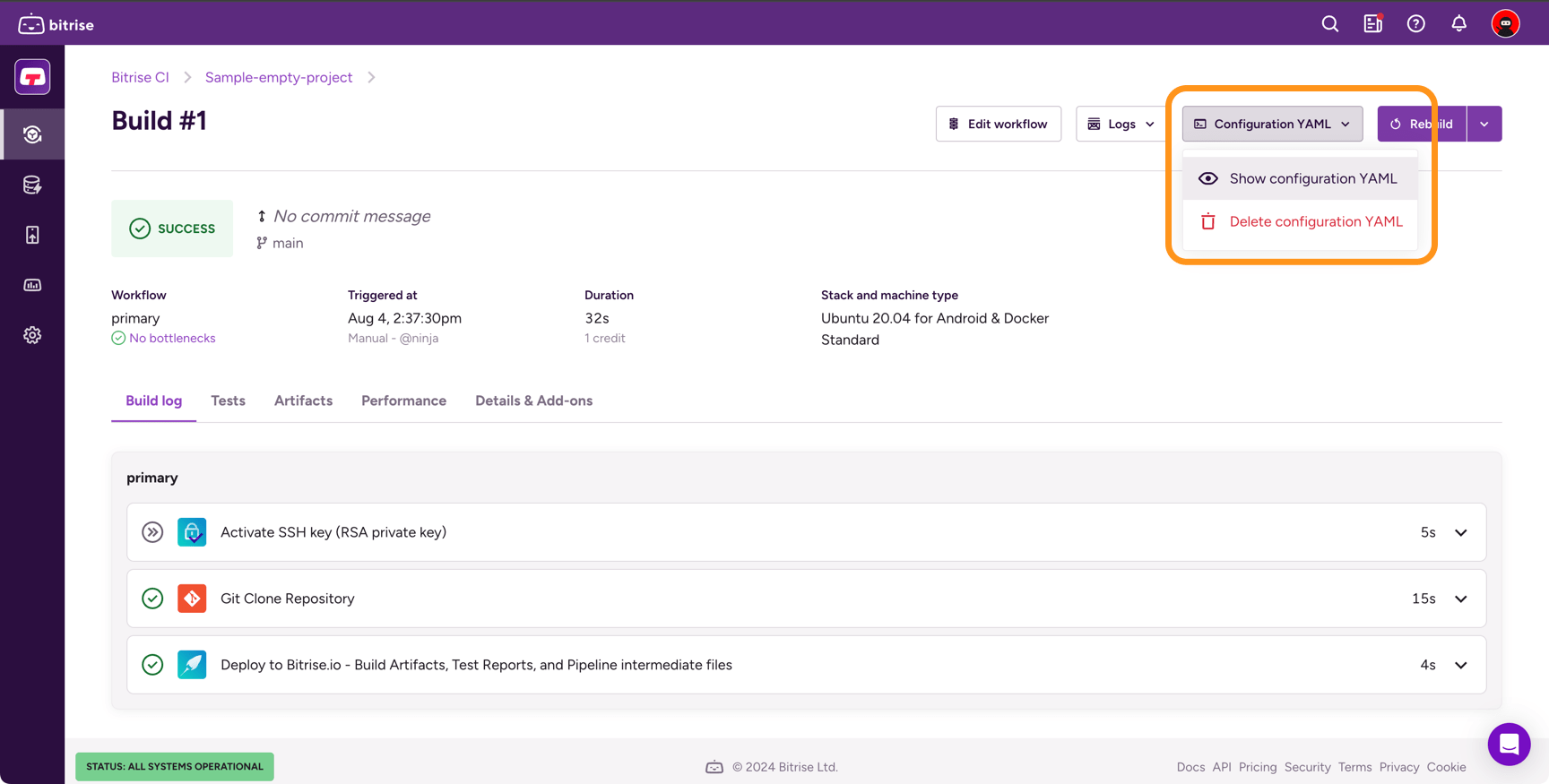
-
In the dropdown menu, select .
-
In the confirmation dialog, click Delete configuration YAML.