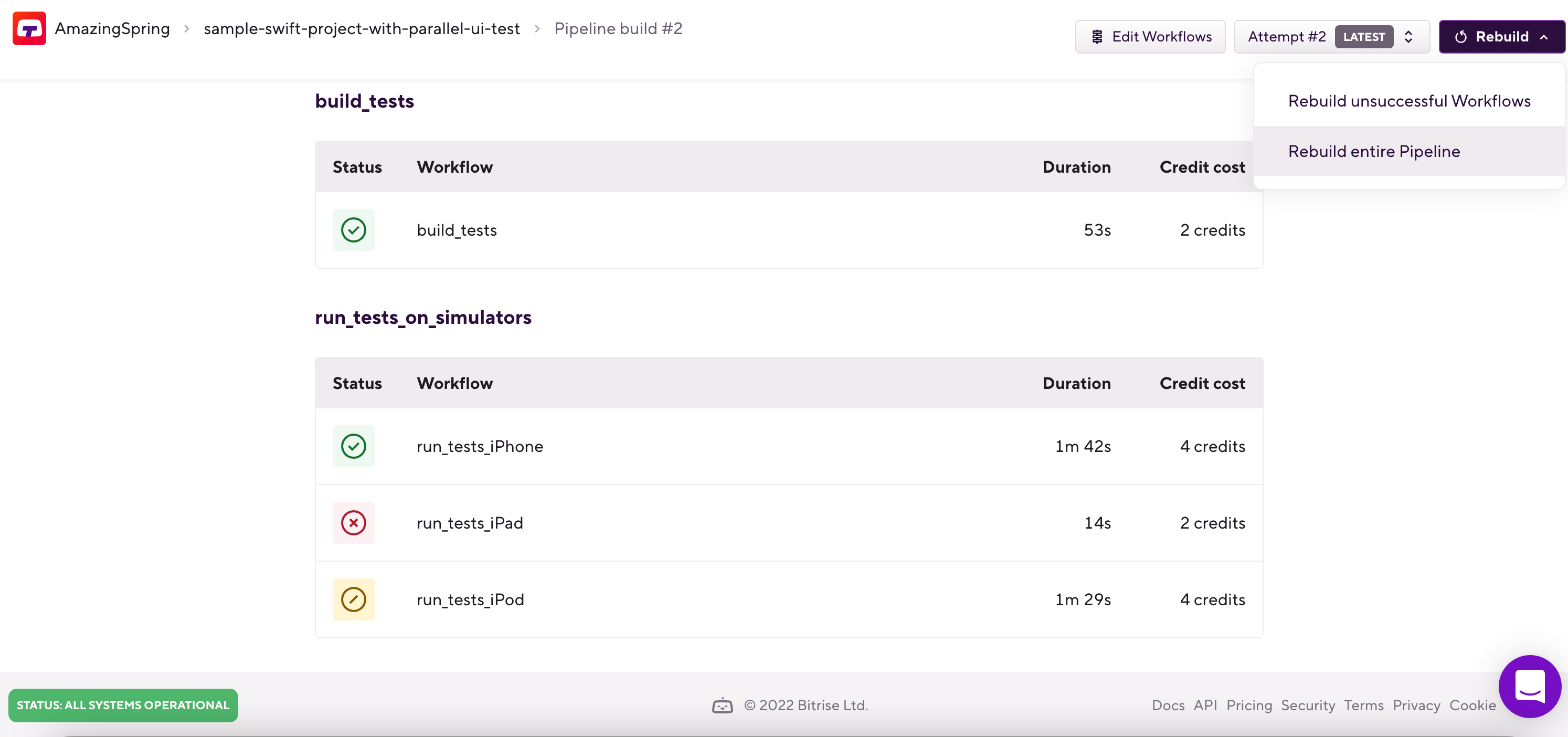Rebuilding a failed Pipeline
When a Pipeline build fails you have two options:
Rebuilding unsuccessful Workflows
When you have a failed or aborted Workflow in your Pipeline build, you can opt to modify that failed or aborted Workflow and rebuild it and subsequent Workflows without the need to rebuild your entire Pipeline. The new attempt will start from the first failed or aborted Workflow. If that Workflow is successful this time, the build will continue with subsequent Workflows.
Stages with always run enabled
This new attempt will trigger a Stage with always run enabled again, if that stage comes after the first failed or aborted Workflow of a Pipeline.
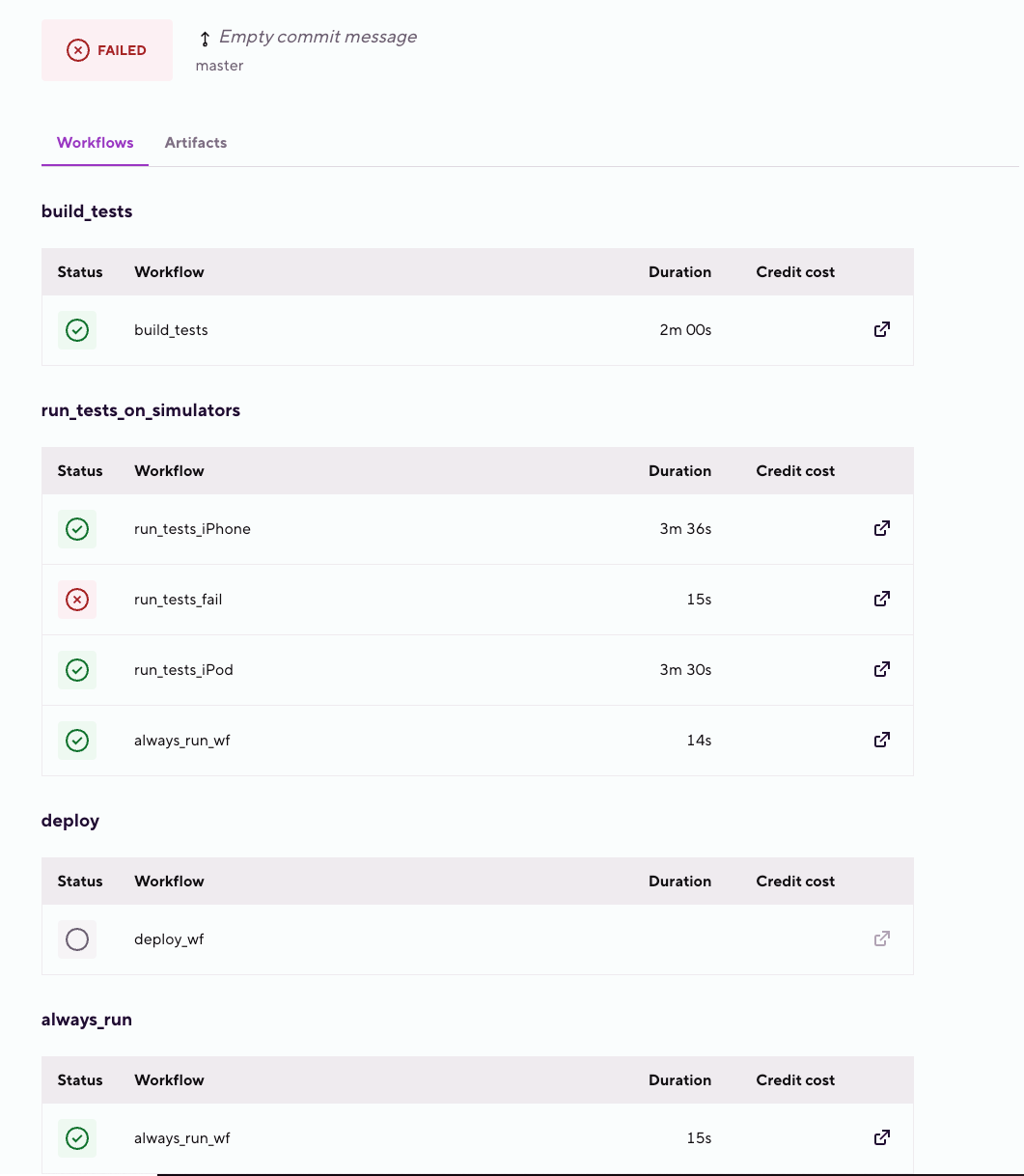
This can be great if you have one or more failed or aborted Workflows in your Pipeline and you don’t want to rebuild the entire Pipeline.
These are examples of how you can modify your Workflows in a Pipeline build:
-
Add a new Step to a Workflow.
-
Remove a Step from a Workflow.
-
Update a Step in a Workflow.
-
Change Step input orders in a Workflow.
-
Change Step orders in a Workflow.
Rebuilding unsuccessful Workflows in a Pipeline build
You can use the action to partially rebuild a Pipeline.
To use the action:
-
Open your project on Bitrise.
-
Select the Pipeline build you would like to rebuild.
-
On the top right, click on the drop-down menu.
-
Select .
Rebuild unsuccessful Workflows action limitations
Some of the Build Pipeline configurations make it impossible to use the Rebuild unsuccessful Workflows action. See Limitations of the Rebuild unsuccessful Workflows action for more information.
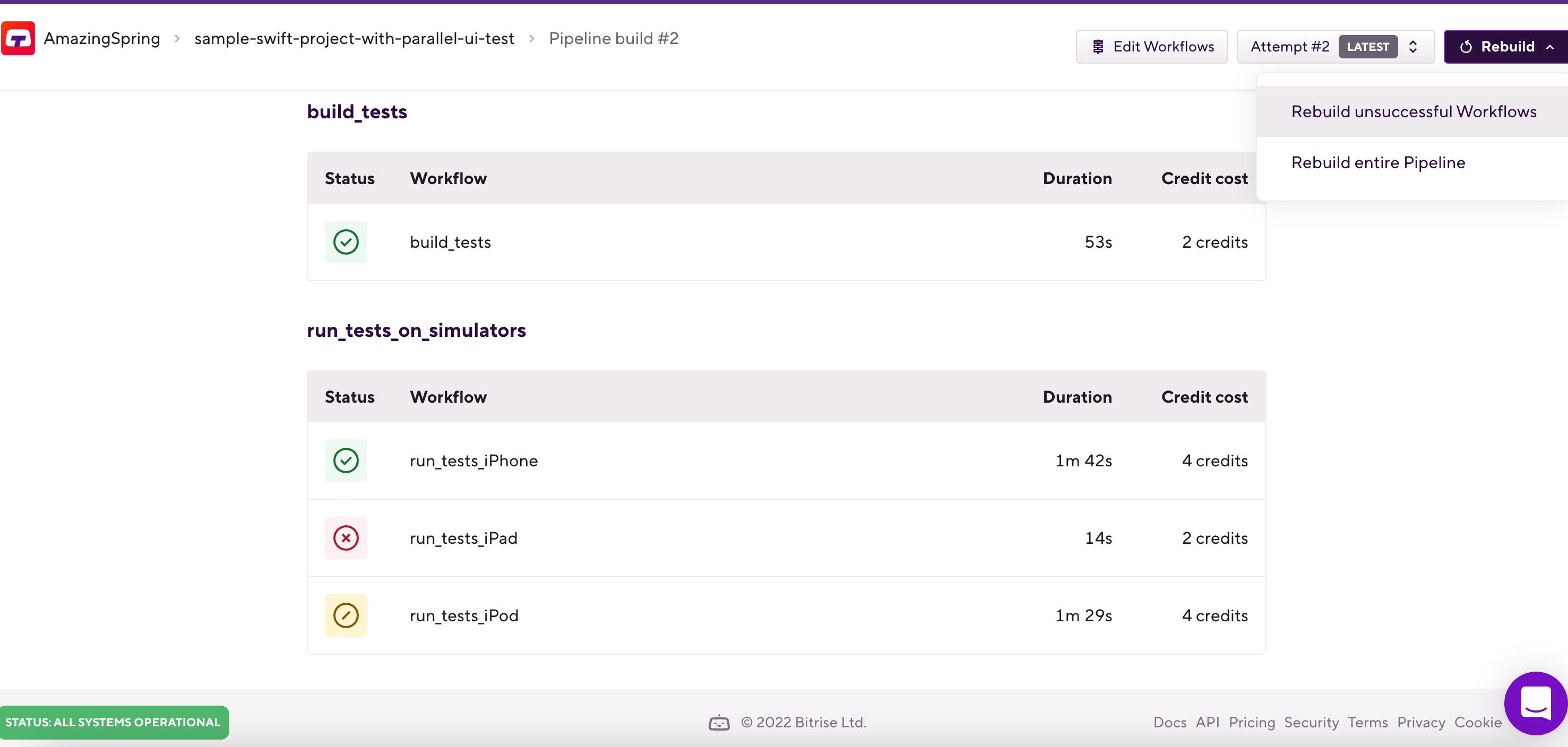
Limitations of the Rebuild unsuccessful Workflows action
Some of the Pipeline configurations make it impossible to use the Rebuild unsuccessful Workflows action. In this case, you still have the option to rebuild the entire Pipeline with the new configuration.
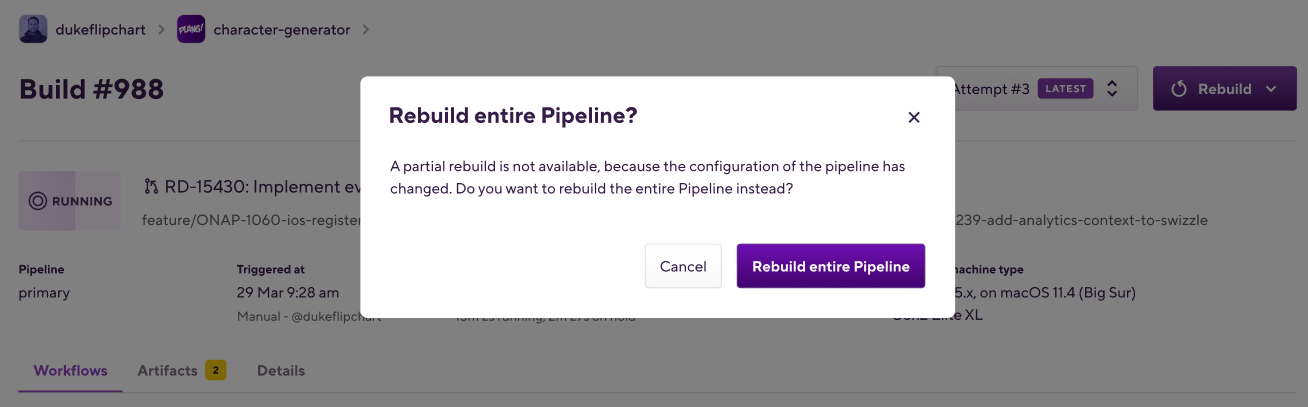
You can't rebuild unsuccessful Workflows if you:
-
Remove a Stage from the Pipeline.
-
Add a new Stage to the Pipeline.
-
Add a new Workflow to a Stage.
-
Remove a Workflow from a Stage.
-
Ran the initial Pipeline build more than 30 days ago.
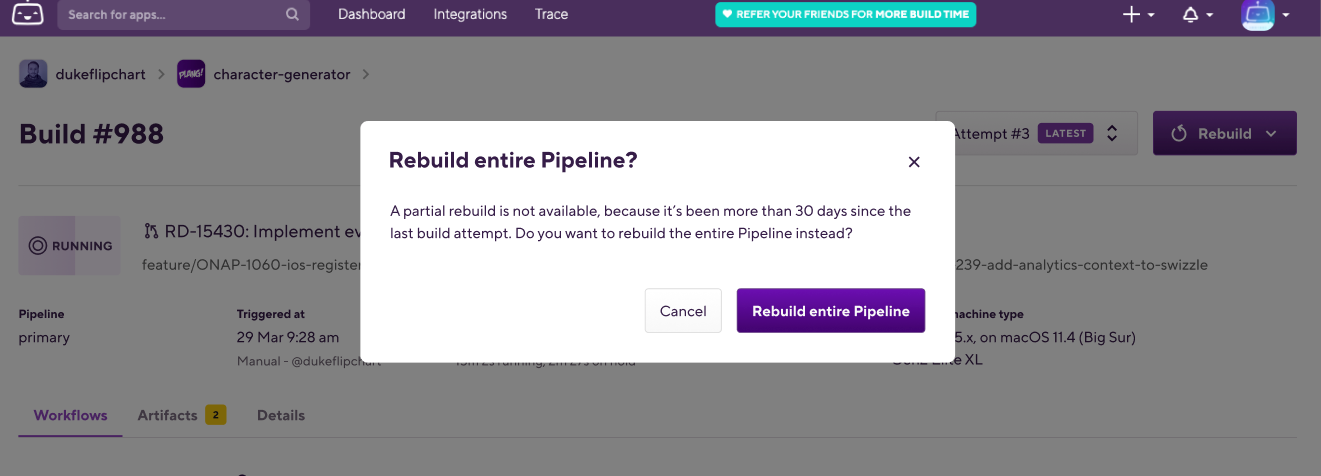
Rebuilding entire Pipelines
The Rebuild entire Pipeline action can be useful, when you want to create a new Pipeline build with a new build number, or when you changed something in your BuIld Pipeline configuration, which makes it impossible to use the Rebuild unsuccessful Workflows action.
When you have a failed or aborted Workflow during a Build Pipeline run, you can rebuild the entire Pipeline which will create a new Build Pipeline build, and start the Pipeline from the first Stage
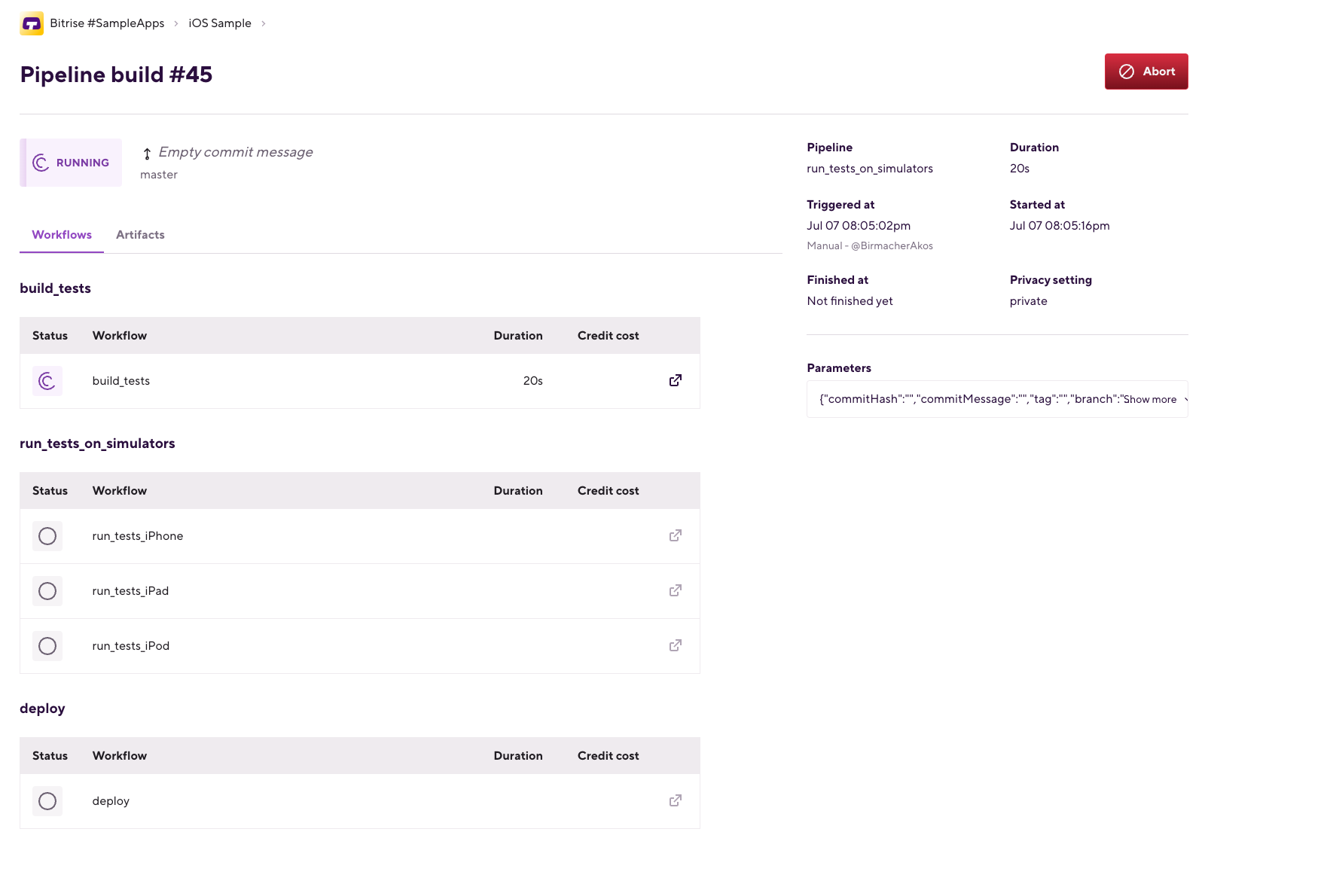
To use the action:
-
Open your app on Bitrise.
-
Select the Pipeline build you would like to rebuild.
-
On the top right, click on the drop-down menu.
-
Select .