Accessing key-based cache archives on the website
You can access your cache archives on the Bitrise website in the App settings section: you can download the contents, copy the cache keys, and delete the archives.
You can access your cache archives separately, without running a build. This allows you to keep track of several things:
-
What cache keys are associated with different cache archives.
-
How much storage space is taken up by your cache archives.
-
When each cache archive is due to expire.
In addition, you can download any cache archive - if it hasn't expired yet -, you can copy the cache keys, and you can delete archives.
To access your archives:
-
Open your project on Bitrise with a user that has the Admin role on the project.
-
On the main page of the project, click on the Project settings button.
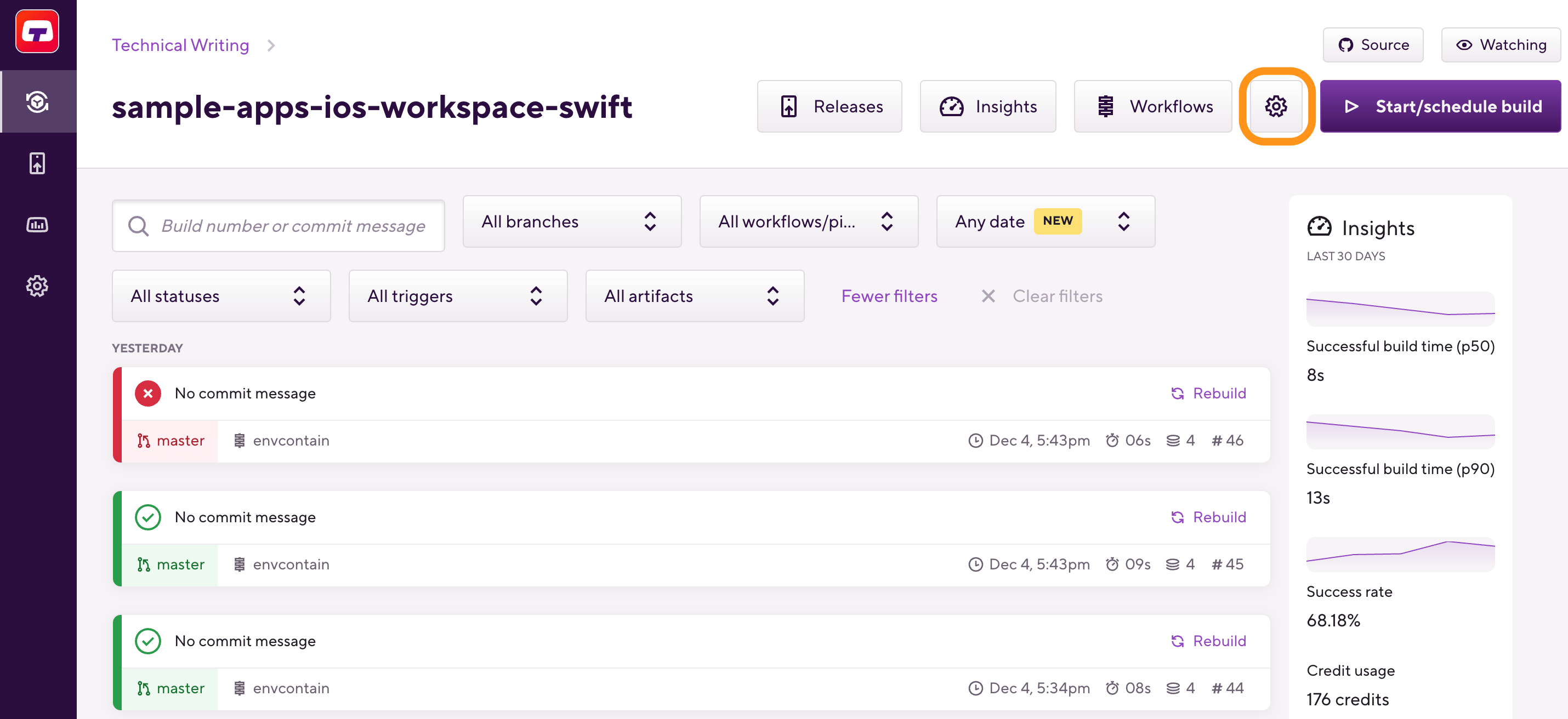
-
On the left side, select Builds.
-
Scroll down to the Manage build caches section.
-
Select the Key-based caching tab.
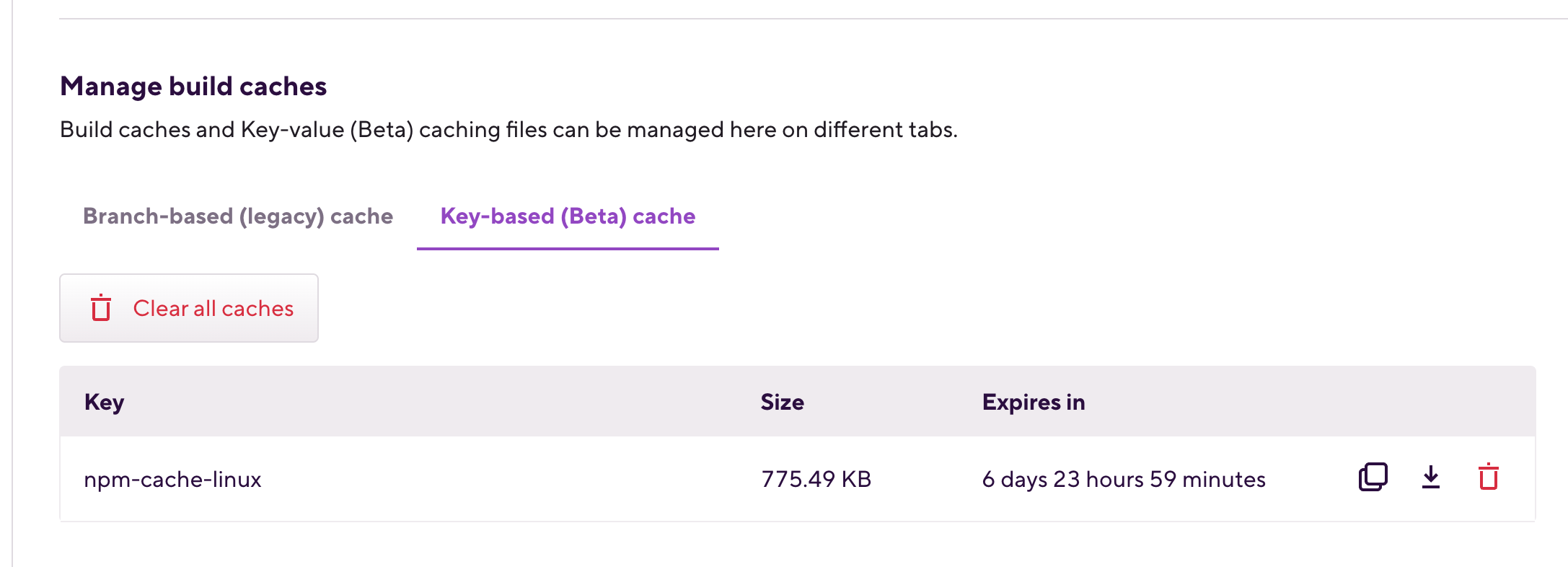
-
You can:
-
Copy the cache key by clicking the Copy key icon.
-
Downloading the cache archive by clicking the Download icon.
-
Deleting the cache archive by clicking Delete icon.
-