Protecting your code signing files
You can set your code signing files to Protected mode: this means they cannot be downloaded from your bitrise.io account. Your builds will be able to use these protected files but no one will be able to reveal them and there is no way to overwrite them: you can only delete the files and upload new ones instead.
You can set your code signing files to Protected mode: this means they cannot be downloaded from your bitrise.io account. Your builds will be able to use these protected files but no one will be able to reveal them and there is no way to overwrite them: you can only delete the files and upload new ones instead.
-
Open your project on Bitrise with a user that has the Admin role on the project.
-
On the main page of the project, click on the Project settings button.
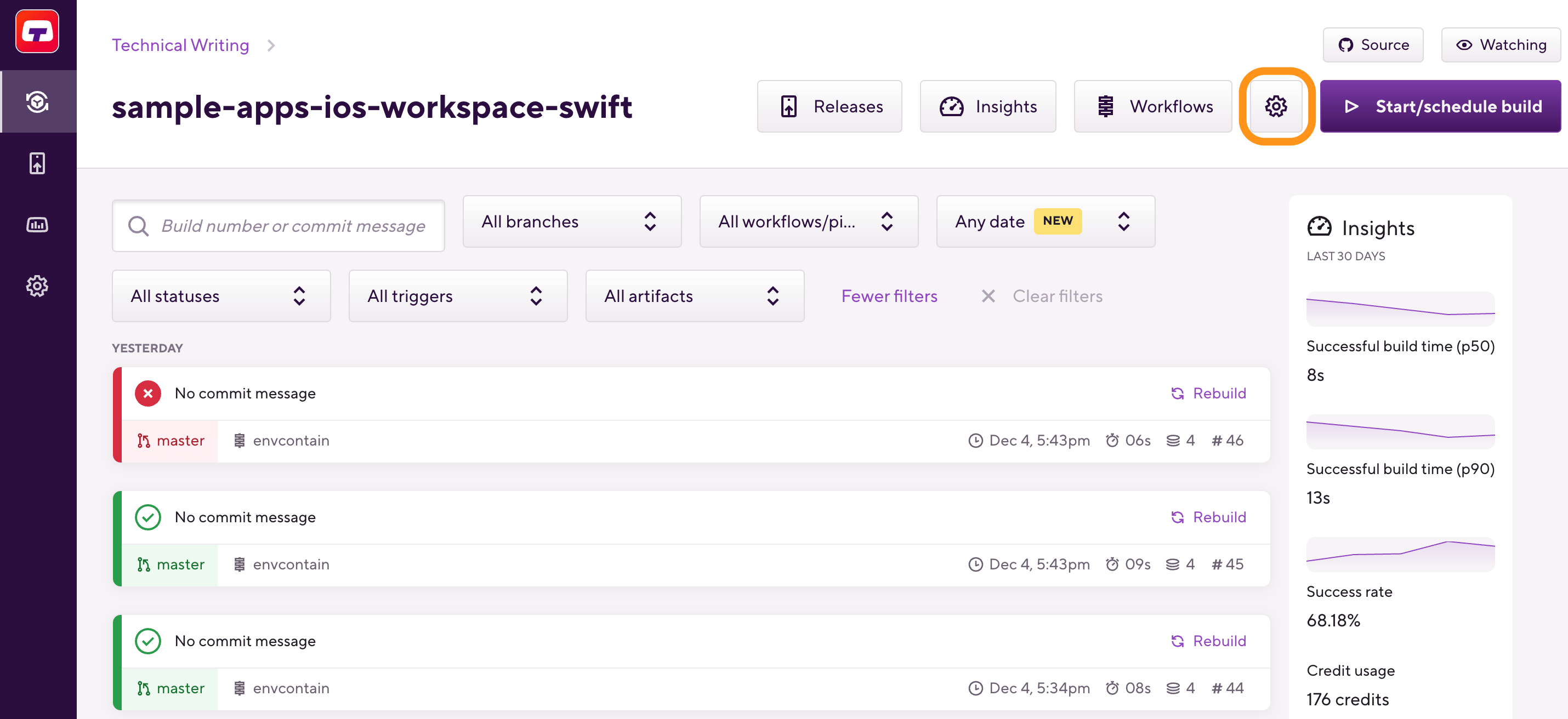
-
On the left, select Code signing from the menu.
-
Locate the file you wish to make protected and open the dropdown menu by clicking the ellipsis button on the right.
-
Select the Make protected option.
A dialog box will warn you that this change is irreversible once you confirm it. You do not need to separately save your changes.
Once you are done, your only option in the file’s dropdown menu will be Delete.