- Home
- Workspaces
- Workspace API token
Workspace API token
A Bitrise Workspace API token allows Workspace members to access the Bitrise API without each member having to set up their own Personal Access Token. For API authentication, the Workspace token functions the exact same way as the Personal Access Token.
A Workspace API token allows Workspace members to access the Bitrise API without each member having to set up their own Personal Access Token. For API authentication, the Workspace token functions the exact same way as the Personal Access Token.
A Workspace owner can set up multiple Workspace API tokens, each with different access rights to the apps owned by the Workspace. The access rights are determined by user roles, just as it is for Workspace members or Workspace groups.
We recommend setting up any integrations that require an access token for API access using a Workspace API token instead of individual users' Personal Access Token.
Creating a Workspace API token
-
Log in to Bitrise and hover over the left navigation bar.
-
Make sure you have the right workspace selected in the Workspace menu.
-
Select Settings.
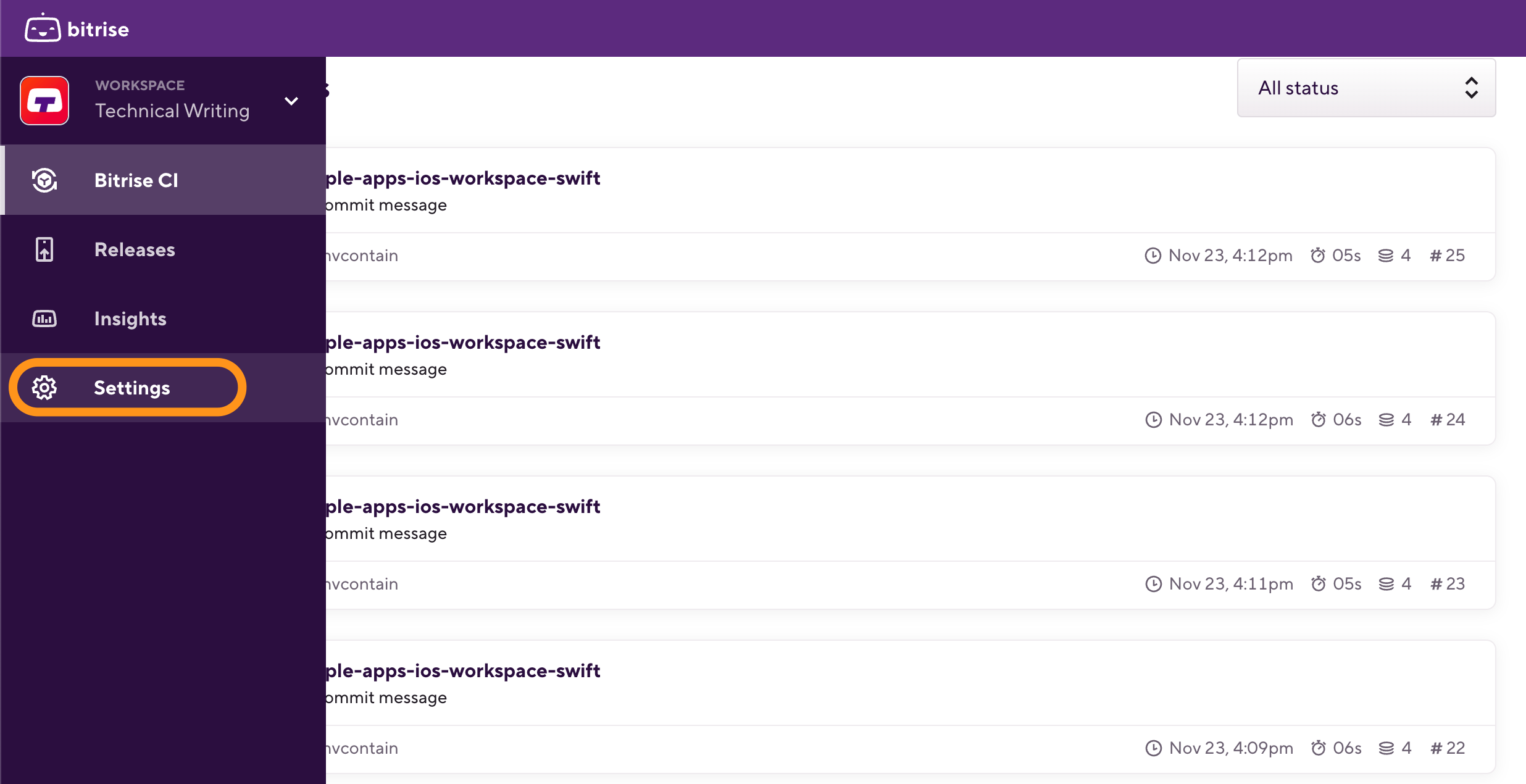
-
On the left, select Security.
-
Click Create token.
-
In the dialog box, set a name and an expiration date then click Next.
-
Set up the user roles in apps. Under Set roles in apps, you can:
-
Select the All apps option: the token can be used to access all current and future apps of the Workspace with the same user role. Select the role in the Roles menu.
-
Select the Roles per apps option: the token can be used to access only the specified apps. You have to select the user roles for each app. If you leave the user role on None for a given app, you can't access that app with the Workspace API token.
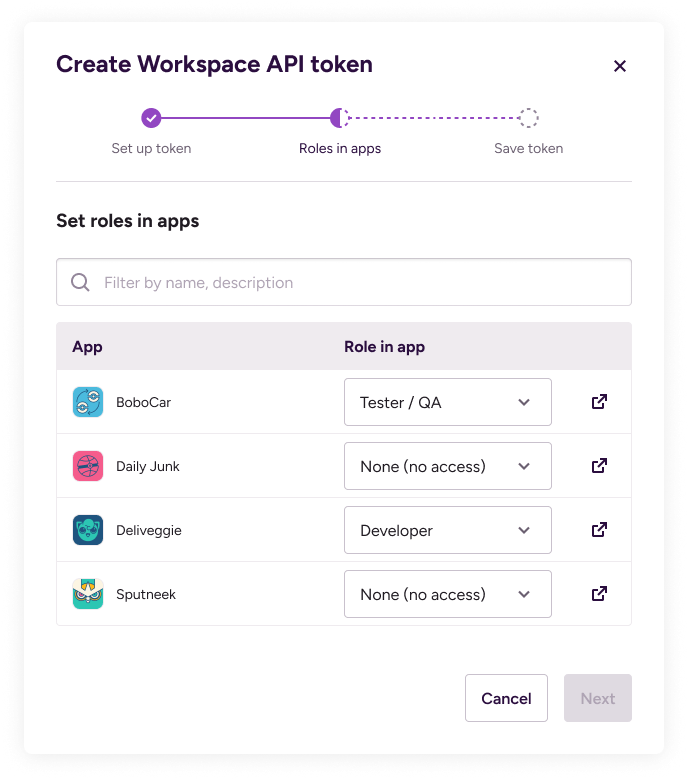
-
-
Click Next to get the actual token.
-
Click Copy and close to copy the token and close the dialog box.
Save the token
Once you closed the dialog box, you won't be able to see the token again!
Regenerating a Workspace API token
If a Workspace API token is lost for any reason, there is no way to view it again. You have the option of regenerating the existing token: this way you don't have to create an entirely new token and configure app access again. The regenerated token will:
-
Have a new expiration date.
-
Have access to the exact same apps with the exact same roles as before.
-
Log in to Bitrise and hover over the left navigation bar.
-
Make sure you have the right workspace selected in the Workspace menu.
-
Select Settings.
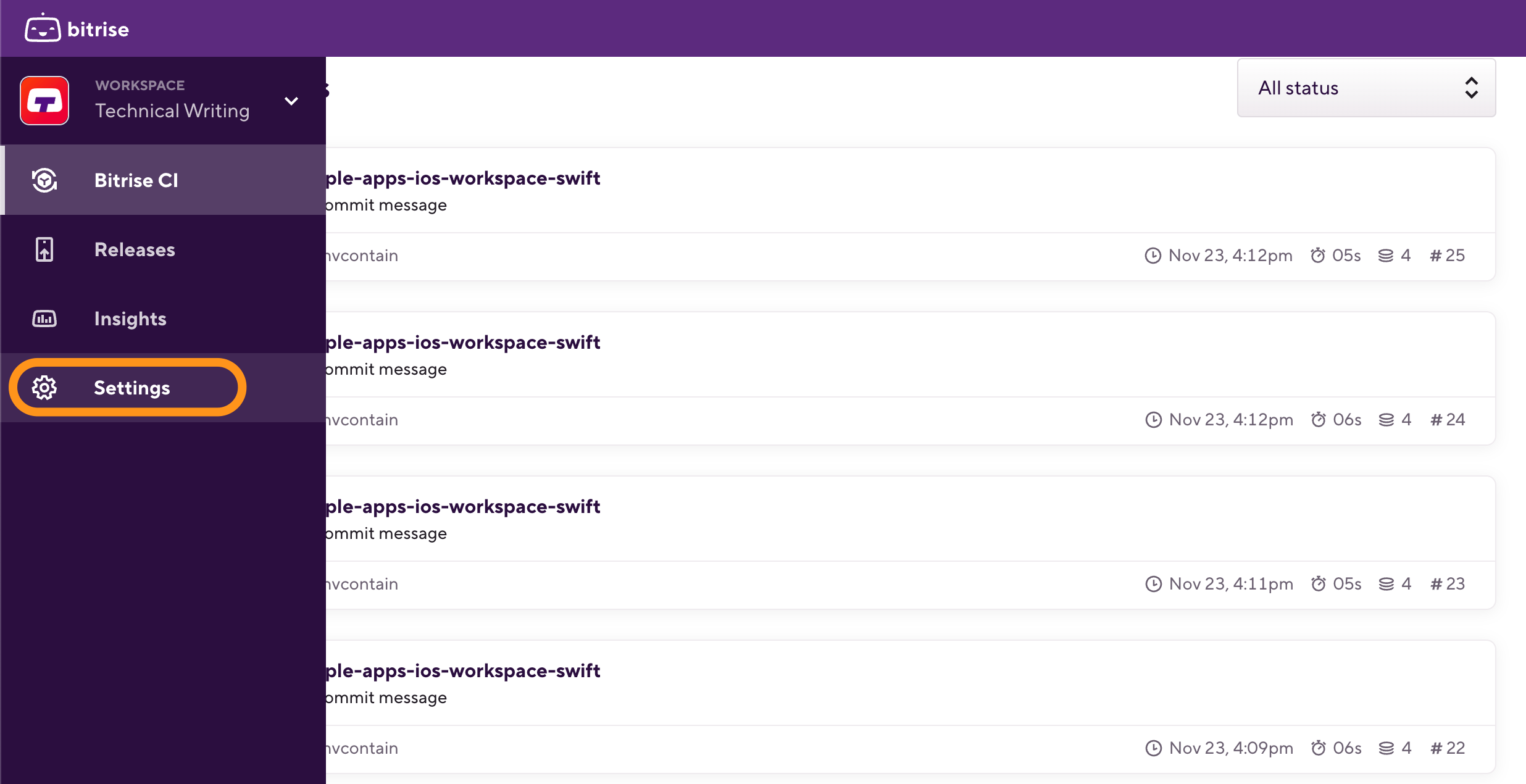
-
On the left, select Security.
-
Find your token and click the View details icon next to its name.
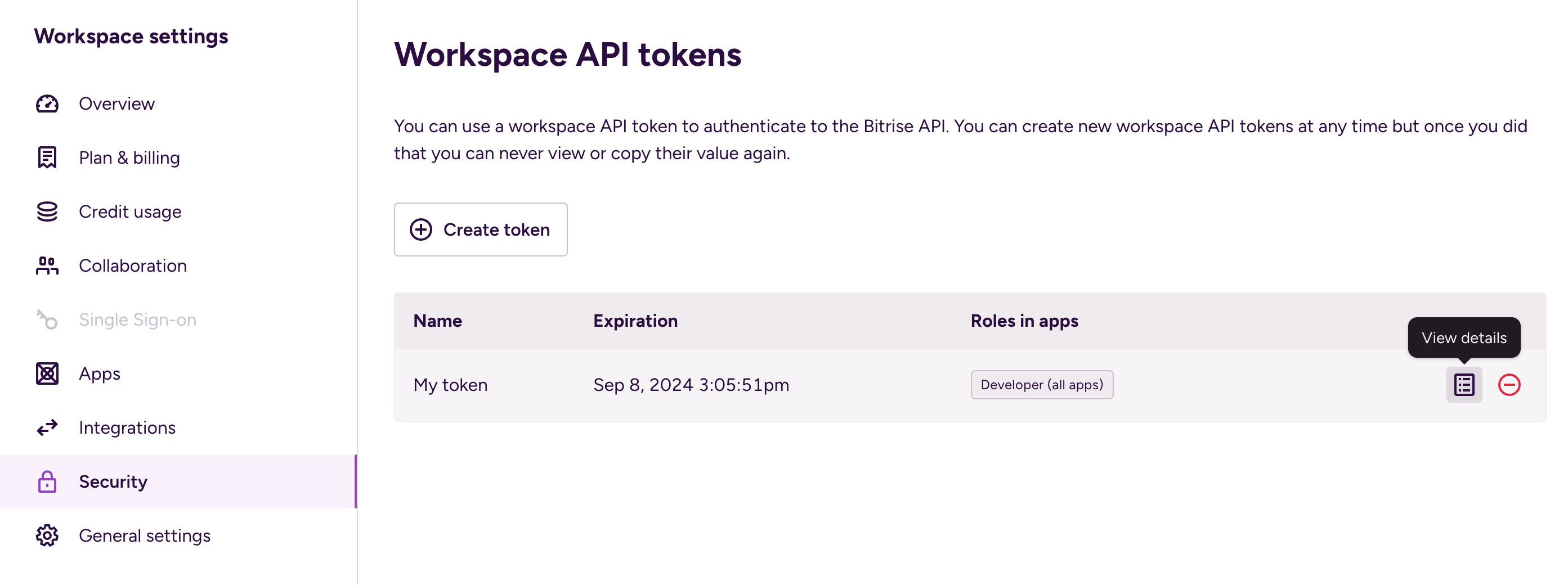
-
Click Regenerate.
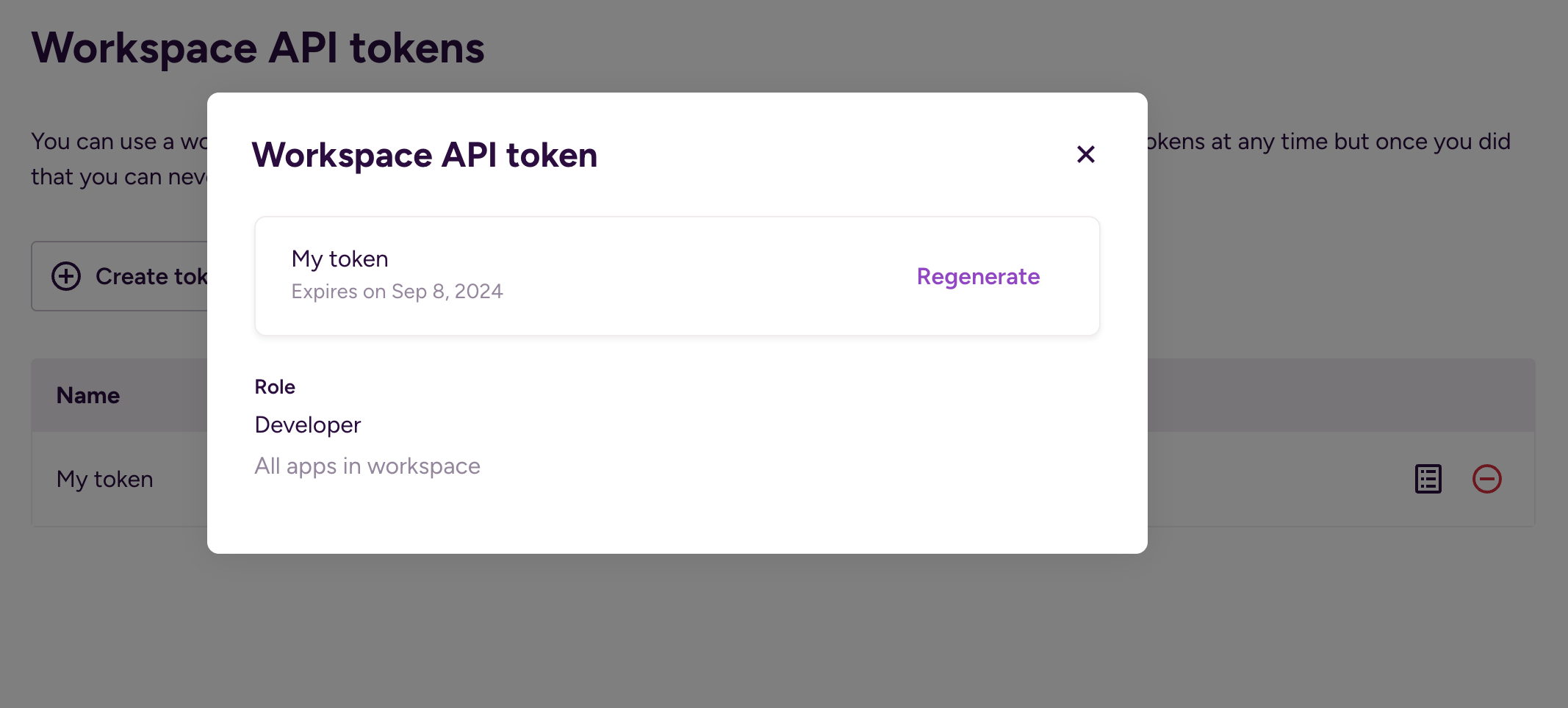
-
Select the new expiration date.
-
Click Regenerate to get the new token.
-
Click Copy and close.
Make sure to save the token in a secure way: you won't be able to see it again.

