Exporting iOS code signing files manually
You can export iOS code signing certificates and provisioning profiles manually, or using Xcode.
You can export iOS code signing certificates and provisioning profiles manually, or using Xcode.
Exporting iOS code signing certificates with Xcode
-
Start Xcode.
-
Select
Xcode > Preferencesfrom the navigation bar. -
At the top of the window select
Accounts. -
Select your Apple ID and your team from the right side bar, then click on
View Details.... -
A dialog will appear where you will see your code signing identities and the provisioning profiles.
-
Select the certificates and choose
Exportfrom the pop-up menu.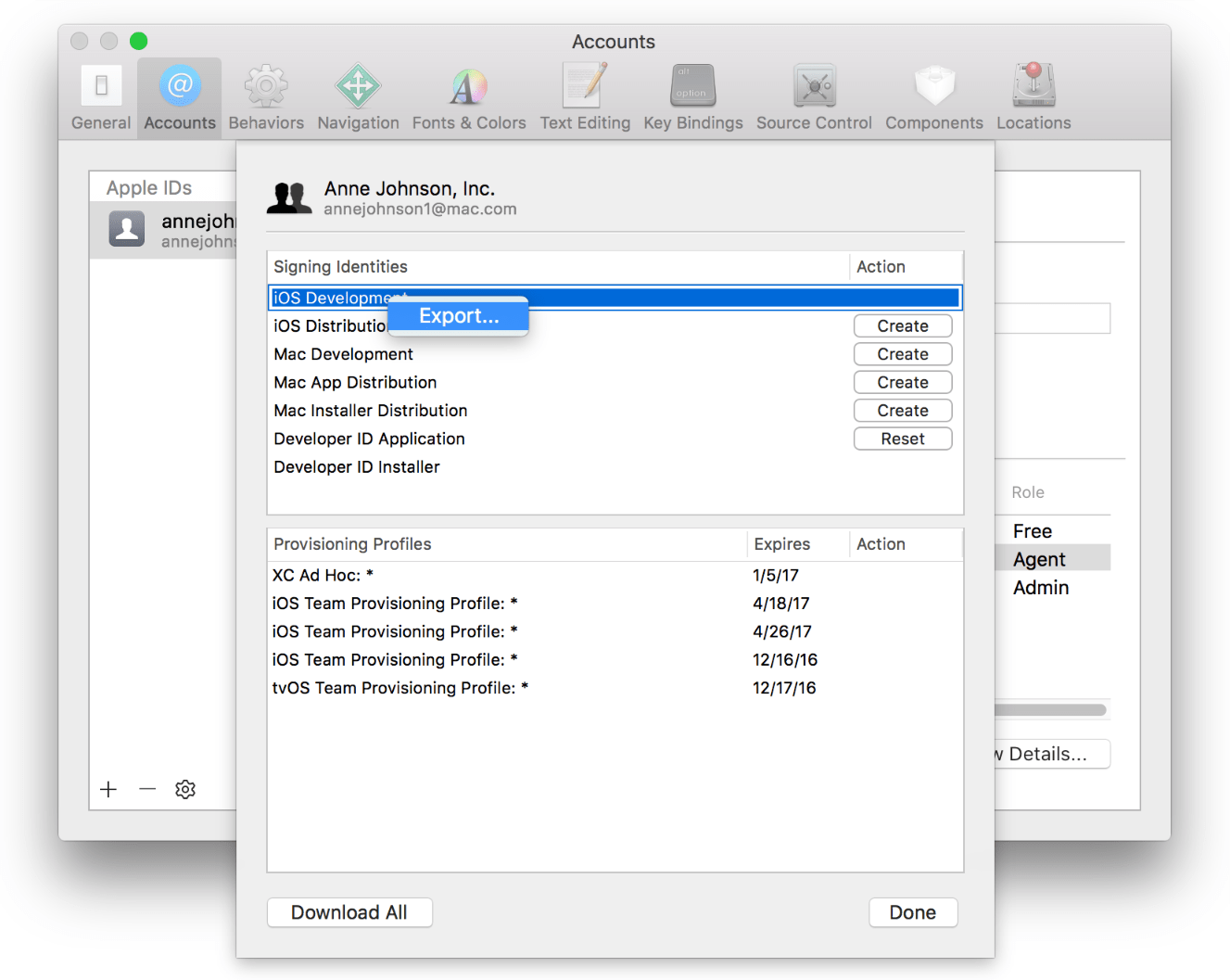
-
Enter a filename in the Save As dialog. You can set a password and a verification to store it securely, but it’s not necessary.
-
Xcode will export the requested certificate in .p12 format.
Exporting iOS code signing certificates manually
-
Start Keychain Access.
-
On the top left sidebar select
loginand on the bottom left selectMy Certificates. -
This will list all your installed certificates and the associated private key.
-
Select the one that you would like to export and choose
Exportfrom the pop-up menu.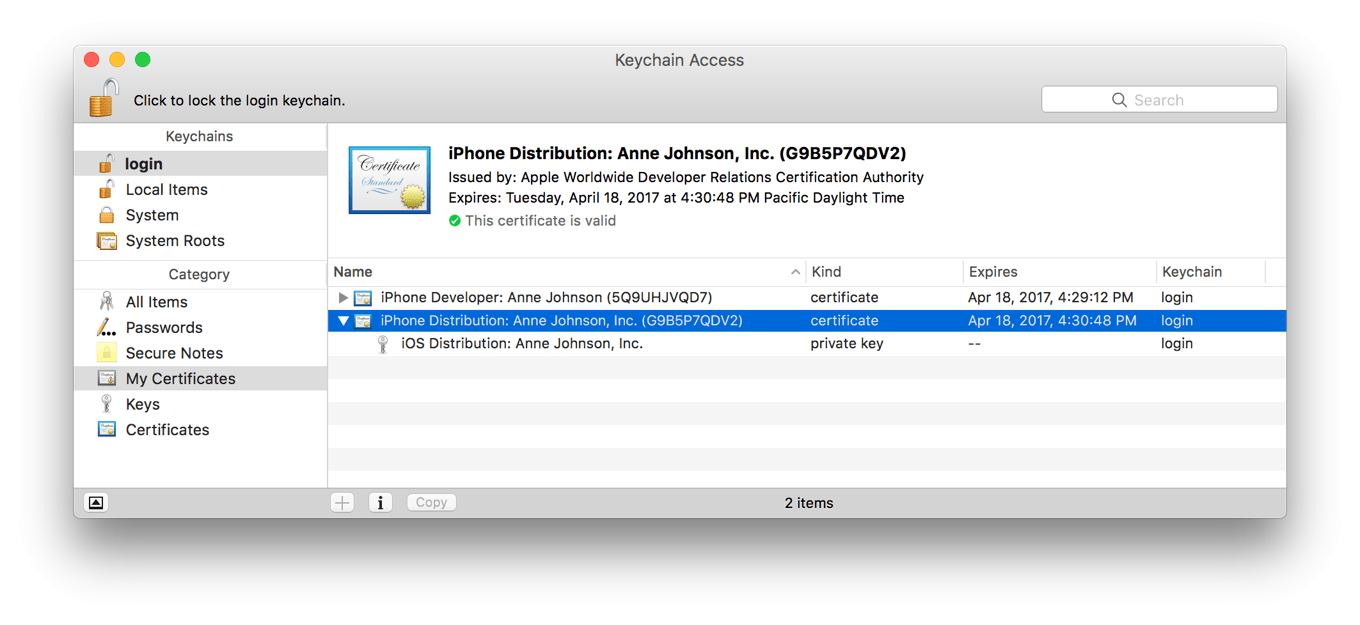
-
Enter a filename in the Save As dialog. You can set a password and a verification to store it securely, but it’s not necessary.
-
Keychain Access will export the requested certificate in .p12 format.
Exporting iOS provisioning profiles with Xcode
-
Start Xcode.
-
Select
Xcode > Preferencesfrom the navigation bar. -
At the top of the window select
Accounts. -
Select your Apple ID and your team from the right side bar, then click on
View Details.... -
A dialog will appear where you will see your code signing identities and the provisioning profiles.
-
Locate the profile that you are looking for under Provisioning Profiles.
-
If you don’t have it installed on the system, click on the
Downloadbutton next to it. -
Choose
Show in finderfrom the pop-up menu, that will show you the installed provisioning profile for you.
Exporting iOS provisioning profiles manually
-
Go to https://developer.apple.com and log in.
-
Select Certificates, Identifiers & Profiles from the left sidebar.
-
Navigate to Provisioning Profiles > All.
-
Find the Provisioning Profile you are looking for from the list or use the search to filter.
-
Click on the selected Provisioning Profile, this will expand the details.
-
If its status is invalid, you can click on the
Editbutton and save again. -
Click on the
Downloadbutton to download it and double click to install on your macOS.