Adding a Slack webhook
You can set up a Slack app with Slash Commands that allow you to trigger Bitrise builds in Slack.
Slash commands for Slack apps allow you to send a payload to a service by typing a command in Slack. You can use Slash Commands to trigger Bitrise builds by creating a Slash Command. The Request URL of the Slash Command must be the Bitrise webhook URL.
-
Open your project on Bitrise with a user that has the Admin role on the project.
-
On the main page of the project, click on the Project settings button.
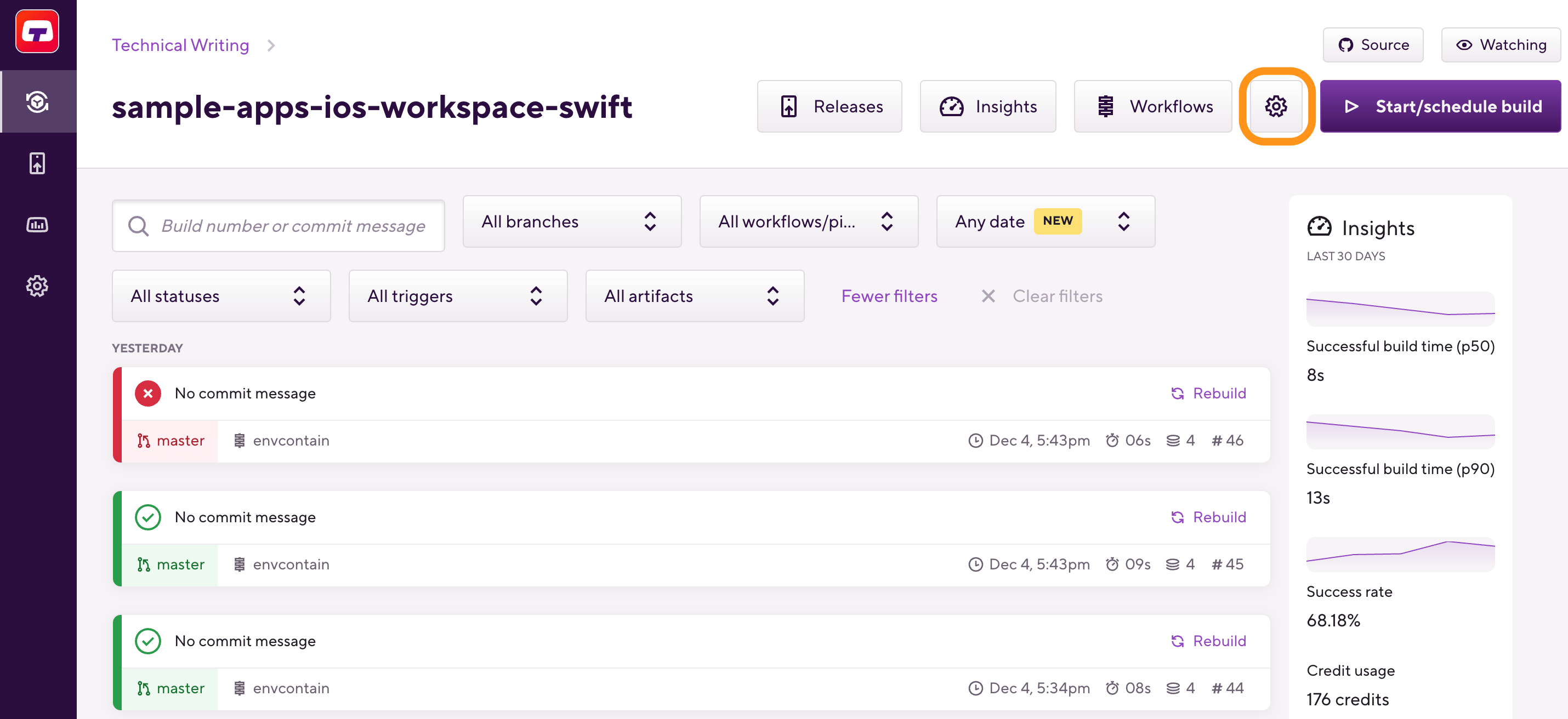
-
Go to your app’s page on Bitrise.
-
On the left, select Integrations.
-
Click .
-
Choose Slack from the dropdown menu.
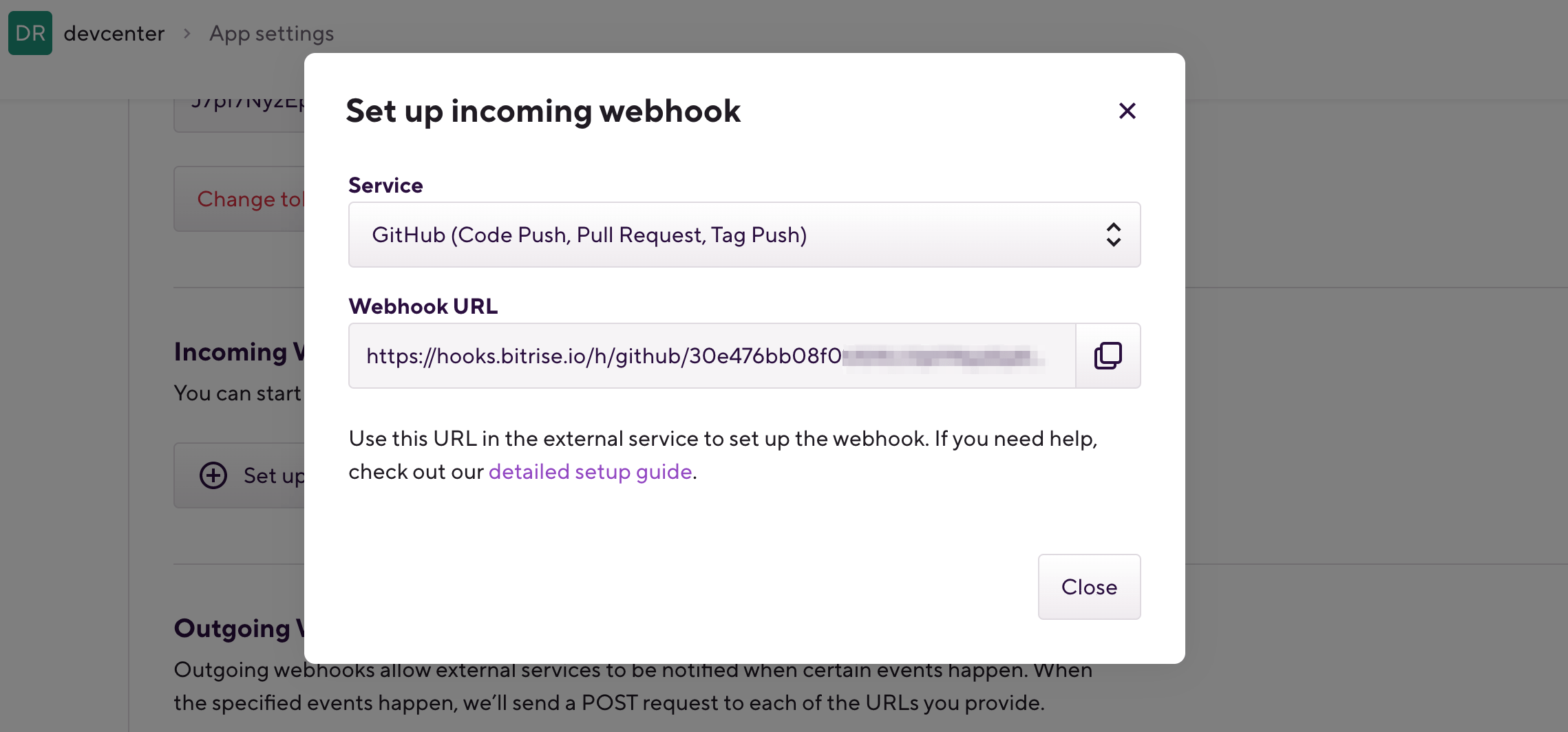
-
Copy the webhook URL.
-
Open your Slack app.
If you don't have one, create a Slack app.
-
On the app management dashboard, select Slash Commands from the navigation menu.
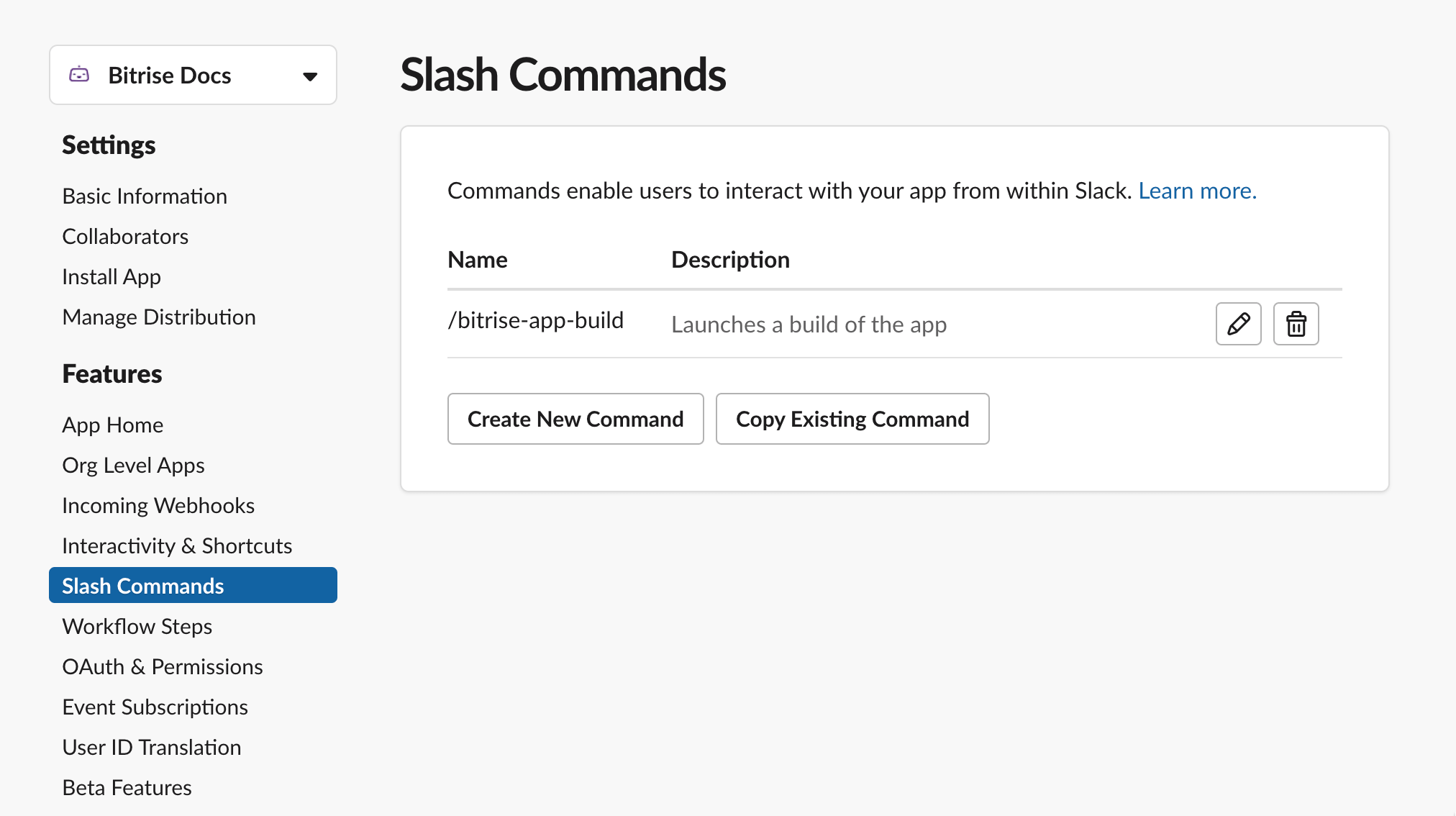
-
Click .
-
Paste the webhook URL in the Request URL field.
-
Fill out the rest of the fields to finish configuring the Slash Command and click .
That's it - you have successfully registered a webhook to your Slack app. You can now trigger builds using a Slash Command.