Creating a Workflow
You can create new Bitrise Workflows based on any of the existing ones, or you can simply create an empty Workflow and add the Steps yourself.
Workflows in YAML
This guide is about creating a Workflow in the Workflow Editor. For information on how to create a Workflow in a YAML configuration file, check out Workflow reference.
It’s very simple to create your own Workflow with the Workflow Editor. You can create new Workflows based on any of the existing ones, or you can simply create an empty Workflow and add the Steps yourself.
If, for example, you create a Workflow based on your primary one, it means that it will be created with the exact same Steps and input values as the primary Workflow.
-
Log in to Bitrise and select Bitrise CI on the left, then select your project.
-
Click the button on the main page.

-
Click the + sign on the top.
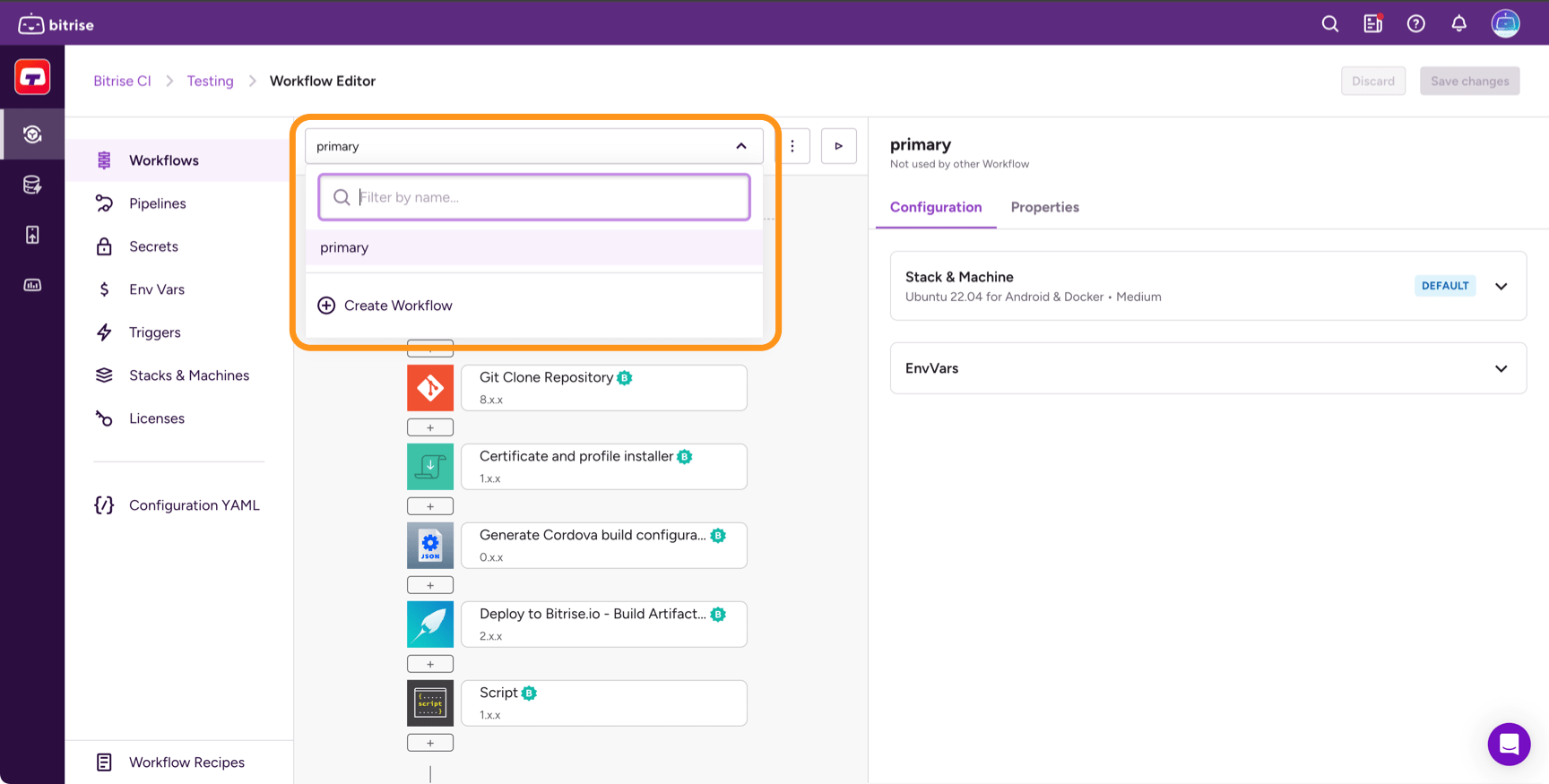
-
In the dialog, give your Workflow a name.
The name can be as long as you wish since longer titles get broken into multiple lines so that you can read the whole title conveniently.
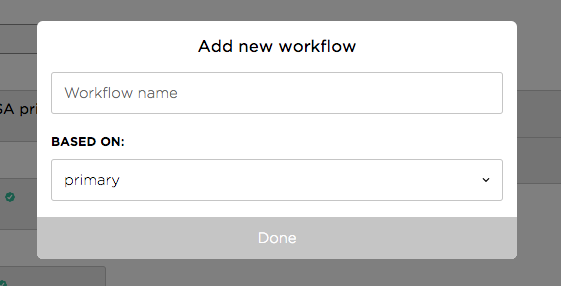
-
From the dropdown menu labeled Based on, select the Workflow you want to use as the basis for the new one.
Alternatively, choose the An empty workflow option to create an empty Workflow.
-
Add the Steps you need to your Workflow.
Click the + symbol between two Steps to insert a Step at that position. Remove Steps you do not need by clicking on the Step and clicking the little trash bin symbol.
-
Click Save changes in the top right corner.