Creating tasks for the Approvals stage
In the Approvals stage, you can create tasks for each stakeholder and/or team member whose approval is needed to continue with the release to the App Store Connect or Google Play.
Optionally, you can assign an approval task to a team member. Only the assigned team member can approve the task.
-
Open your release.
-
Select Approvals on the left navigation bar.
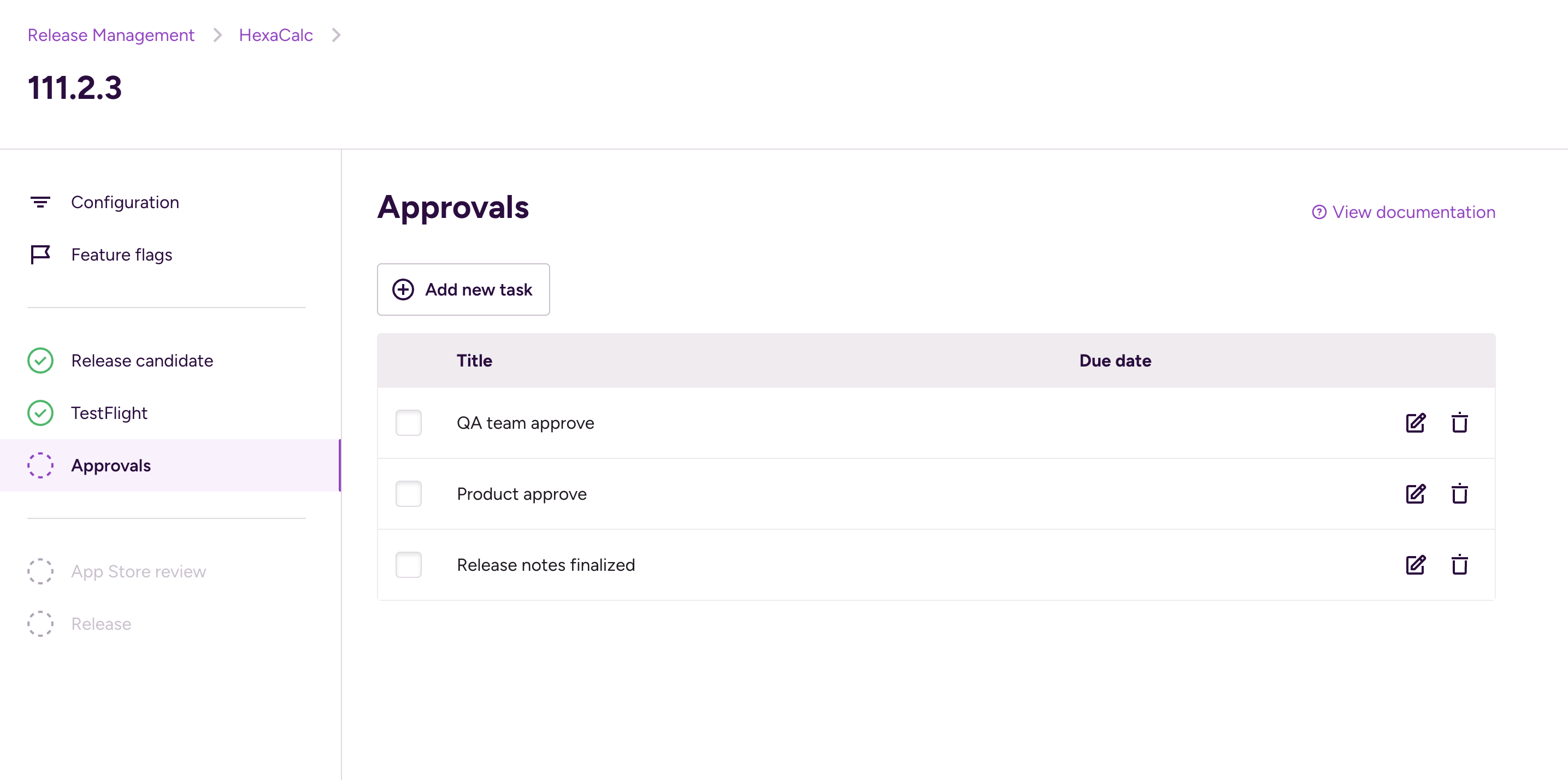
-
Click the button.
-
Fill out the necessary fields:
-
Title: Identifies the task. This is required.
-
Description: A short summary of the task. This is optional.
-
Assign to: Select a team member to assign the task to. Only that team member will be able to approve the task. This is optional. Leave it on (not assigned) if you want anyone on the team to be able to approve the task.
-
Due date: Select a due date for the task's approval. This is optional.
-
You can create as many tasks as you want.
After finishing a task in the approvals stage, you can tick it off using the checkbox next to the task. When all tasks have been ticked off, Approvals will be ticked off as well on the left navigation bar.
When done, you can proceed to:
-
The App Store Review stage for iOS apps.
-
Releasing your app on Google Play for Android apps.