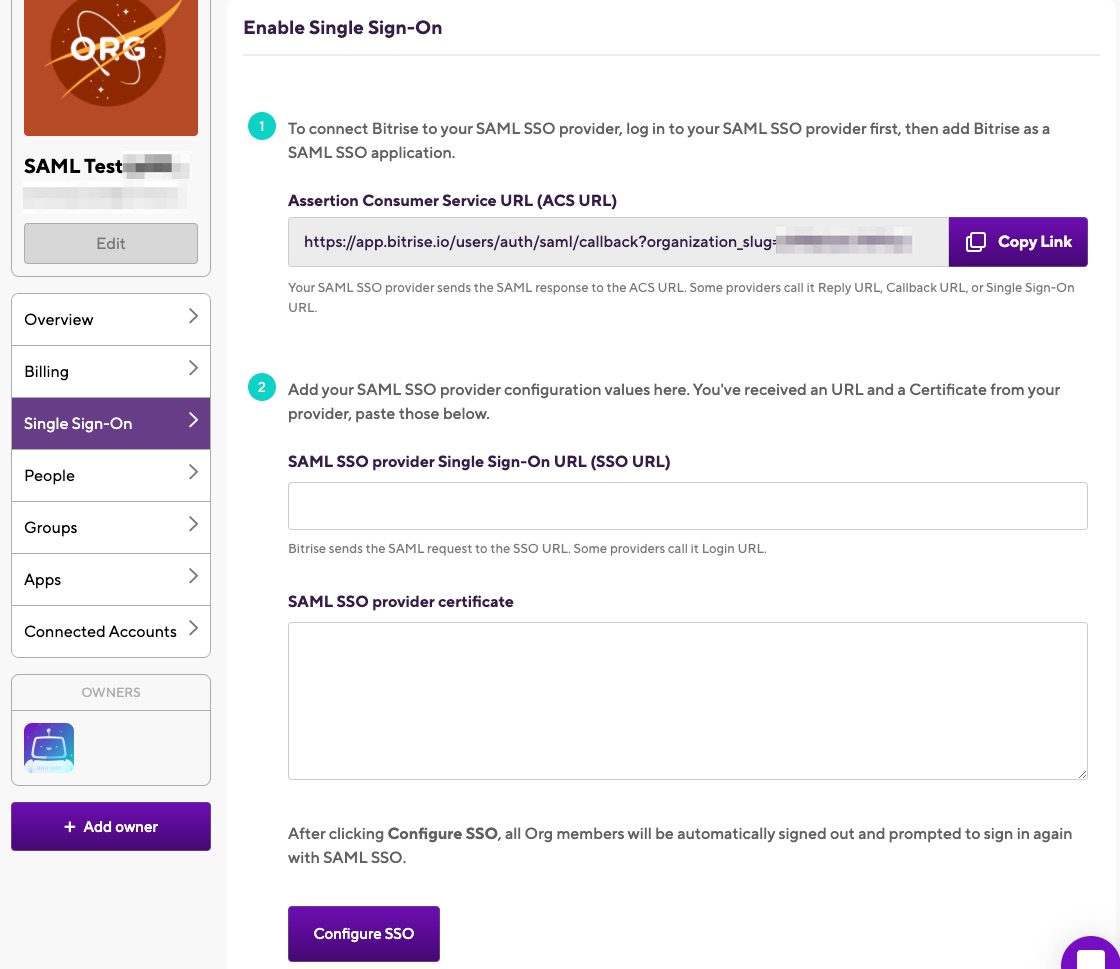Migrating from Jenkins to Bitrise
Switch from Jenkins to Bitrise, and you get to experience the comfort of using a cloud-based, mobile first CI/CD platform which offers out-of-the box functionalities.
If you have been looking to switch from Jenkins to Bitrise to speed up your mobile CI/CD flow and ease dedicated manpower, look no further. This guide introduces the most important Bitrise features and how you can quickly settle into Bitrise from your Jenkins world.
Why bother migrating?
Jenkins is a self-hosted CI server where you have to manually install and maintain most of the functionalities before you could run any build and also requires dedicated manpower for regular maintenance. When you switch to Bitrise, you get to experience the comfort of using a cloud-based, mobile first CI/CD platform which offers out-of-the box functionalities for all your mobile development needs on one platform. This means there is:
-
No need to download anything.
-
No need for any on-premise servers or plugins.
-
No need to worry about infrastructure, tools and virtualization.
Bitrise takes care of all of the above. We have a vast array of automatized Steps, API, CLI, up-to-date Stacks and add-ons with a highly intuitive GUI, called Workflow Editor, all available at your fingertips.
Check out the world of automated mobile development with Bitrise!
How Bitrise helped top companies migrate
-
Learn how EPAM, Nextdoor, Pulselive, Delivery Hero, Signify, and more have switched from Jenkins to Bitrise.
-
The 5 main benefits of switching from Jenkins to cloud CI, a report.
-
Read our Case study with PagSeguro: Smart ways to optimize your CI.
Quick start guide
This Quick Start Guide helps you start your first build on Bitrise with minimum config.
-
Sign up for Bitrise if you don’t have an account yet.
-
Connect a repo and run an automatically configured standard Workflow on any project.
-
Once you’ve looked through the generated YML, make the changes you need: if you’re opting for a custom code, pop it into our Script Step, and run your first build. Or find the Steps in our Step Library to replicate your Jenkinsfile’s behaviors.
-
After getting to your new Workflow’s first green build, set up other jobs by configuring automatic triggers or scheduled builds.
-
Optimize your Workflows with Steps like Bitrise.io Cache Pull and Bitrise.io Cache Push.
-
Need help? Contact us.
If you are interested in the main Jenkins-Bitrise differences and how Bitrise enhance your mobile development process, then continue with the guide below.
Managing builds on Jenkins and on Bitrise
A build on Bitrise is the process specified by the app’s Workflow. It is a series of Steps, defined in a Workflow, executed by the Bitrise CLI on a clean virtual machine or locally on your machine. You can check your app’s builds on the Bitrise Dashboard or you can analyze your build logs on your app’s own Builds page.
Triggering builds on Jenkins and Bitrise
In this section we describe how you can trigger builds on Bitrise:
-
The Build Now function on Jenkins corresponds with starting a build manually: click the button on your builds page and either simply start a new build or tinker away with the Advanced configuration options for starting/scheduling builds.
-
The Build periodically function of Jenkins is the Scheduling builds function on Bitrise. A big advantage of Bitrise is that you don’t have to set up a
cronjob, like you would on Jenkins, to schedule a specific time. Instead, select a day/s from the timeline and type an hour and a month. No confusion overcronexpressions any more! -
For any Git related events, such as code push, pull requests, and Git tags, you can configure triggers that automatically start a build on Bitrise.
-
The Build after other projects function of Jenkins is equivalent to the chaining Workflows together on Bitrise where the Workflows run in succession. It’s surprisingly easy to chain Workflows together on Bitrise.
-
You can trigger builds by any other remote system: use Webhooks. We’re integrated with GitHub, Gitlab, Bitbucket, Gogs, Slack, Visual Studio, Assembla, and Deveo.
-
You can also push back build status reports to your Git provider (GitHub/GitLab/Bitbucket).
Environment Variables and Secrets on Bitrise
Environment Variables (a key and value pair) can be defined on app, Workflow and Steps level.
You can do lots of interesting things with Env Vars:
-
Copy an Env Var to another key.
-
Overwrite an Env Var.
-
Parameterize a build by adding custom Env Vars to a build.
-
Set up Workflow-specific Env Vars on the Env Vars tab to run Workflows with Env Vars that are only available for that particular Workflow.
Secrets are a type of Environment Variables but special ones. They hide sensitive information in an encrypted format so that your private input is not exposed in the build logs or in the bitrise.yml. Secret Environment Variables, or Secrets in short, can be set by adding a key and the variable in
the Secrets tab of the Workflow Editor. This is again a built-in feature of Bitrise which ensures the following:
-
Your secrets are not shown in the
bitrise.yml. -
Your secrets are stored encrypted.
-
You can prevent exposing secrets on the UI by making them protected.
-
Note that anyone might be able to do a workaround and log the value of secrets with a pull request, thus we advise NOT to expose secrets in PRs.
Build caching
Every build on Bitrise runs on a clean virtual machine but it does not mean you have to do everything from scratch - you can cache contents of important files and preserve them between builds.
Jenkins plugins and Bitrise Steps
A Step is a pre-defined task in Bitrise just like the Jenkins Steps, however, a Bitrise Step can be easily configured on our intuitive UI or you can even pull in your own Step from your repository. You can configure the inputs and parameters that define a Step task, and view/reuse the outputs a Step generates. Reusing the output means that another Step in the same Workflow can use it as the value of one of its inputs.
As being a continuous integration tool itself, Jenkins integrates with other services with the help of plugins. Jenkins users have to manage plugins in a centralized place, called Manage plugins, install them globally (on their Jenkins server), then use them in their specific projects. If Jenkins notifies of a newer plugin version, Jenkins admins have to doublecheck with their teams if they’re running any builds since updating a plugin requires the server to restart. With Jenkins plugins, reverting to an older version is not possible, since only the latest version is available. In Bitrise, however, you do not have to install any Steps first, because you can add or remove any Step in your Bitrise Workflow at any time as you wish and it won’t block any running builds of the project. You can always revert back to a previous Step version too if that’s what you need.
What’s more: When editing your Workflow in the Workflow Editor, you can easily search for a Step based on functionality or platform you are looking for in the Step Library and add it to your Workflow straightaway - there is no need to install them prior to setting up your Workflow.
You can create your own custom Step too and store in a repository, then you can reference it by a URL in your Workflow.
A Step jolly joker: our Script Step
Do you have a custom script you’d like to run in your Workflow? Select the Script Step from the Step Library and add your custom code to the Script content input.
Discover our Steps on our Integrations page or right when editing your Workflow.
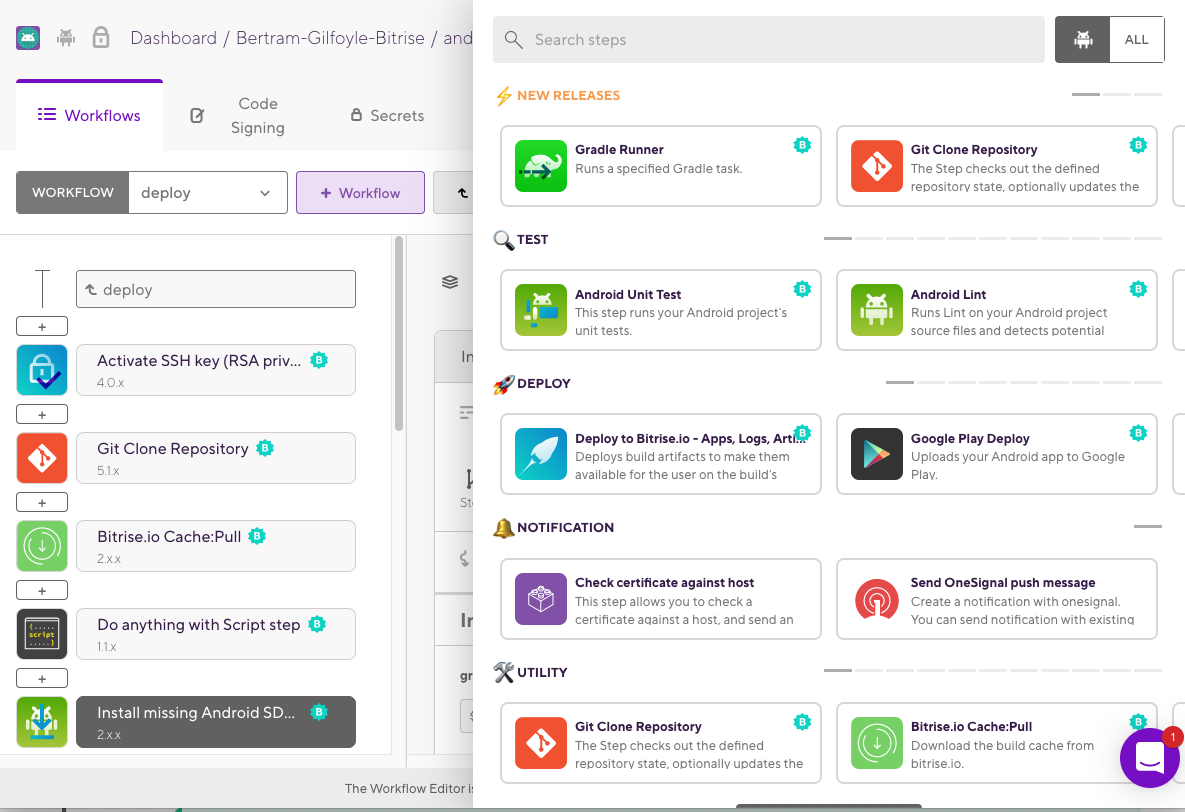
Learn what else you can do with Steps:
Using fastlane in Jenkins?
You can easily put your fastlane lanes to work on Bitrise too. All you have to do is add a Bitrise’s Fastlane Step to your Workflow and add your lane name into the Step. Start a build and your lane will run on Bitrise.
For more information, check out our guide on Integrating fastlane to Bitrise.
Jenkins Pipeline - Bitrise Workflow
A Jenkins Pipeline is equivalent to a Bitrise Workflow, but the Bitrise Workflows are much easier to manage: you can quickly create new Workflows based on existing ones, chain multiple Workflows together in a single build, or delete Workflows that you no longer need.
A Bitrise Workflow is a series of Steps, such as test, code sign, build APK/ ipa and deploy. When you add an app to Bitrise, a primary Workflow, created based on the project scanner’s findings, gets kicked off/triggered automatically.
You can have several Workflows for a certain project. For example:
-
For any PR events, create a Workflow that, once triggered, runs quickly and only executes basic tests such as smoke tests.
-
For a meatier Workflow, that runs all your test, we recommend creating another Workflow and run it overnight or schedule it on 6/12/24 hour interval.
The Workflow Editor is the main place for configuring your Workflow. Jenkins Stages are equal to multiple Bitrise Workflows chained together inside a main Workflow. On Bitrise the Workflow Editor helps you to chain Workflows like one would chain toy trains after each other.
The Workflow Editor has other powerful features built in to assist you with mobile development:
-
Code signing: one-stop shop to store and manage all your code signing files which then will be used by the Workflow. Again, no need for installing a code signing tool first like in Jenkins. You can store any custom file here too (in the GENERIC FILE STORAGE section) which the Generic File Storage Step can download.
-
Secrets: check out your app’s secret Environment Variables or add new ones.
-
Environment Variables: there is no confusion of secrets and Env Vars in Bitrise. They are neatly organized into separate tabs so that you know where’s what. Add App Env Vars or Workflow specific Env Vars here. You can also reference Secrets as Env Vars with $.
-
Triggers: You can configure triggers: code push events, pull requests, or tags can all be set up to automatically start builds on Bitrise.
-
Stack: Check out the default stack of your app, select a new one from a dropdown menu or select a specific stack for one of your Workflows.
Dashboards in Jenkins and Bitrise
This is the main landing page where you find yourself once you start your first build. If you start using Bitrise more, you will see a list of your latest, queued builds and your installed projects along with your own profile and the Workspace/s you are member of - all on one page.
The LATEST BUILDS tab on your Bitrise Dashboard displays all recent builds similarly to the Build history feature in Jenkins. You can filter for any status: successful, aborted, failed, and running but each build displays their statuses anyway.
On Jenkins, build statuses are listed in the Build Executor Status or on the Blue Ocean Dashboard. When using Bitrise you get a user-friendly graphical interface right from the start, whereas, with Jenkins, you have to install the plugin first. Bitrise build statuses are shown on both the Dashboard, and on the Builds page of your app.
Build Queue on Jenkins is the Queued Builds on Bitrise. You can schedule builds to queue them with the Advanced option of the Scheduling builds feature.
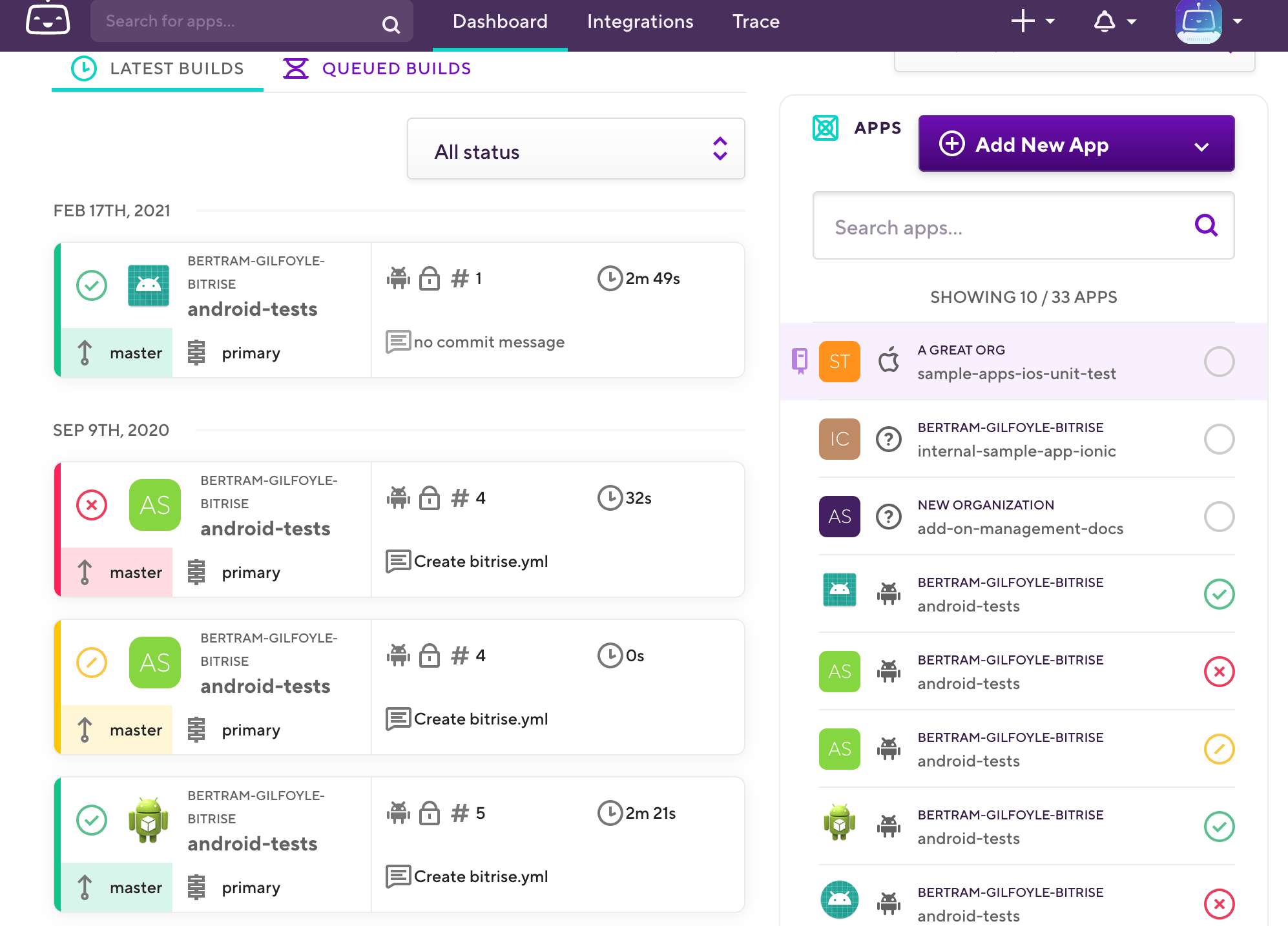
On the right side of the Dashboard, you can see all your apps under APPS.
Adding a new app to Bitrise
What New item means in Jenkins is the adding a new app flow on Bitrise, either on the web UI or from the CLI. This is a highly automated flow where minimal configuration is needed from you and literally within a minute your new build starts. Our flow takes you through all the important phases: setting privacy, connecting your repository, setting up repository access, choosing a branch, configuring your app, setting up your build configuration and configuring webhooks.
Webhooks on Bitrise
Bitrise makes extensive use of webhooks, which you can enable with a simple click when connecting an app to Bitrise. It all makes sense to add the webhook during the initial setup and not having to search for this functionality when you try to quickly get your app to speed.
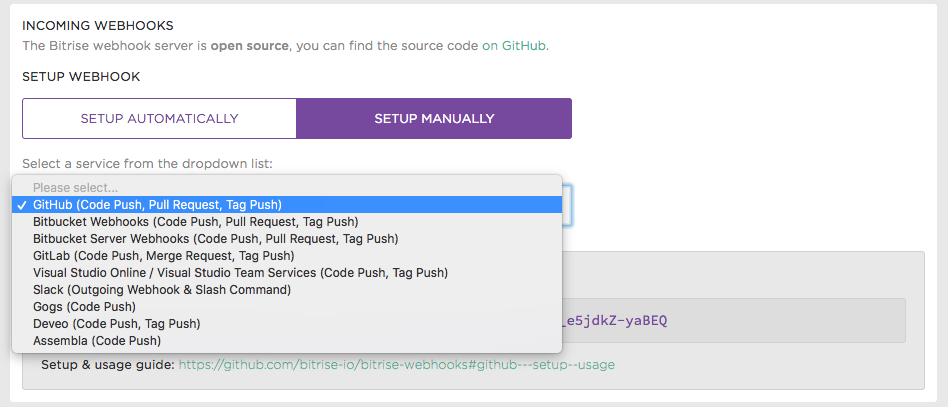
In short, there are two types of Webhooks:
-
Incoming webhooks, registered with your Git service provider, are used to automatically trigger builds on Bitrise.
-
Outgoing webhooks are used to send reports of build events to other services, such as Slack. They can be added either on the website or via the API.
Jenkinsfile - Bitrise YAML
A Jenkins Pipeline uses groovy code, while Bitrise uses the more highly structured YAML format. All Workflows are defined in the bitrise.yml file in YAML format, which you can edit by clicking the bitrise.yml tab of the Workflow Editor.
You can store the bitrise.yml file of your app either on bitrise.io or in your repository. Don’t worry, your secrets (for example, credentials and IDs) are safe with us.
You can also download the current bitrise.yml configuration of your app and run it locally with the Bitrise CLI.
Jenkinsfile - Bitrise yml file comparison
If you have been using a Jenkinsfile (Pipeline project) in Jenkins and and considering to switch to Bitrise, you can easily match Jenkinsfile stages with Bitrise Steps. If you have been using the old-school Freestyle project, then you have to map your configuration’s settings with a matching Bitrise Step or a Bitrise function. For example, match the Build section of your Freestyle project with a Bitrise build Step, such as the Android Build Step, or map the Build Trigger section of Jenkins with the Triggers function of Bitrise. Make sure you check out our Step Library for more inspiration.
You can also check out our demo apps to get a feel for Bitrise. For more information, check out Bitrise demo apps and their bitrise.yml files.
Migrating your Android app from Jenkins to Bitrise: a step-by-step guide
Check out our blogpost by Moataz Nabil on how to migrate your Android project from Jenkins to Bitrise.
Master and agent on Jenkins - Bitrise stack
A stack is the type of virtual machine we use to run your build. For example, for a native iOS app, the best stack is one of our Xcode stacks. Stacks come with all of the necessary tools pre-installed, and are regularly updated to make sure they will serve all of your needs. This way you don’t have to bother with maintaining master and agent instances or adding a node machine to your groovy code to run a build on a certain platform.
When you add your app to Bitrise, our project selector automatically detects the type of your project and based on its platform type, adds a default stack to it. Your first build will run on this stack, which is a virtual machine with all the required tools pre-installed on it. Should you wish to use another stack, you can simply select it from the Default Stack dropdown menu on the Stack tab. If you click the More information link, you can see the preinstalled tools with their versions.
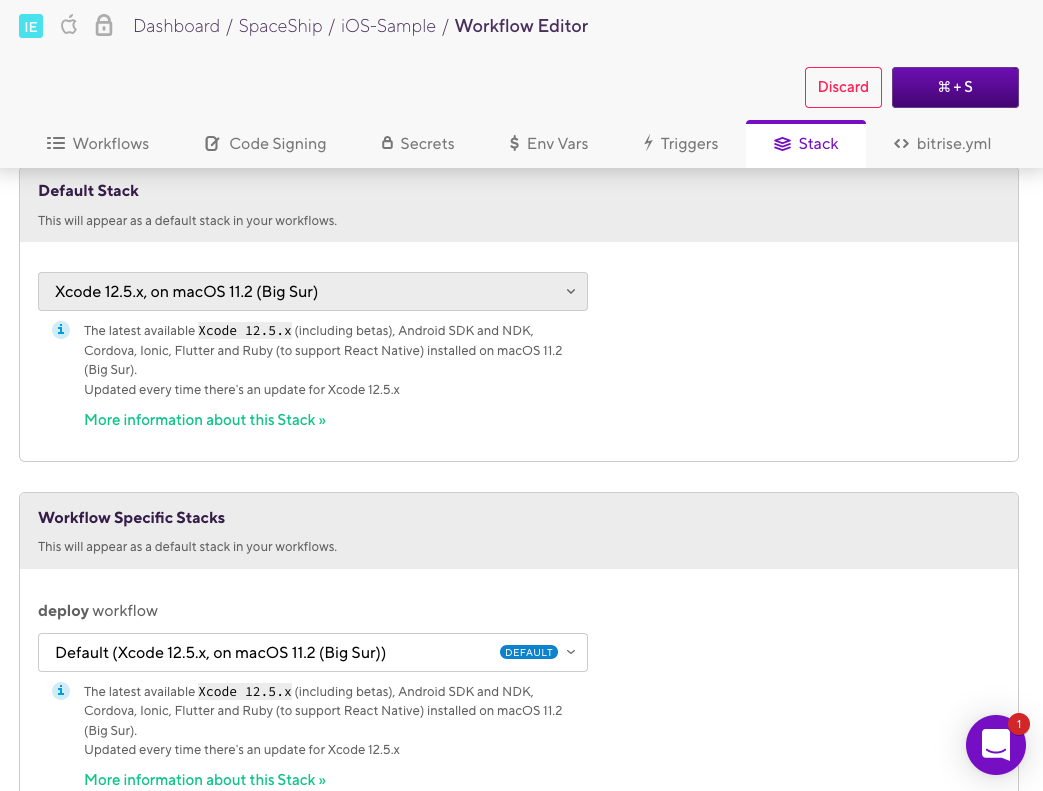
We support the latest Xcode version shortly after its official release.
In our system reports you can check the installed tools and their versions on each stack.
Learn more about our macOS stack update policy.
People management in Jenkins and Bitrise
What you have on the People page of Jenkins can be found in two places on Bitrise (depending on if you have a team or a Workspace set up).
-
You can see your team members on the Teams tab of your app.
-
You can see the Workspace members if you click Account Settings, then select a Workspace and find the People tab on the left.
The purpose of Workspaces is to make it easier to manage several people working on different apps on Bitrise. Workspaces can own an unlimited number of apps, and Workspace owners can assign Workspace members to work on different apps as they see fit.
A Team on Bitrise means all the users who work on the same app: they make up the app’s team, and you can manage them on the app’s Teams tab.
On the Groups tab you can manage Workspace members such as delete, add a new member to the group, assign a group to apps and rename a group. On the People tab you can see who is already added to the Workspace and, if needed, you can remove a member from all groups of the Workspace.
Workspaces consist of groups: Workspace owners can create and manage groups. A given group can be assigned to work on an app: all members of the same group will have the same level of access to the app.
Integrated SSO management on Bitrise
While in Jenkins you have to install an authorization plugin for SSO management, in Bitrise it comes as an integral part of the the Velocity plan. Workspace with such plans can set up SAML SSO as their single gateway to their Workspace on Bitrise. No more remembering usernames and credentials! All the Workspace owner has to do is set up Bitrise as a SAML SSO app on the SAML SSO provider and invite Workspace members to the Bitrise Org. We have specific guides to the different SAML SSO providers to guide you through the steps.