Editing your profile settings
You can edit your profile settings, such as your username, password, account avatar, etc., on the Profile settings page.
On the Profile settings page, you can:
-
Change your username and associated email address.
-
Change your password.
-
Update your personal and company information.
Changing your Bitrise username, email, and password
-
Log in to Bitrise, and select Bitrise CI from the left navigation menu.
-
In the upper right corner, click the profile image to open the dropdown menu.
-
Select the Account settings option.
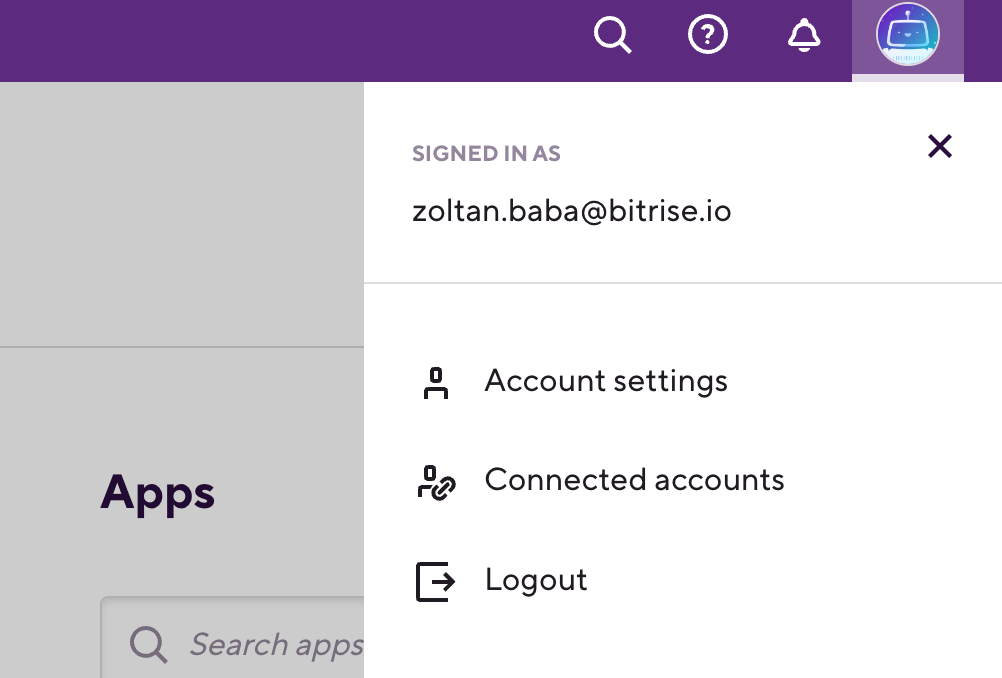
-
To change your username, type in the new username in the Username field.
-
To change your email, type in a new email address in the Email field.
-
To change your password, type in a new password in the Password field, and then type it again in the Confirm password field.
-
When done, click Update.
Adding an avatar to your account
You can add your own personalized avatar to your Bitrise account.
-
Log in to Bitrise, and select Bitrise CI from the left navigation menu.
-
In the upper right corner, click the profile image to open the dropdown menu.
-
Select the Account settings option.
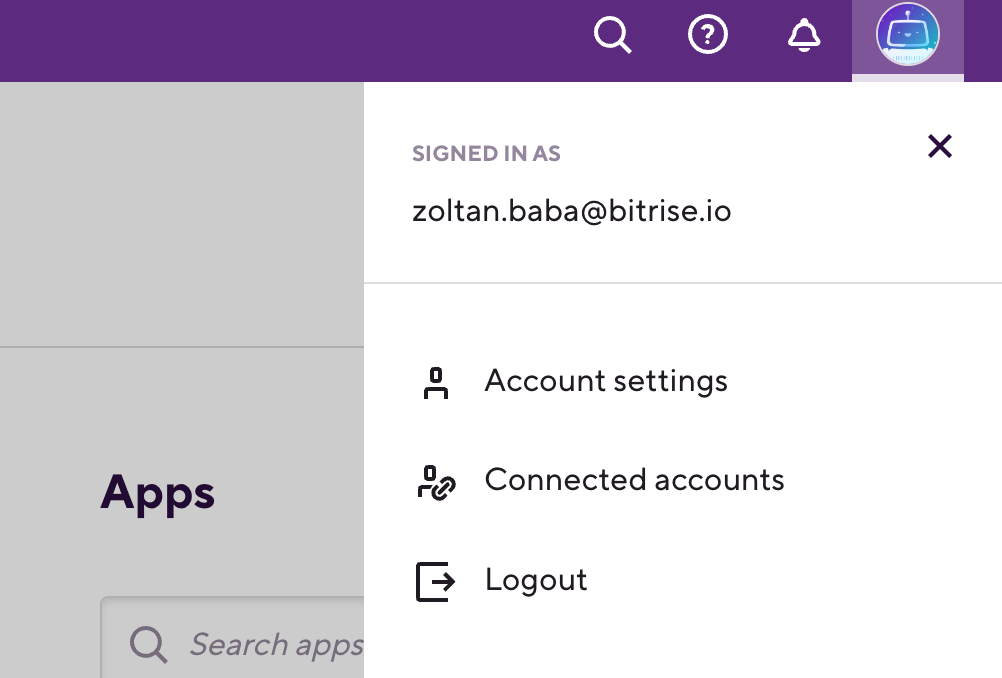
-
Find your default avatar on the left, above the account name.
-
Click the image.
-
Drag and drop your new avatar in the CHANGE AVATAR window, or click Browse to choose an image from your computer.
Unselecting notification preferences
By default Bitrise sends newsletters and platform updates to the email address you provide under your Profile. You can unselect this setting with 3 simple steps:
-
Click Profile settings under your avatar.
-
Click Notification on the left menu bar. You can see that Newsletters and Platform updates are both enabled by default.
-
If you wish to rather not get any or one of the two, notifications, untick the relevant checkbox/es.