Identifying Workspaces and projects with their slugs
The API (and the Bitrise support team) often asks for slugs: a Workspace slug or a project slug. A slug is a unique identifier of one of these resources, consisting of hexadecimal numbers. You can find the slugs of a given Workspace or app both on the UI and in the API.
The API (and the Bitrise support team) often asks for slugs: a Workspace slug or a project slug. A slug is a unique identifier of one of these resources, consisting of hexadecimal numbers. You can find the slugs of a given Workspace or project both on the UI and in the API.
Finding a slug on the Bitrise website
You can find both Workspace slugs and project slugs on the Bitrise website.
Workspace slugs
Project slugs
-
Log in to Bitrise and hover over the left navigation bar.
-
Make sure you have the right workspace selected in the Workspace menu.
-
Select Settings.
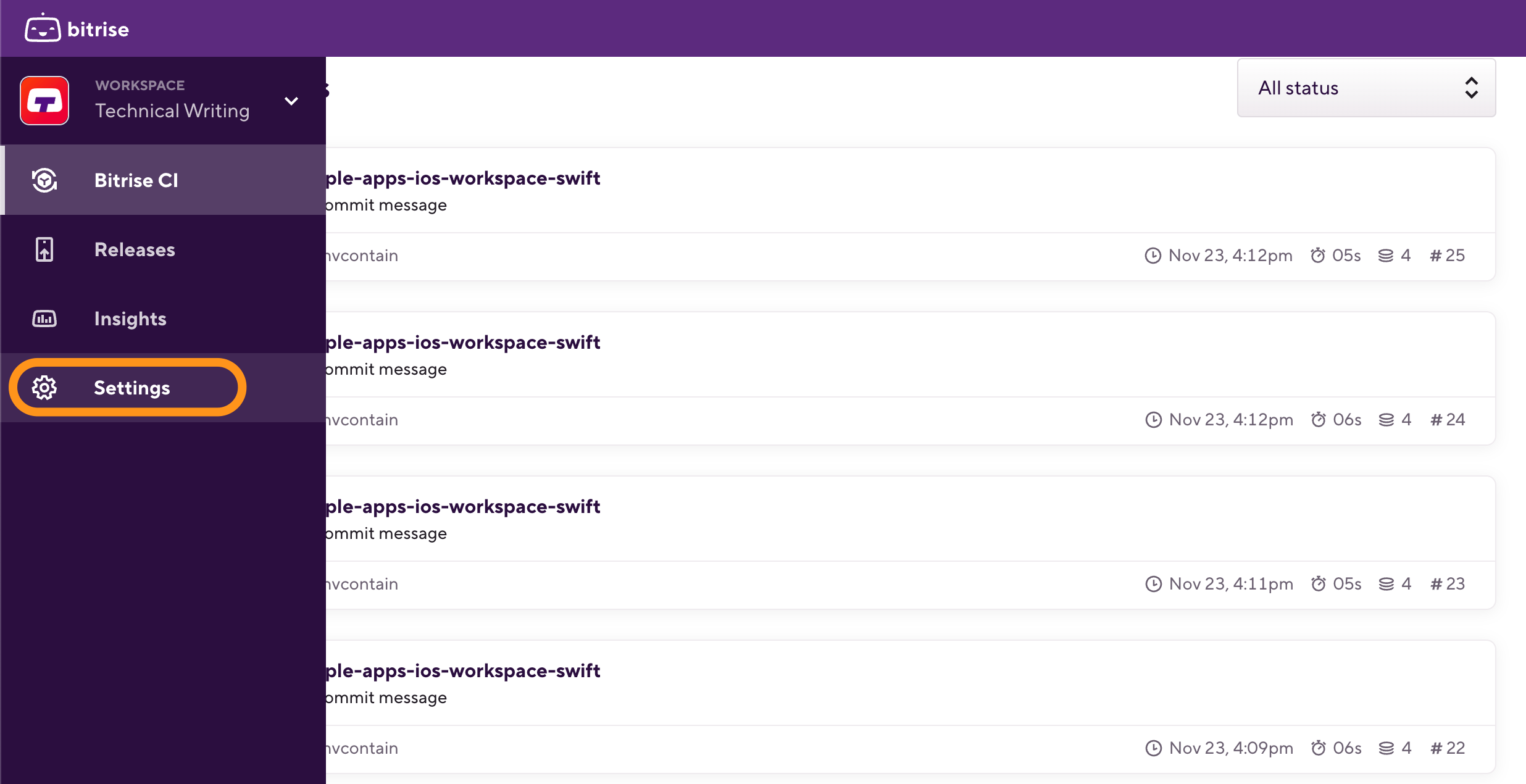
-
On the Workspace settings page, select `General settings from the left navigation menu.
-
Find the Workspace slug in the Workspace information section. You can copy the slug by clicking the copy button next to it.
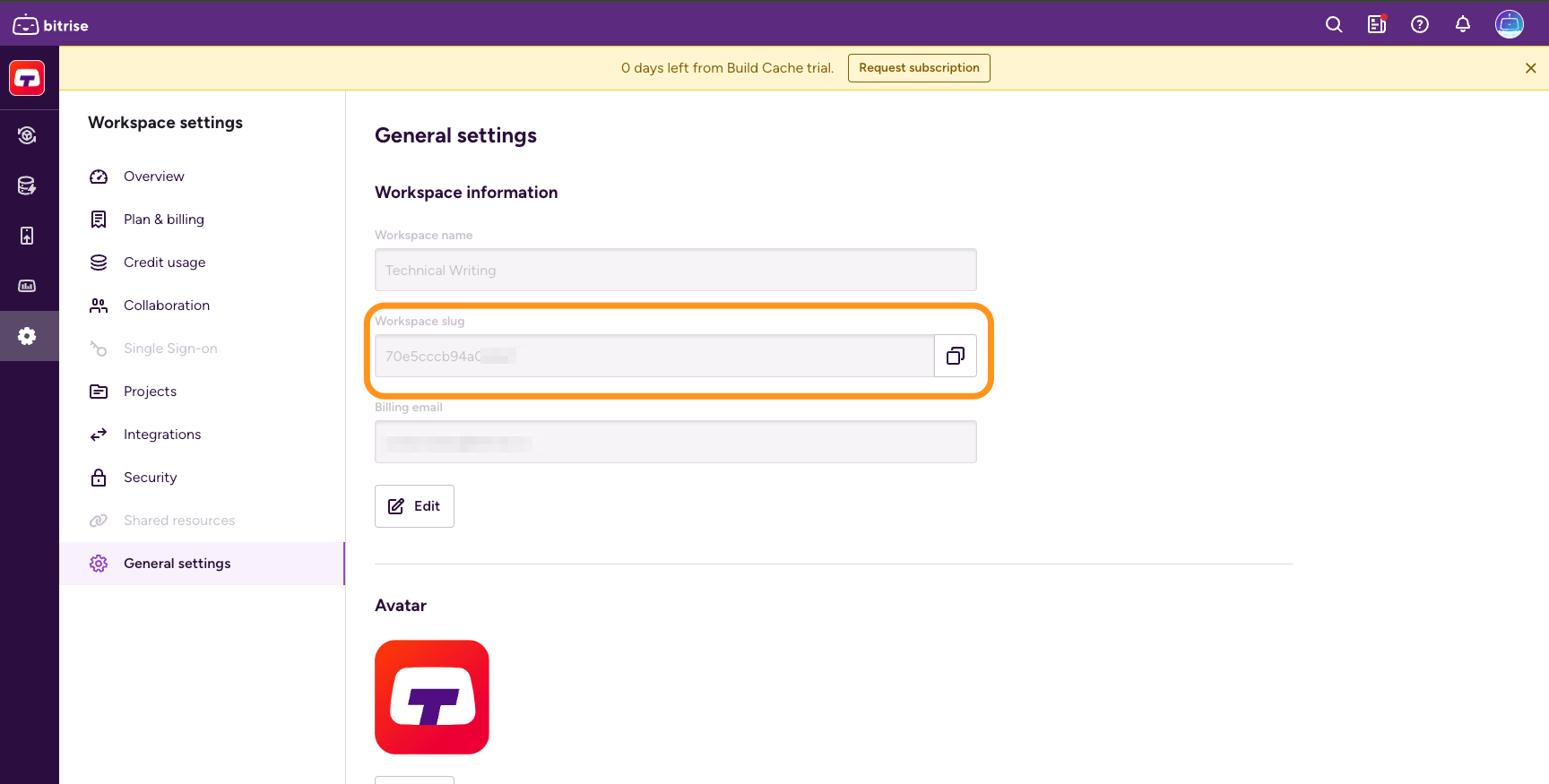
-
Open Bitrise CI and select your project.
-
Once on the project's page, go to your browser's address bar.
The URL will look like this:
https://app.bitrise.io/app/5c89d92-8be6-4892-b11d-efbc1fdd607. -
Find the hexadecimal number after the
/app/section of the URL. That is your project's slug.
Finding a slug with the Bitrise API
You can get the slug for all Workspaces and apps you have access to with simple API calls.
Workspace slugs
App slugs
-
Authenticate with the Bitrise API.
-
Call the
GET /organizationsendpoint with your Personal Access Token:curl -X 'GET' \ 'https://api.bitrise.io/v0.1/organizations' \ -H 'accept: application/json' \ -H 'Authorization: <ACCESS-TOKEN>'
-
Find the slug in the response:
{ "name": "TestOrg", "slug": "2dec5c71bbce73d9", "avatar_icon_url": "https://bitrise-public-content-production.s3.amazonaws.com/org-icons/default_avatar-09.png", "concurrency_count": null, "owners": [ { "slug": "1b3f130835b1c09ef2", "username": "bitbot", "email": "bit.bot@bitrise.io" }, ] },
-
Authenticate with the Bitrise API.
-
Call the
GET /appsendpoint with your Personal Access Token.curl -X 'GET' \ 'https://api.bitrise.io/v0.1/apps' \ -H 'accept: application/json' \ -H 'Authorization: <ACCESS-TOKEN>'
-
Find the slug in the response:
{ "data": [ { "slug": "13aa9897-3891-4fe7-8cf5-5b2f75638b0e", "title": "TestApp", "project_type": "ios", "provider": "github", "repo_owner": "bitrise", "repo_url": "git@github.com:bitrise/TestApp.git", "repo_slug": "TestApp", "is_disabled": false, "status": 1, "is_public": false, "is_github_checks_enabled": false, "owner": { "account_type": "organization", "name": "Bitrise", "slug": "03a9543ede4d12bd" }, "avatar_url": null },