Subscribing to the Bitrise on AWS AMIs
Bitrise on AWS is sold via AWS Private Offer and a Bitrise account is required before you can use Bitrise-provided AMIs. Please don't purchase the offerings via the public AWS Marketplace.
The Bitrise on AWS AMI is now available for both Linux and macOS. It enables running Bitrise builds on AWS EC2 instances.
Bitrise on AWS is sold via AWS Private Offer and a Bitrise account is required before you can use Bitrise-provided AMIs. Please don't purchase the offerings via the public AWS Marketplace.
You can get a private offer of the Bitrise on AWS listings:
-
After contacting Bitrise, we will send the order in a pdf format. This document contains all the details of our Bitrise on AWS offering, including the relevant customer data, the service provided, and the price of the service.
-
Once satisfied with the terms, contact Bitrise again to give up permission to create the AWS private offer. The offer will be visible on the AWS marketplace.
-
Next you will receive a link to an AWS private offer which will also contain the order form attached. The link should take you to the AWS Marketplace.
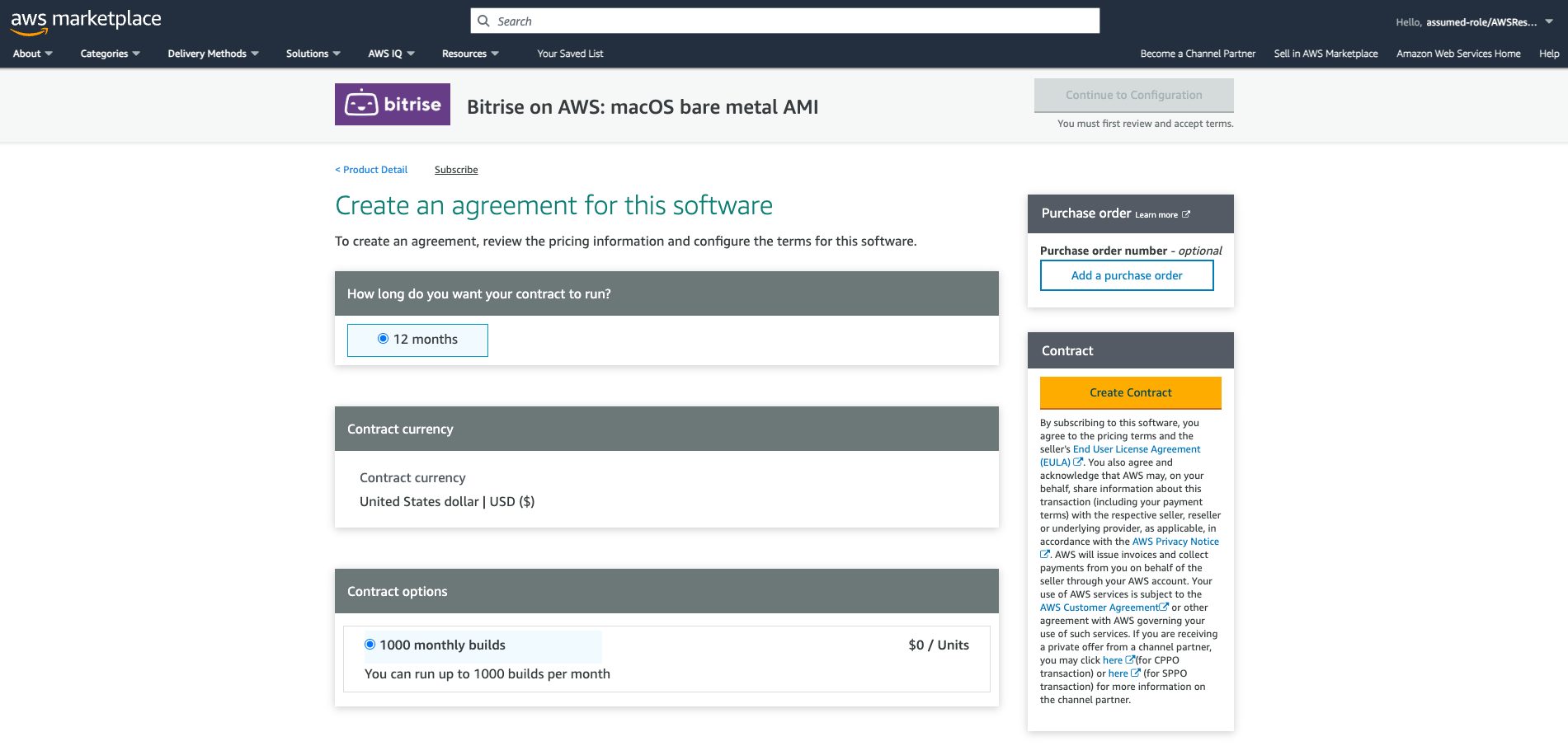
-
Optionally, you can enter a purchase order ID for invoicing purposes here: click .
To learn more about purchase orders, check out the official AWS documentation: Managing your purchase orders.
-
Review the terms of the agreement. The pdf document will be available under the End User License Agreement link below the button.
Note that on the bottom right, you might see other available offers, including the Bitrise public offer. These are not relevant: the link you received took you straight to your private offer.
-
If everything is in order, click on the right. After this point, the contract can’t be modified on the AWS page.
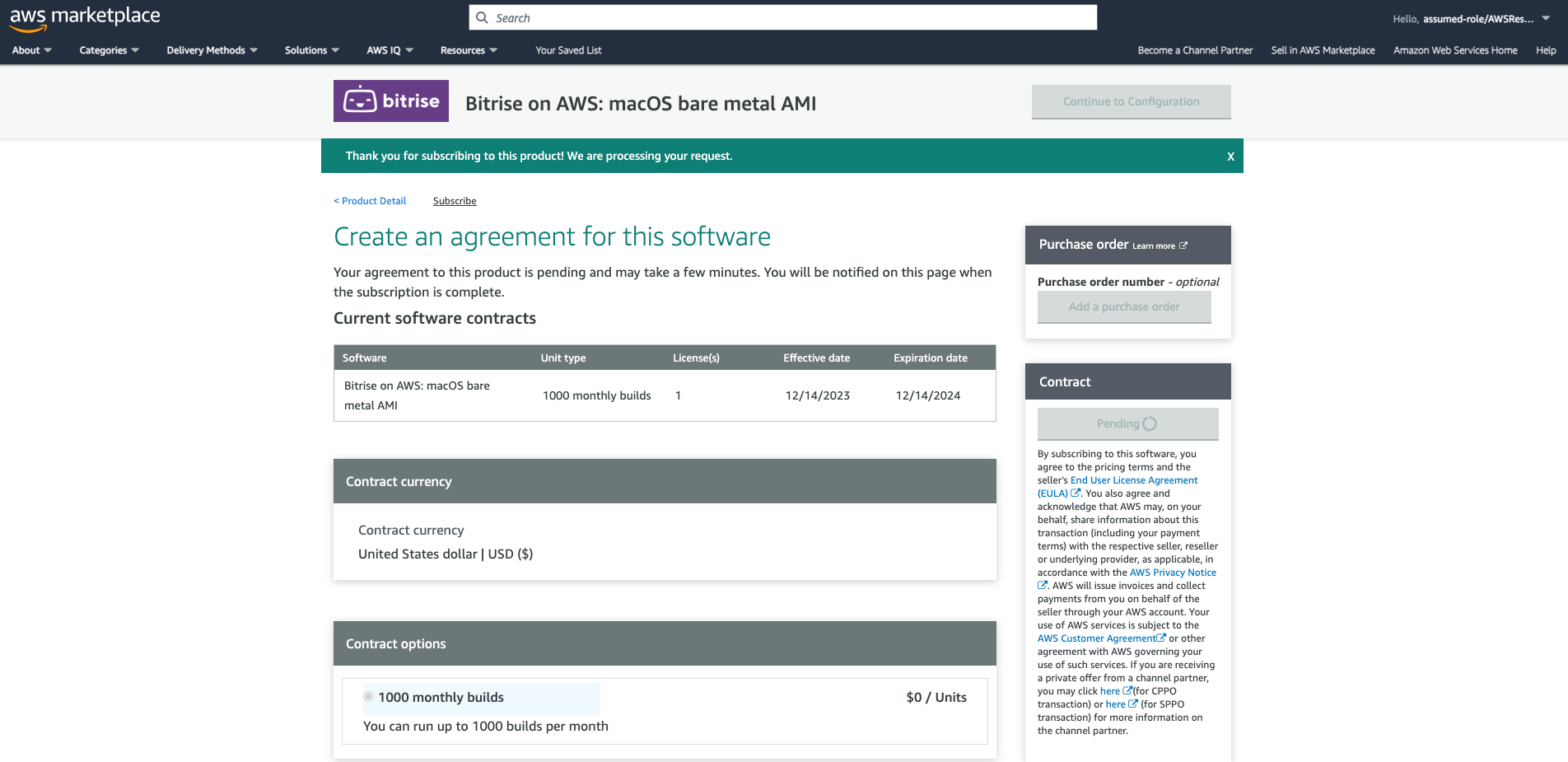
-
Once the contract is ready, AWS should display a message about receiving a license. At this point you can proceed to configure your AMI by clicking .
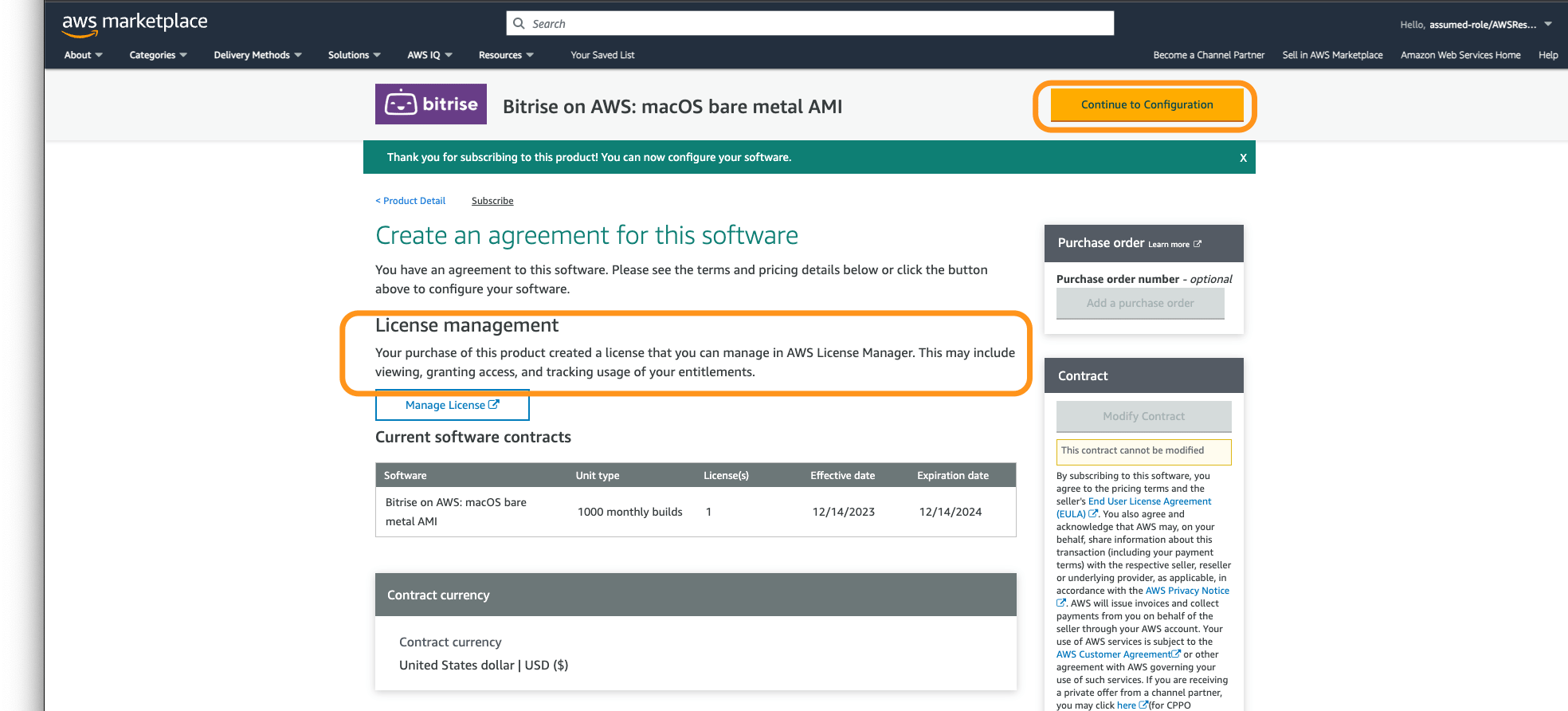
-
Choose a fulfillment option, a version and your region before launching. You can read more about launching software from the AWS Marketplace in the official AWS documentation: Launching container software from AWS Marketplace.
-
Once ready, click to launch the software.
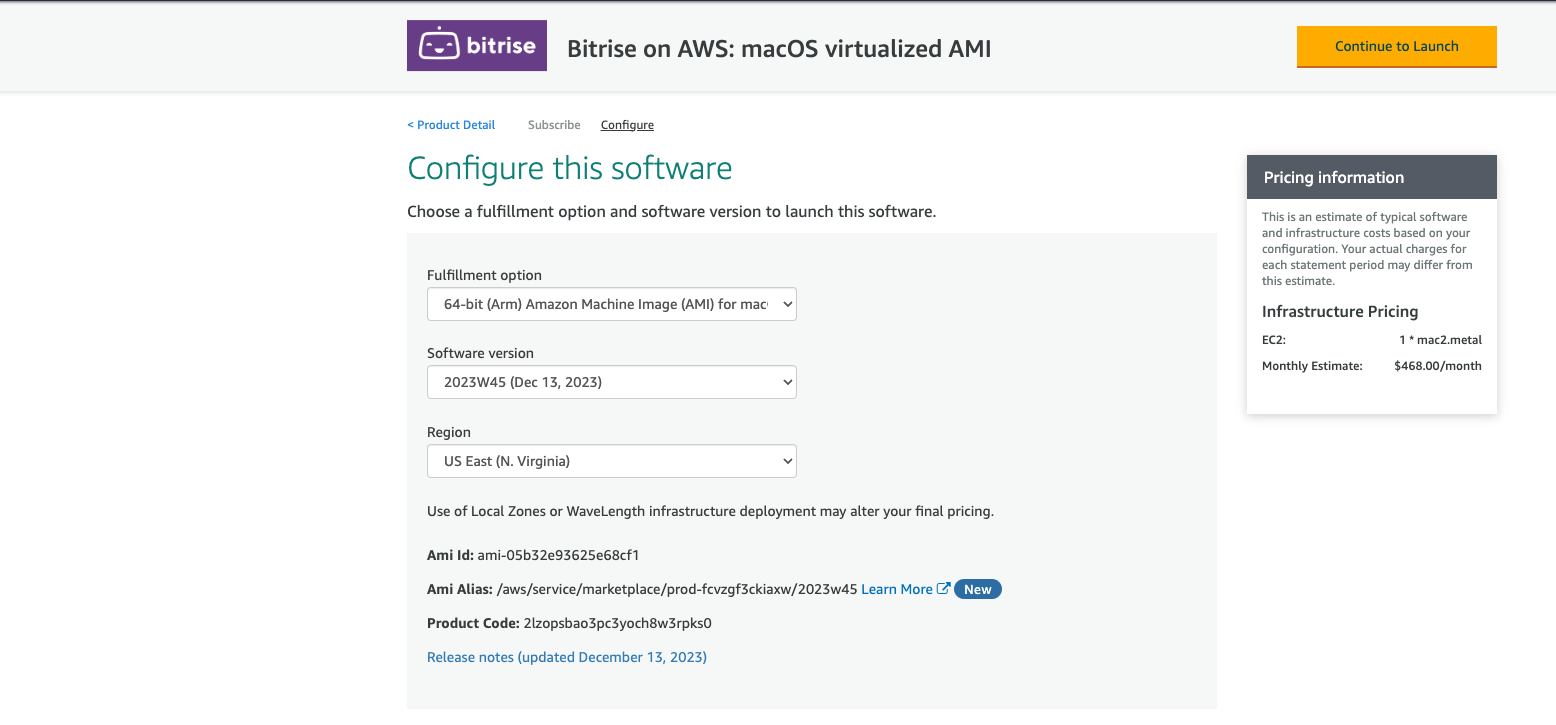
To read more about configuring your AWS EC2 instance and running builds there: Launching an EC2 Mac or Linux instance for the Bitrise AMI.