Sending your app to App Store review
After you’ve uploaded your release candidate to TestFlight and the build processing is finished, you can submit it for App Store review, where Apple will review your release.
Role requirement
To send your app to App Store review, you need to have the Release Manager role for your connected app.
After you’ve uploaded your release candidate to TestFlight and the build processing is finished, you can submit it for App Store review, where Apple will review your release:
-
Open your release.
-
Select App Store review on the left navigation bar.
-
Review the App Store release settings section.
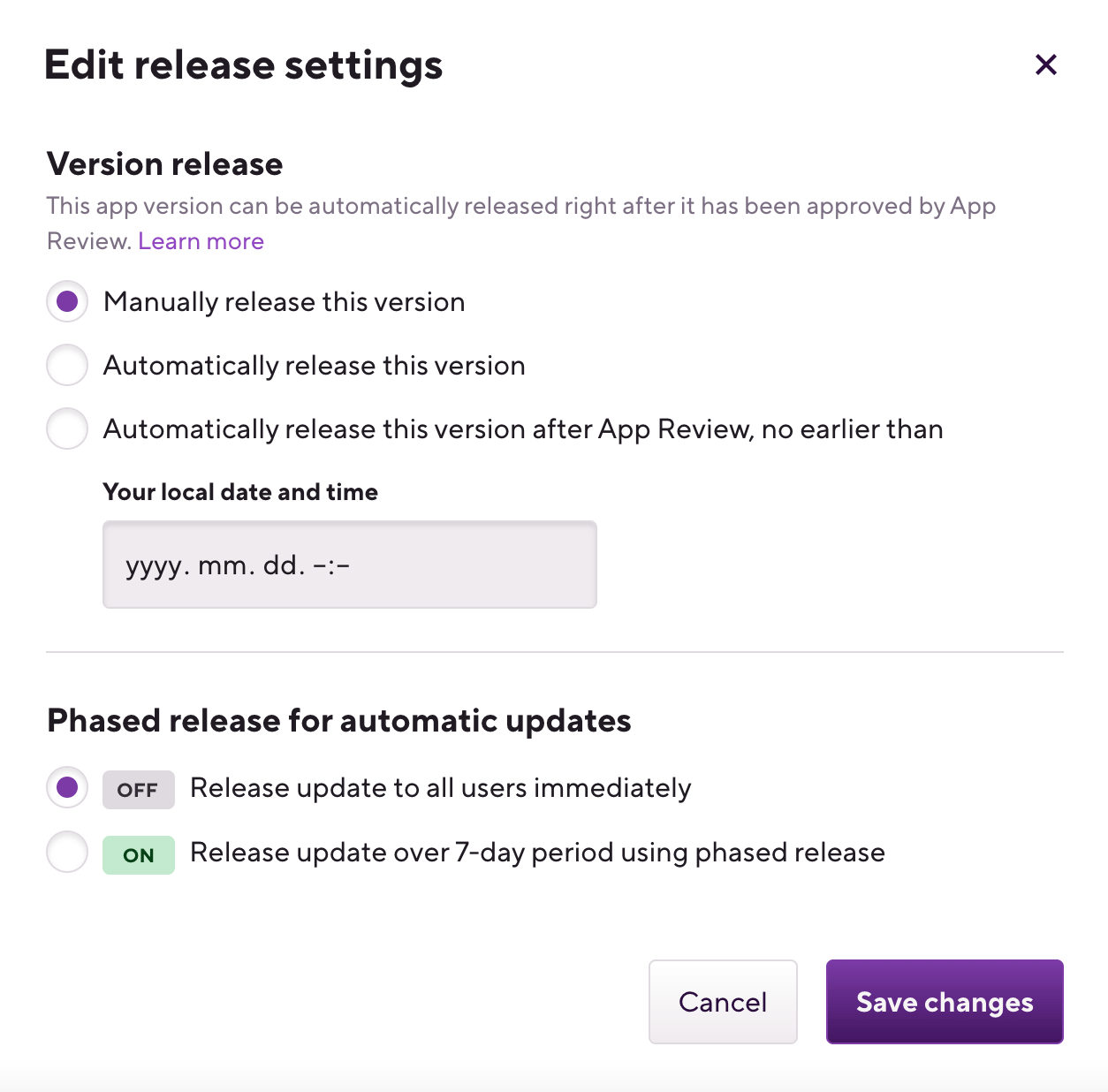
-
Configure phased release by clicking Change on Phased release for automatic updates.
If you opt for a phased release, at first, only some of your users will have access to the contents of your release. Gradually, over a 7-day period, all of your users will get access.
-
Configure version release by clicking Change on Version release. You can:
-
Release the app manually.
-
Release the app automatically: the app will be released as soon as Apple finishes the review.
-
Release the app automatically after App Store review but no earlier than a specified date.
-
-
Review the metadata at the App Store metadata section.
-
When done, click on the top right part of the page.
Canceling App Store review
You can cancel the App Store review before it finishes by clicking on the button.
You can monitor the release status on the Release page.
You can proceed to Releasing your app on the App Store for manual releases.
Editing the release note of an iOS app
If you wish to release an app with a different release note than what' already set in Release presets, you can manually edit the note before rolling out a new app version. This change will not override the default configuration of the Release presets, it only affects the current release.
Release Managers only
Please note that only Release Managers can edit release notes.
To modify the release note of an iOS app during the release process:
-
Go through the Release candidate, TestFlight, and Approvals stages, then click App store review on the left.
-
Scroll down to App Store Metadata.
-
Click What's new in this version, then Edit metadata. Here you can change the release note. It will only apply to the selected localization shown under Language.
-
Optionally, you can copy the new content to all localizations by ticking Use same content for all localizations.
-
You can copy the new content to additional localizations by clicking Copy to and selecting the localizations of your choice.