Build artifacts online
A build on Bitrise can and often does produce artifacts: for example, test reports, images, executable binaries. If you select a build of your app, on the Artifacts tab, you can check out the artifacts which have been generated during the build.
Build artifacts are any files generated during a Bitrise build: test results, screenshots, executable binaries, and so on. You can view build artifacts at two places:
-
On the Artifacts tab of the build's page. Here you can view all artifacts.
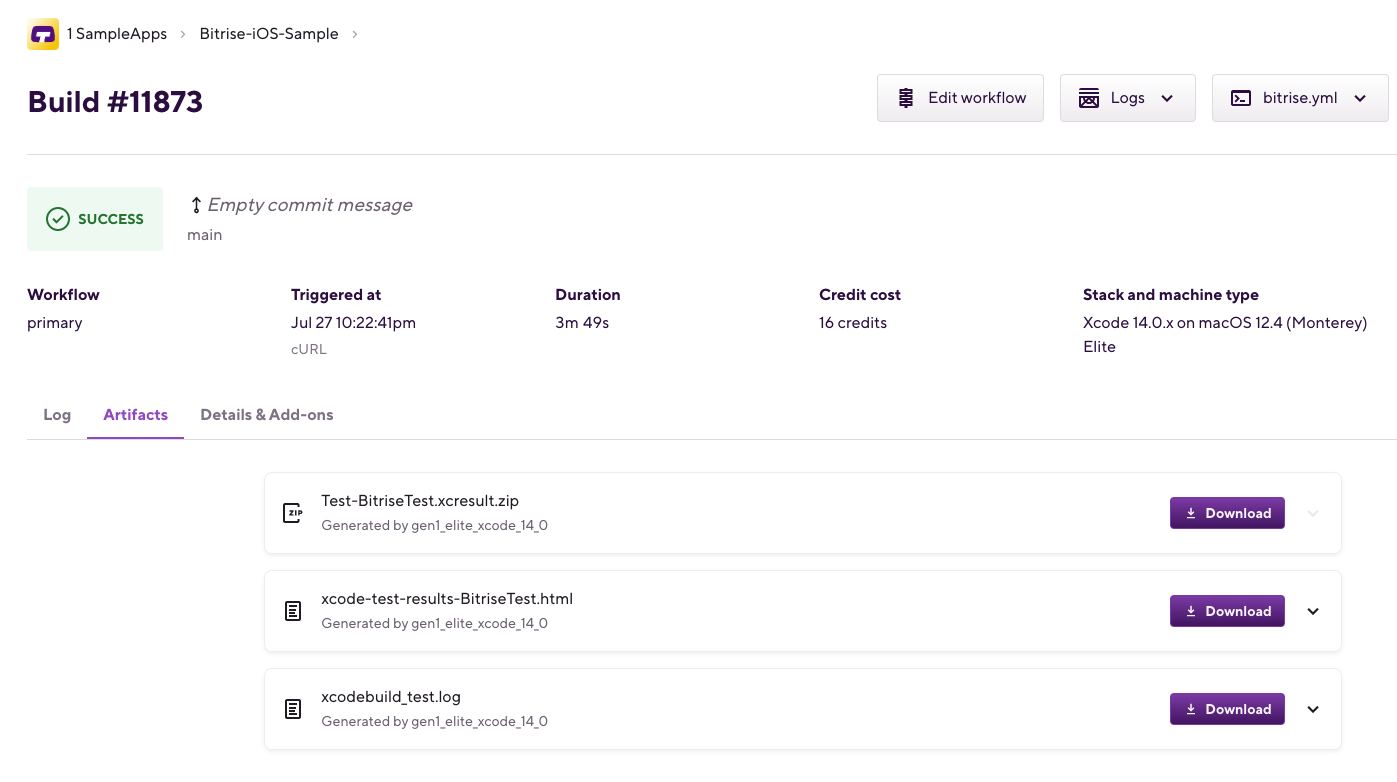
-
The Artifacts page on the main page of the app. Here you can only see the installable binaries.
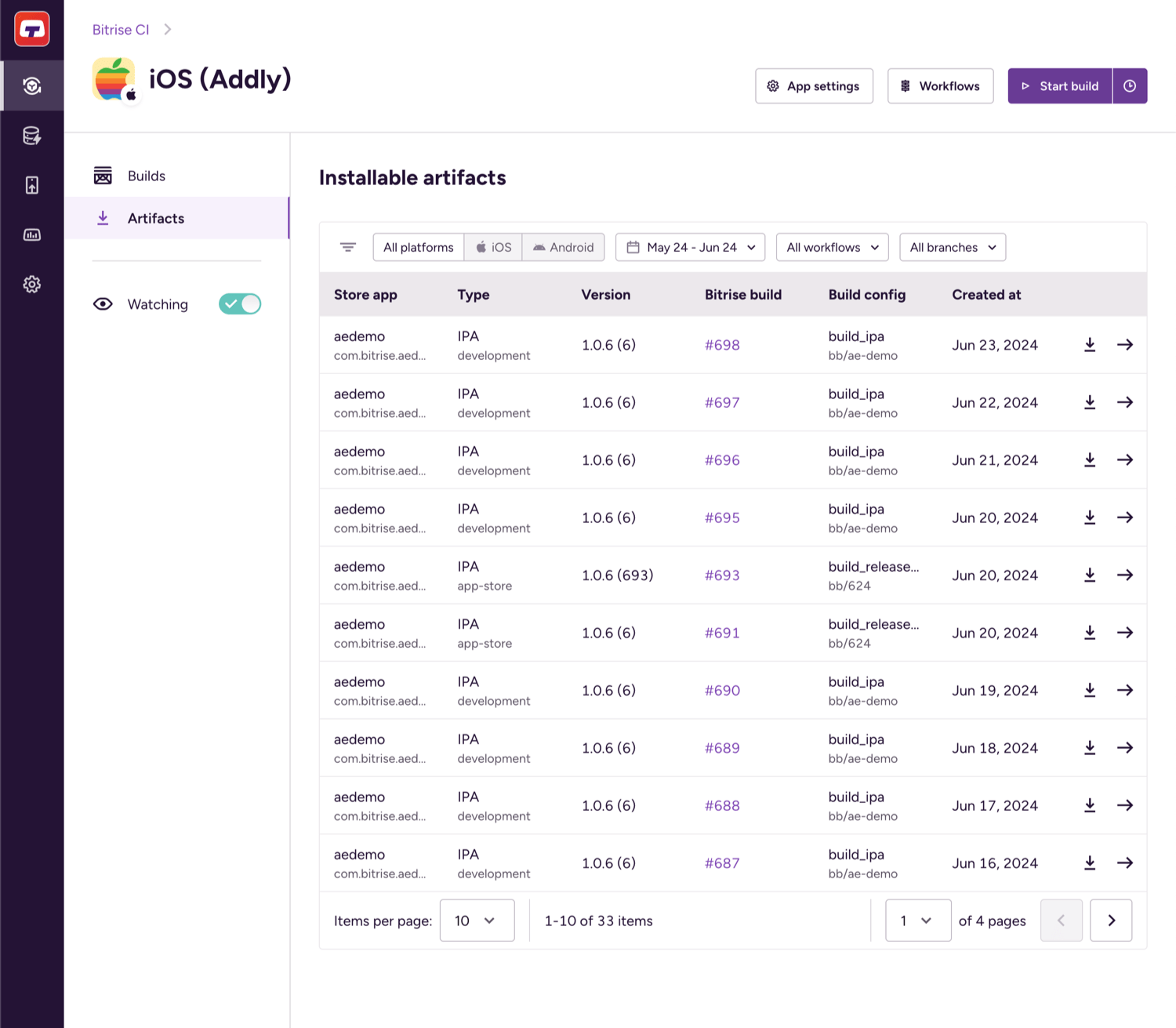
There is no limitation on the number of files deployed to the Artifacts tab per build. There is a limitation, however, on the file size which is 2GB per file.
Artifact retention period
Artifacts older than 365 days are permanently deleted. We have an extended artifact retention period add-on: the extension period is negotiable at the time of purchase. For more information, contact us.
The extended retention period is only supported for the main workspace. For example, if a project is transferred into the workspace from another, its builds that are older than 365 days at the time of the transfer will not be retained.
The Installable artifacts page
On the Installable artifacts page, you can:
-
View the installable binaries of past builds.
-
Download the installable artifacts.
-
Check the details page of these artifacts. This can include a public install page.
To get to the page, log in to Bitrise, select the Workspace that owns the app, and open Bitrise CI. Select your app and you can see Artifacts on the left.
You can filter your installable artifacts using several different filters:
-
Platform of your binary (iOS or Android).
-
The timeframe of the build that generated it.
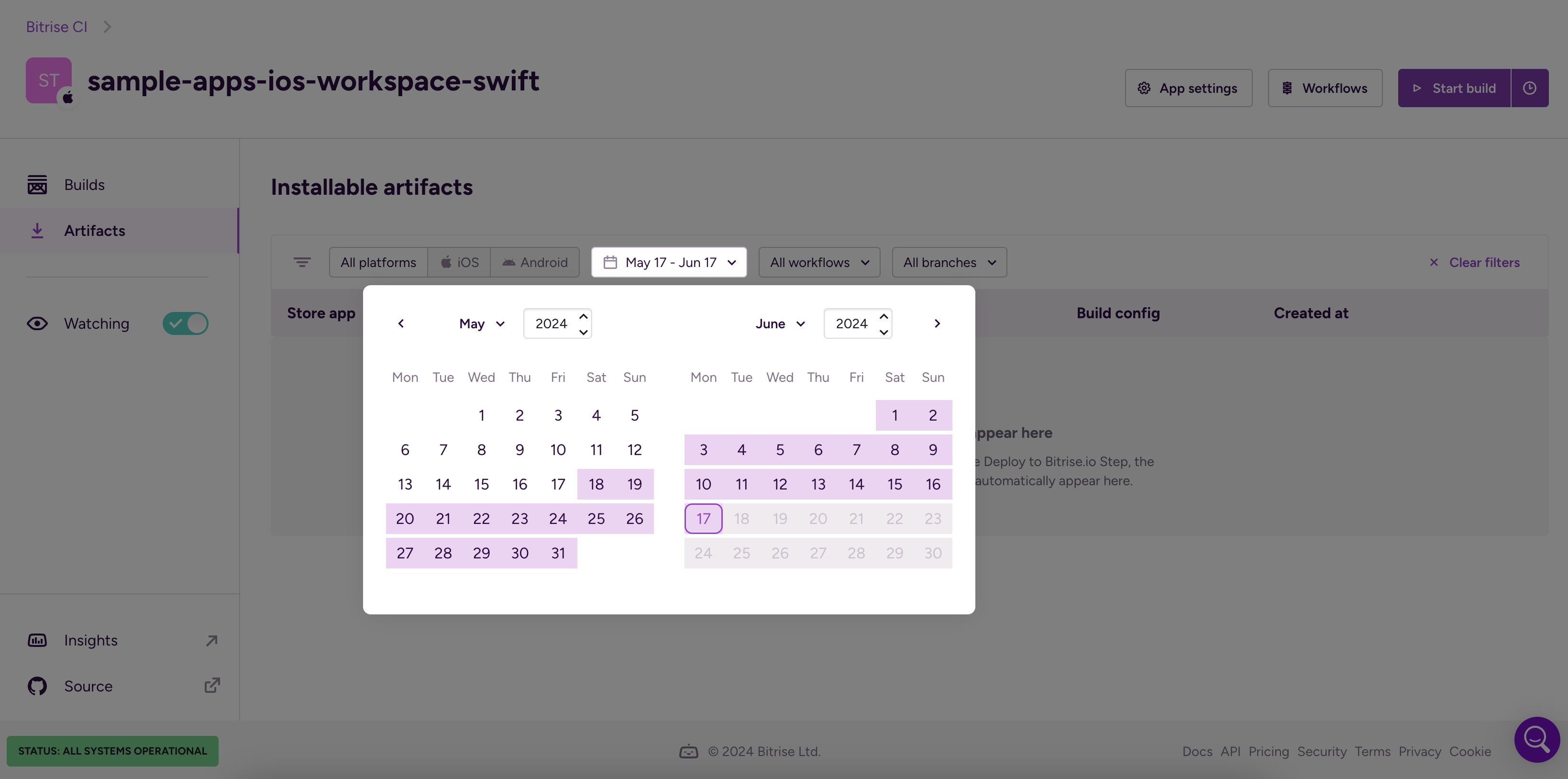
-
The Workflow the build ran on.
-
The branch of the repository that was built.
Artifact details
You can check the details of any installable artifact (a binary, either an IPA or an APK/AAB file) generated by a Bitrise build. The details can potentially include:
-
The exact filename.
-
The version of the binary.
-
Metadata such as time of creation and file size.
-
A QR code for installation.
-
A link to the public install page if it is enabled.
To get to the details page, open the Artifacts page and select your file from the Installable artifacts list.
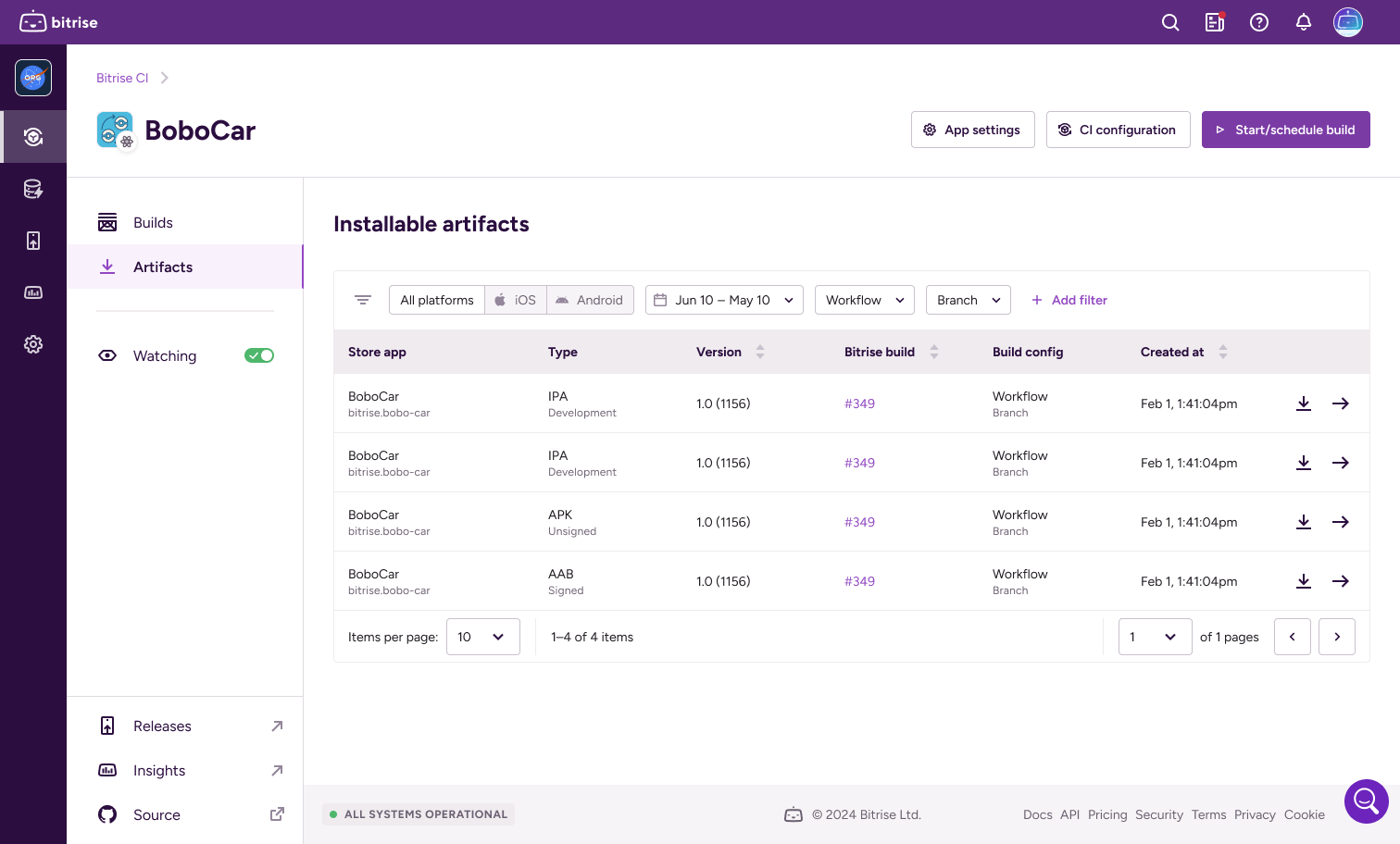
On the details page itself, the most important thing you can do is install the app on a mobile device. This is particularly useful for testing purposes. You have two options:
-
A QR code: scan it to install the binary.
-
A link to the public install page.
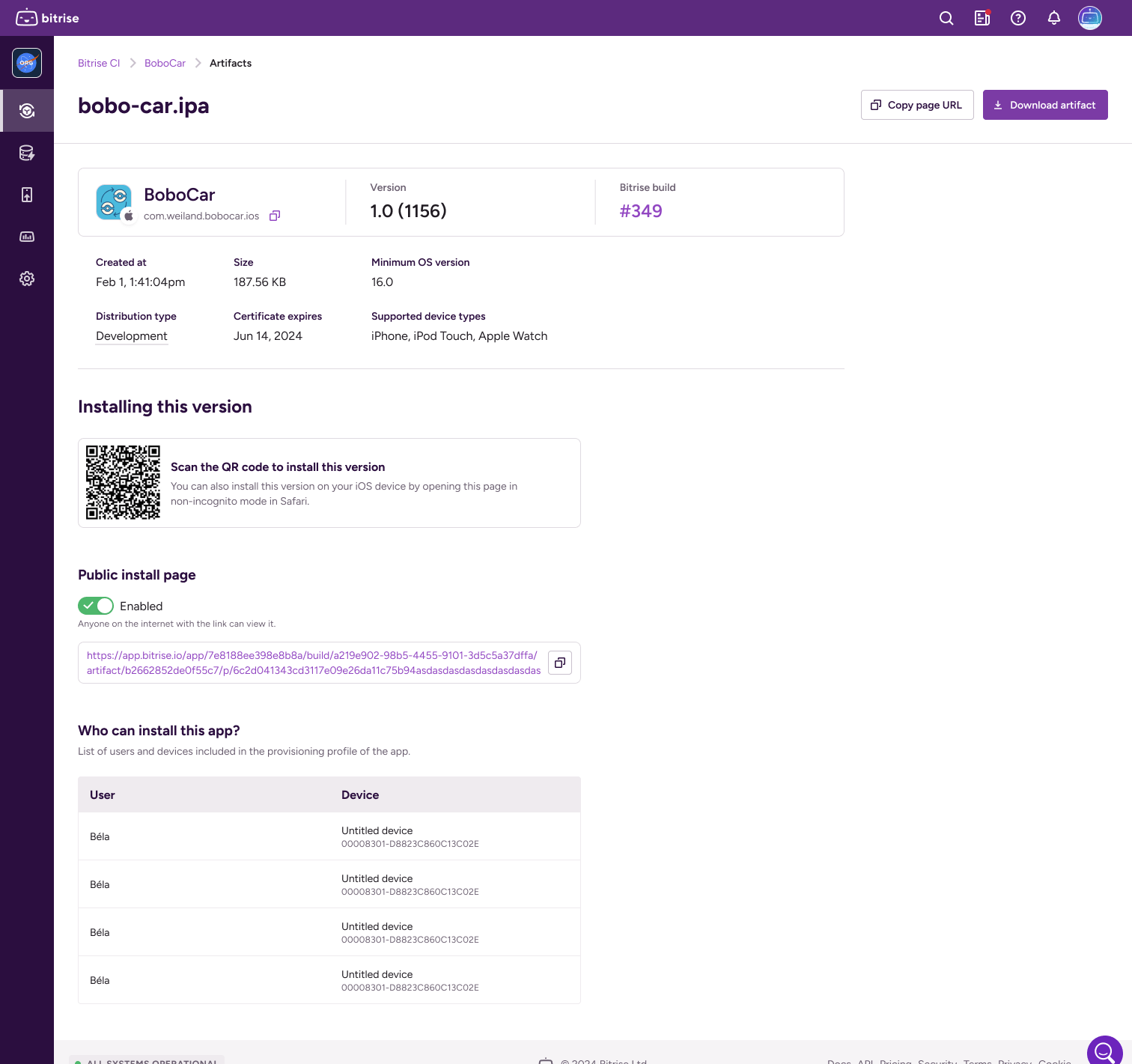
Note that if you're trying to install an iOS app on a device, the device must be registered for the app on the Apple Developer Portal. You can see the available devices in the Who can install this app? section.
Deploying files into artifacts
Artifacts are deployed into the Artifacts section in your build’s page with the help of the Deploy to Bitrise.io Step. It deploys all the files which have been generated during the build and stores them in the $BITRISE_DEPLOY_DIR directory.
To deploy the artifacts, insert the Deploy to Bitrise.io Step AFTER the Step(s) that generate the artifacts or even better if the Deploy to Bitrise.io Step is at the very end of your Workflow.
Put the Step in the right place
Add the Deploy to Bitrise.io Step in the right place. If you insert the Step before other Steps that generate files during the build, then Deploy to Bitrise.io will have nothing to deploy.
Note that the content of any sub-directories found in the deploy directory will not be displayed in the Artifacts section of your build. You can, however, compress your artifacts into a zip file if you modify the default false value to true in the Compress the artifacts into one file field in the Deploy to Bitrise.io Step. This will compress the whole directory along with its sub-directories and deploy to Artifacts.
Modifying the target directory path
You can modify the target directory path to another one but make sure you reference the same directory paths in other Steps of your Workflow to ensure that the generated files get collected to the same directory.
Viewing artifacts if your build has failed
With the Run if previous Step failed toggle enabled, you can access your build artifacts - only those that have been successfully generated - even if your build has failed. For example, you can detect bugs in your failed build by looking into the generated test report files.
Who can access build artifacts?
The artifacts at Artifacts are accessible for everyone who is the owner, admin, developer, tester/QA of the app. Besides these roles, if you keep the default config of the Enable public page for the App feature, then anyone who receives the URL, will be able to access your app and its artifacts.