Changing the owner of a project
You can change the owner of a project from the Workspace profile page or from the project's project settings page.
Workspaces own projects. When you add a project to Bitrise, you select the workspace that will act as the owner of the project. From that point, only the owners of the workspace can change the ownership of the project.
It can happen that you need to transfer a project on Bitrise to another workspace. This can be done in two ways:
-
You can select the projects you want to transfer from the Workspace settings page's menu.
-
Any given project can be transferred from the project's Project settings page.
When transferring a project, its custom settings are also transferred. These include:
-
All Workflows and Pipelines.
-
Build triggers.
-
Environment Variables.
-
Build artifacts.
Users on the project's team might lose their access in the event of a transfer.
-
Users of the project who are owners of the workspace that receives the project will retain access.
-
Contributors will be transferred and retain their access if the workspace that receives the project allows outside contributors. If the workspace doesn't allow outside contributors, they will lose their access.
-
Users belonging to groups listed on the Groups tab will lose their access to the project, as the groups belong to the workspace that previously owned the project.
Transferring projects on the Workspace settings page
Owners only
You must be an owner of the Workspace to transfer its projects to another Workspace.
-
Log in to Bitrise and hover over the left navigation bar.
-
Make sure you have the right workspace selected in the Workspace menu.
-
Select Settings.
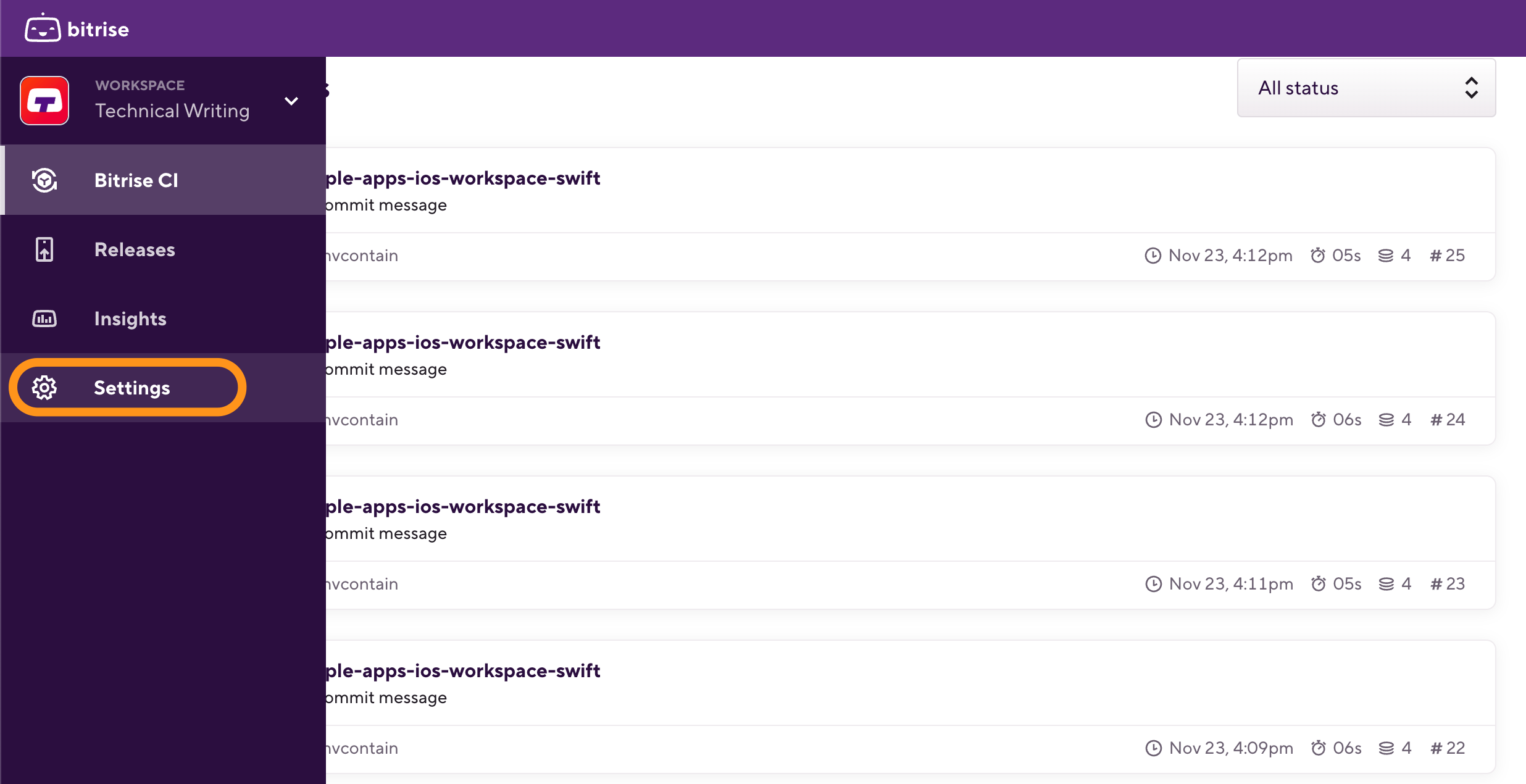
-
On the left, select Projects from the menu options.
-
Click the Move project (↔) button next to the project's name to select a project.
Projects with outside contributors
When transferring projects with outside contributors to a Workspace that doesn't allow outside contributors, the existing contributors are automatically removed from the project's team.
-
Select a user or Workspace to transfer the project to them.
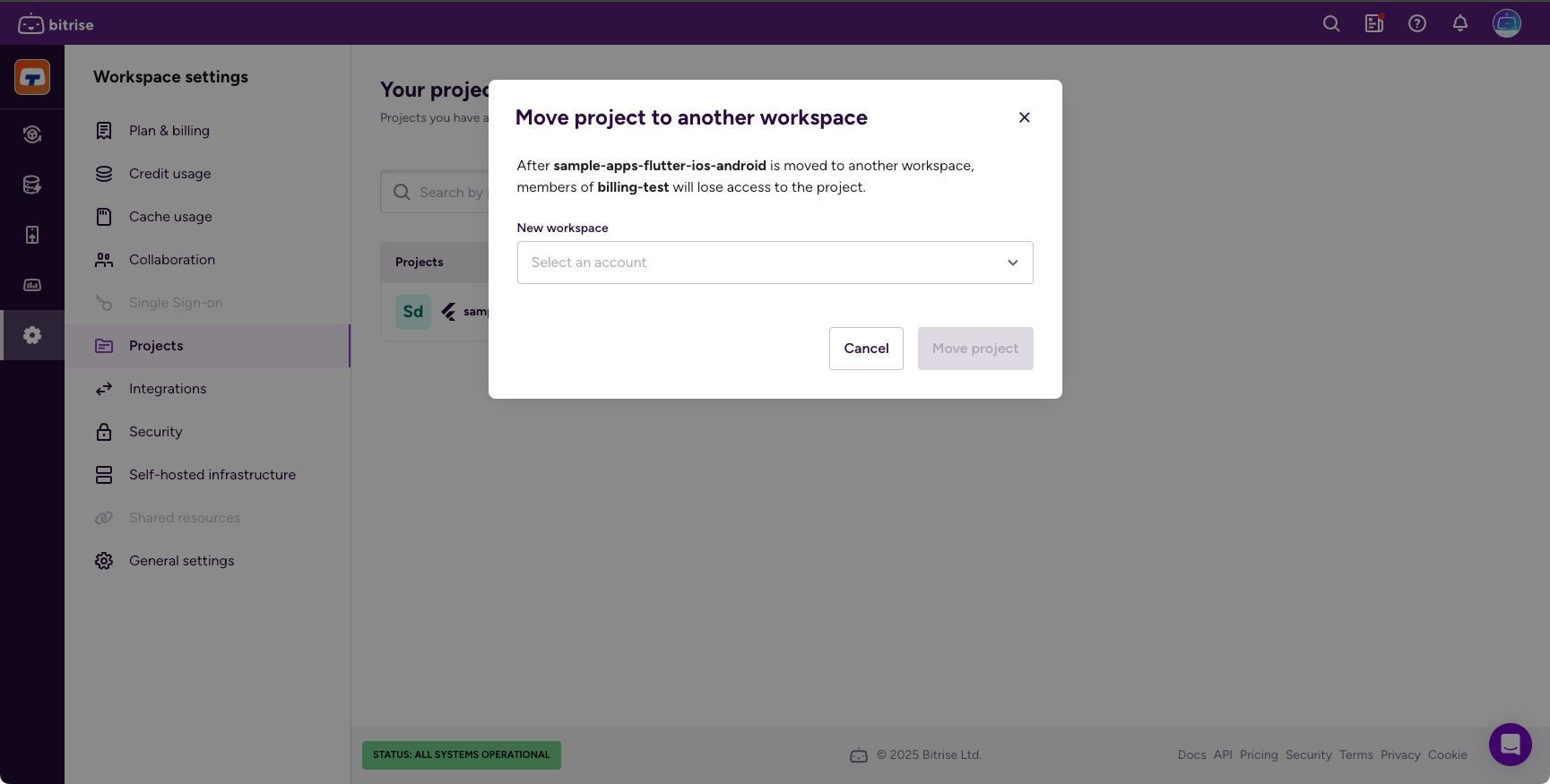
-
Click to finalize.
Transferring ownership is permanent
Only the new owner can change the project's ownership after the transfer has been completed!
Transferring a project on the Project settings page
-
Log in with an account that is an owner of the project.
-
Open the Project settings page.
-
Select Basic settings on the left and find the Danger Zone label.
-
Click the Move project button.
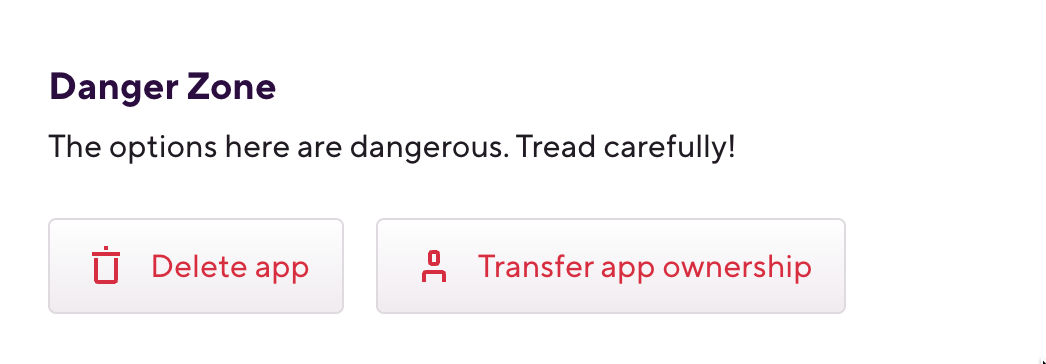
-
Select a Workspace to transfer the project to it.
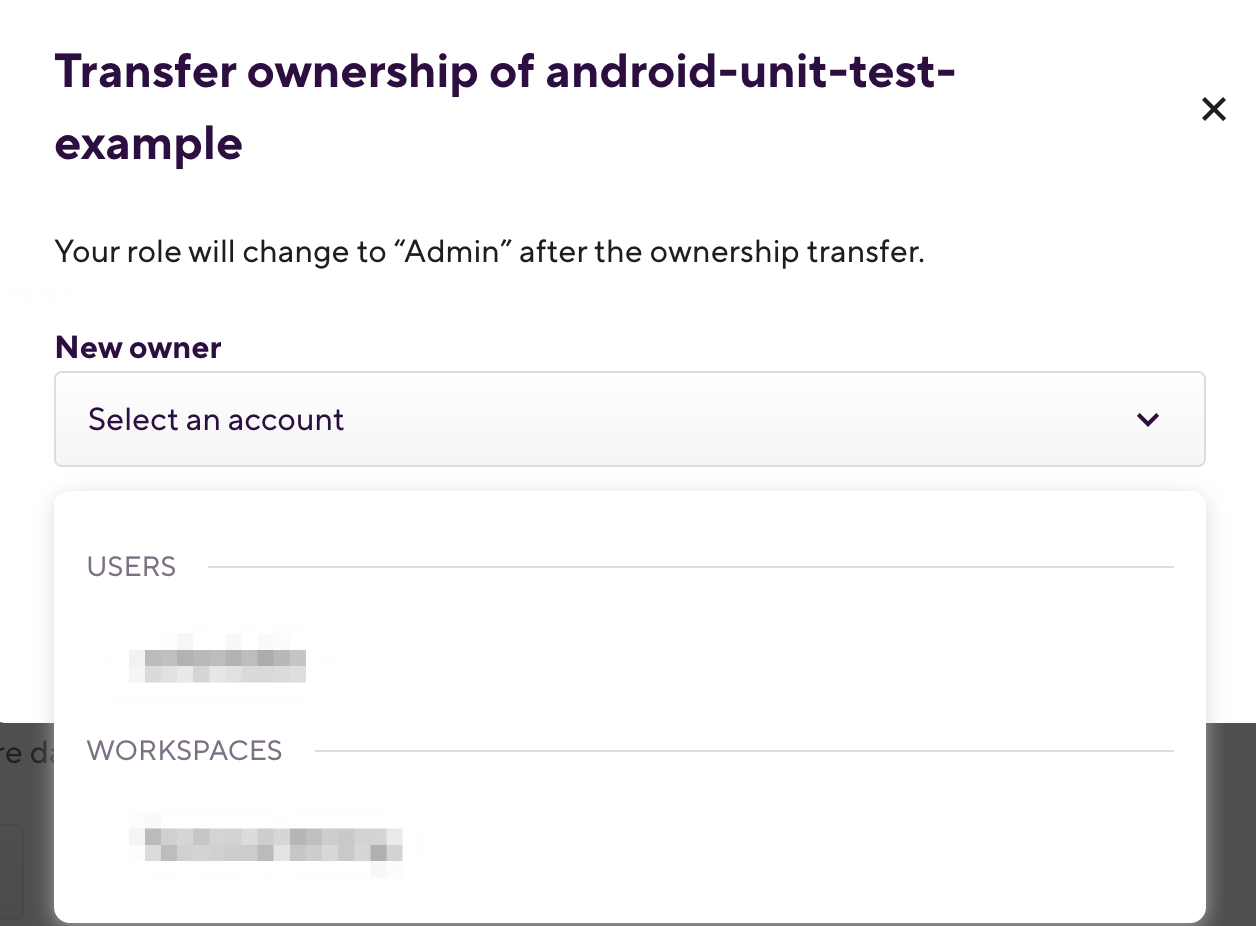
-
Click to finalize.
Transferring ownership is permanent!
Only the new owner can change the project's ownership after the transfer has been completed!