Workspace billing
You can modify your subscription plan and billing information at any time on the Workspace page. You can also find and download past invoices.
You can modify your subscription plan and billing information at any time on the Workspace page.
You can set up a credit card or direct debit as payment methods. We'll send you invoices to your email address but you can also download them from the Workspace settings page.
Changing your billing email
By default, a workspace’s invoices will be sent to the email provided when the workspace was created. However, the owner(s) of the workspace can change it at any time.
-
Sign in with an account that is an owner of the workspace.
-
Log in to Bitrise and hover over the left navigation bar.
-
Make sure you have the right workspace selected in the Workspace menu.
-
Select Settings.
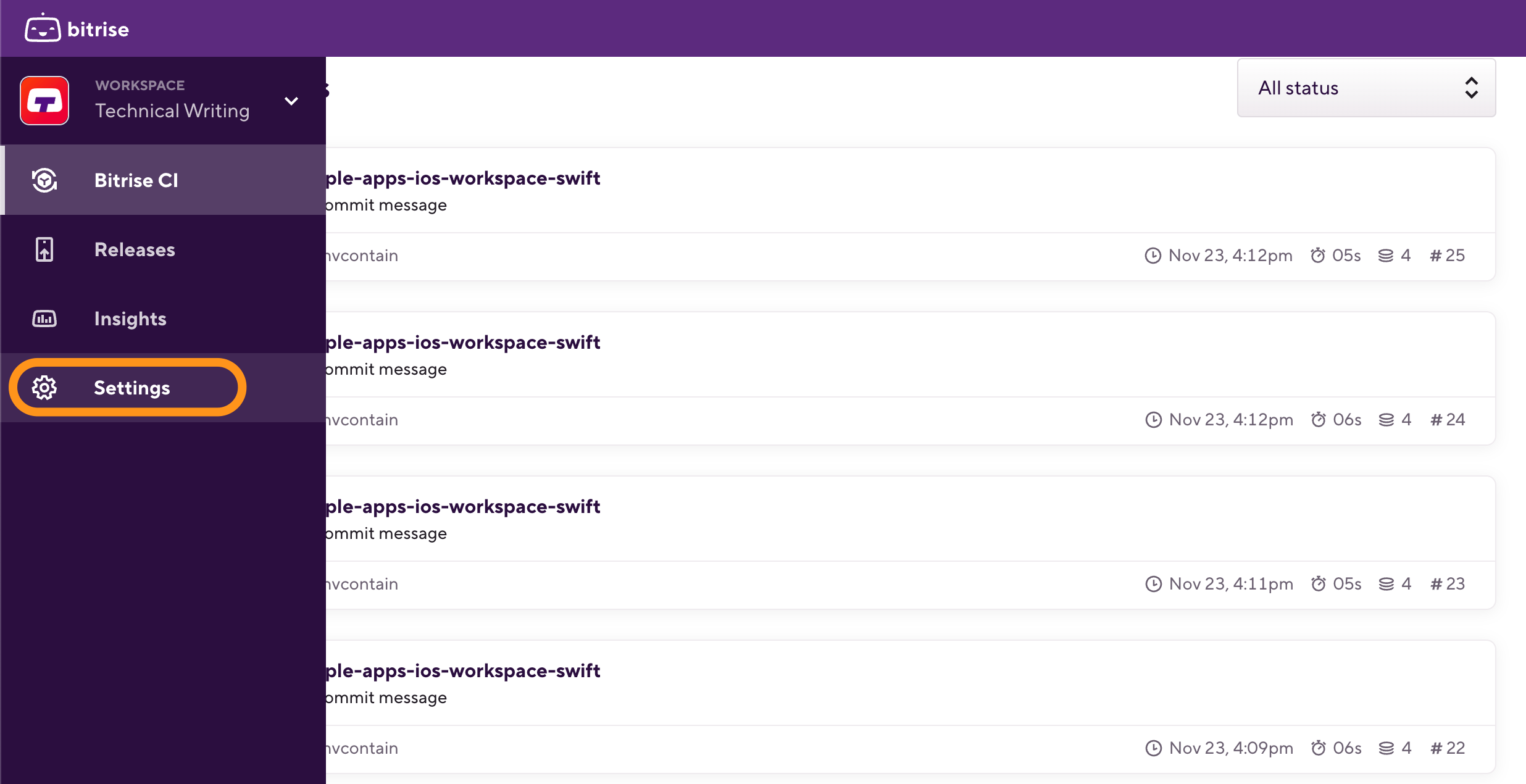
-
On the left, select General settings from the menu options.
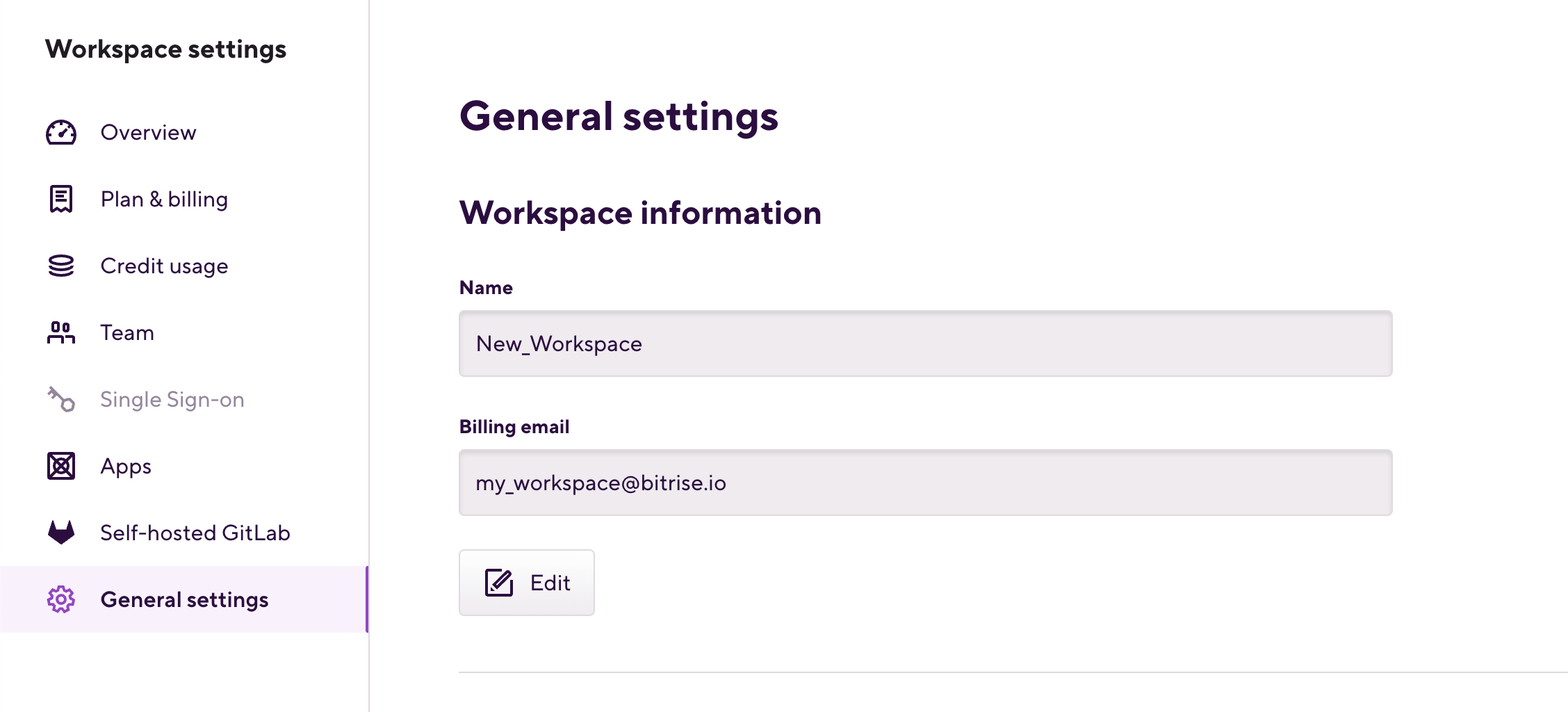
-
Locate the Billing email field and click Edit under it.
-
Enter the new email address and click Confirm changes.
Downloading Workspace invoices
-
Sign in with an account that is an owner of the Workspace.
-
Log in to Bitrise and hover over the left navigation bar.
-
Make sure you have the right workspace selected in the Workspace menu.
-
Select Settings.
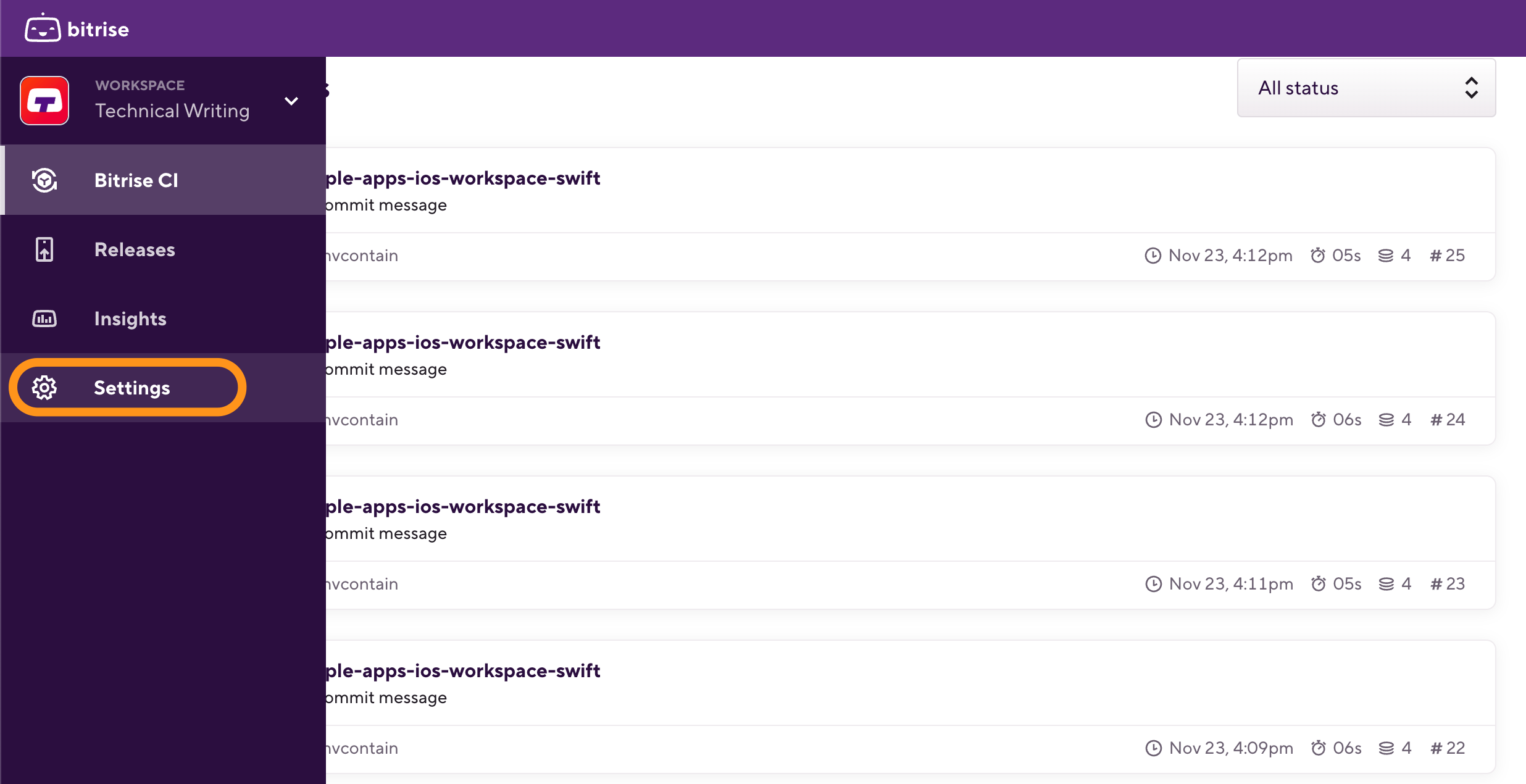
-
On the left, select Plan & billing from the menu options.
-
Click .
-
In the dialog, select Billing History.
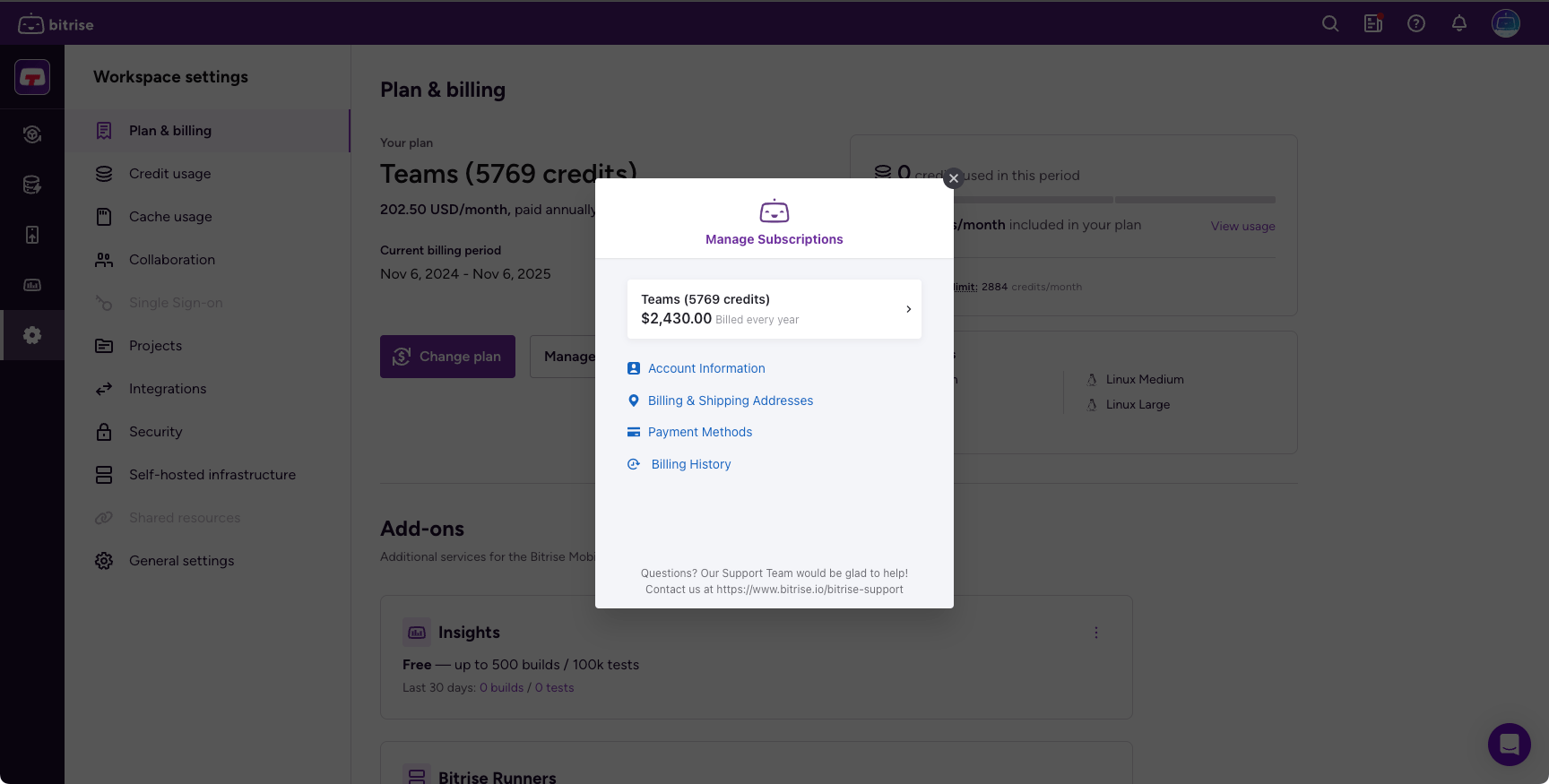
-
Select the invoice you need and click Download.
Changing a subscription plan
You can change your workspace's subscription plan at any time from the Workspace settings page.
-
Log in to Bitrise and hover over the left navigation bar.
-
Make sure you have the right workspace selected in the Workspace menu.
-
Select Settings.
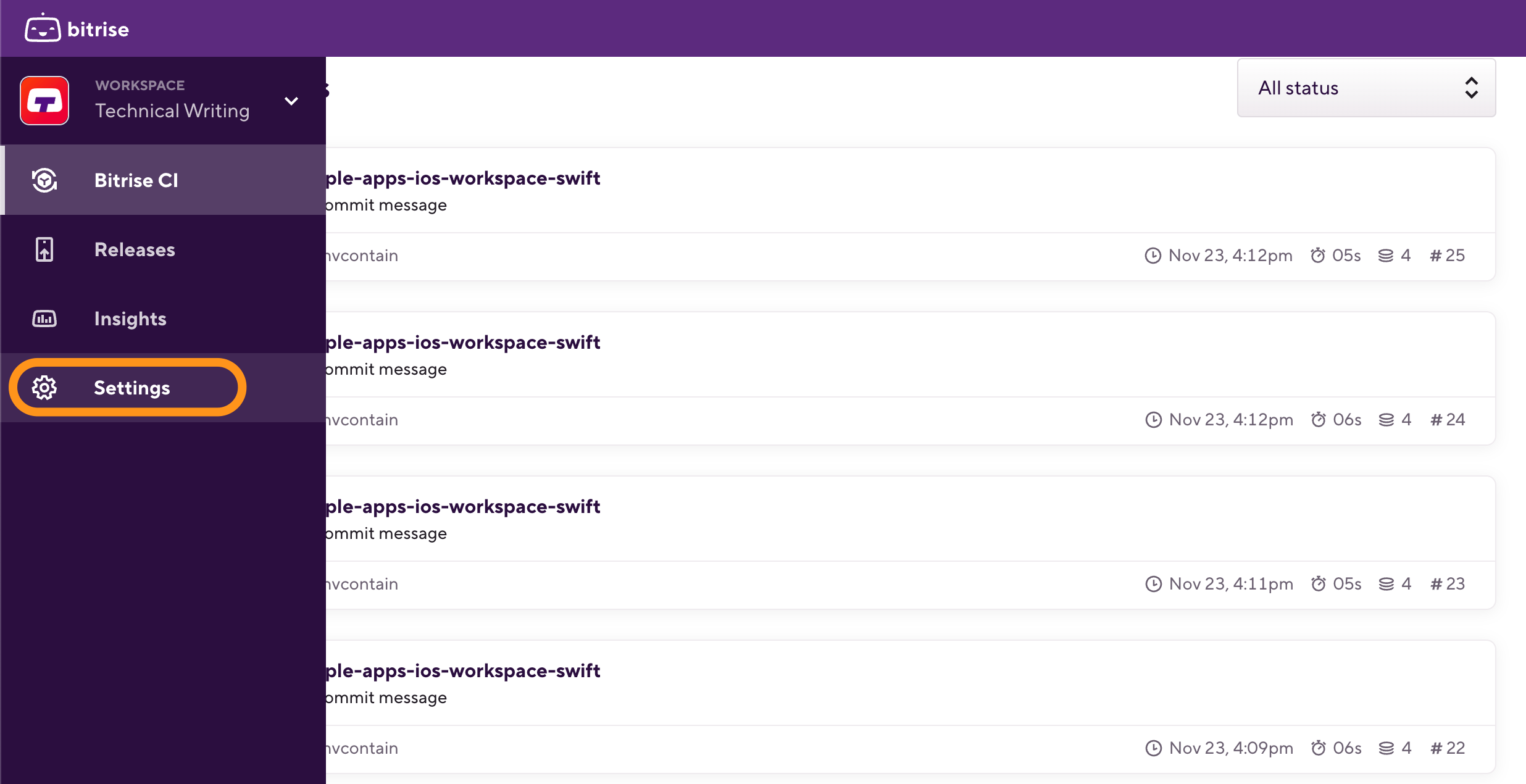
-
On the left navigation menu, select Plan & Billing.
-
Click .
-
Select a new plan or change the tier of your existing plan.
Enterprise plans
Enterprise plans are not available on a self-serve basis. If you wish to select an Enterprise plan, you can click the button which takes you to our contact page.
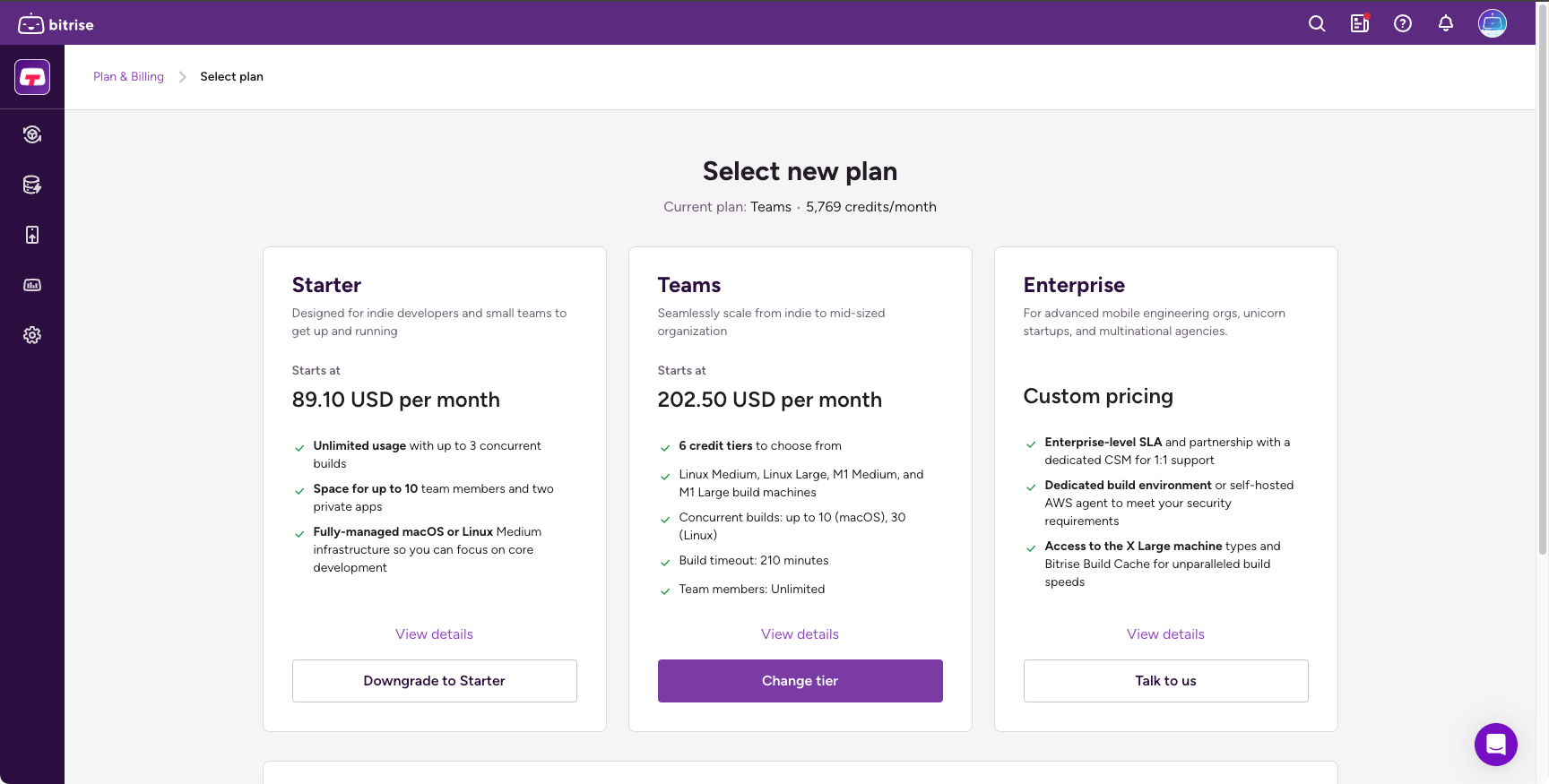
-
On the Customize plan page, set up your subscription plan and then click .
-
Follow the instructions in the checkout dialog.
You can change your payment method, billing address, and all other subscription information at this stage.
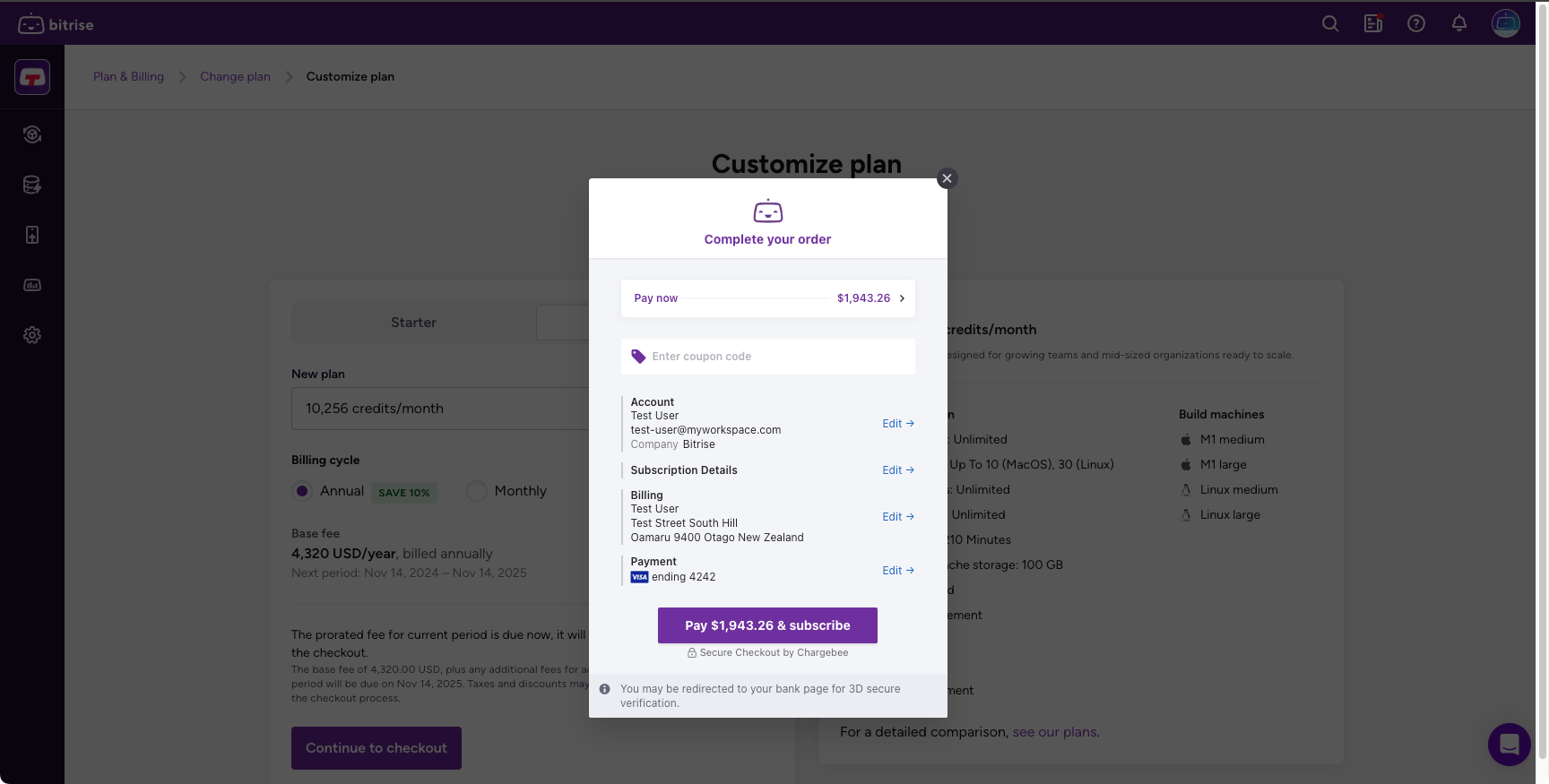
Canceling your subscription
You can cancel a workspace's Bitrise subscription at any time on the Workspace settings page.
-
Log in to Bitrise and hover over the left navigation bar.
-
Make sure you have the right workspace selected in the Workspace menu.
-
Select Settings.
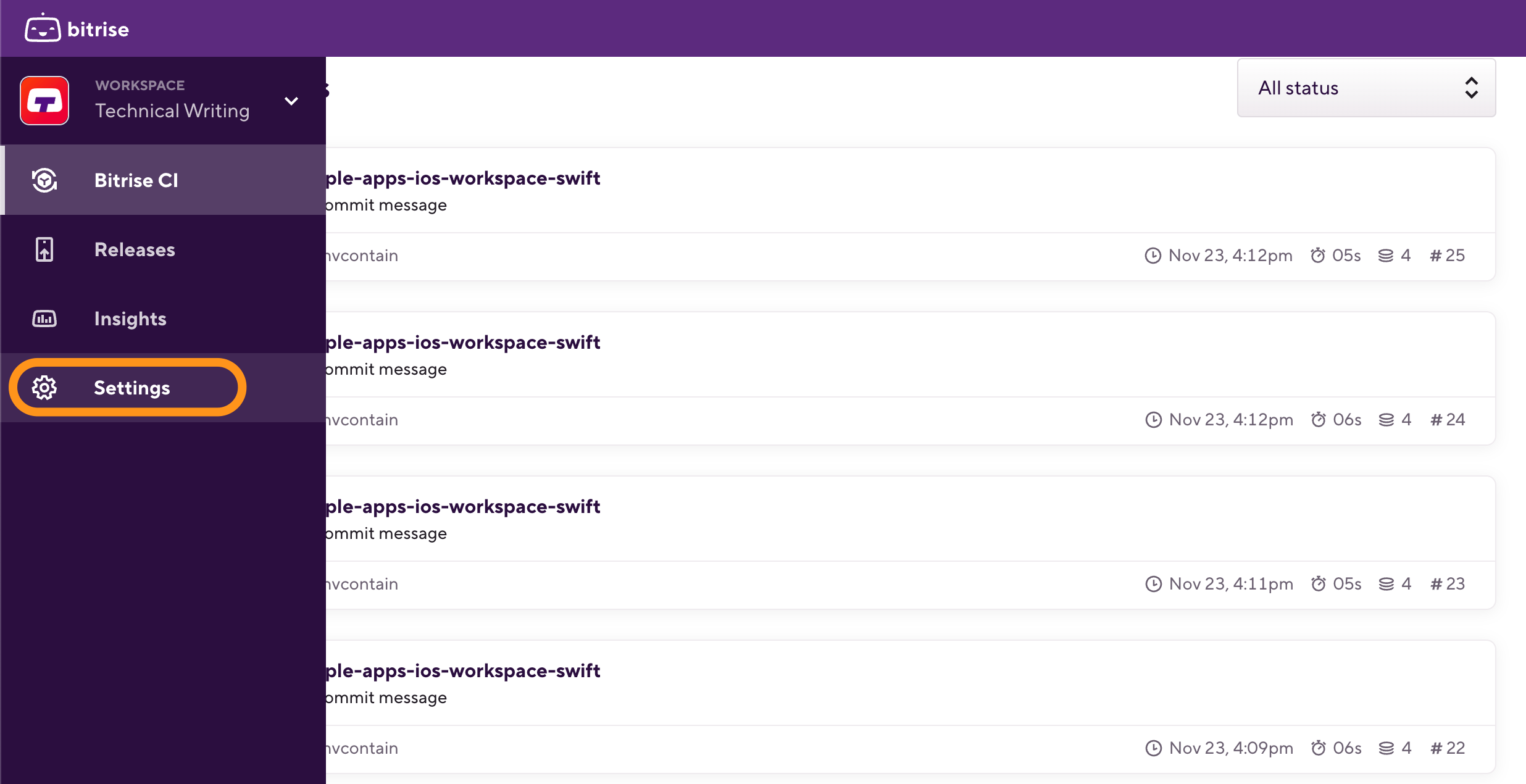
-
On the left navigation menu, select Plan & Billing.
-
Click .
-
In the dialog, click the card with your subscription information on it.
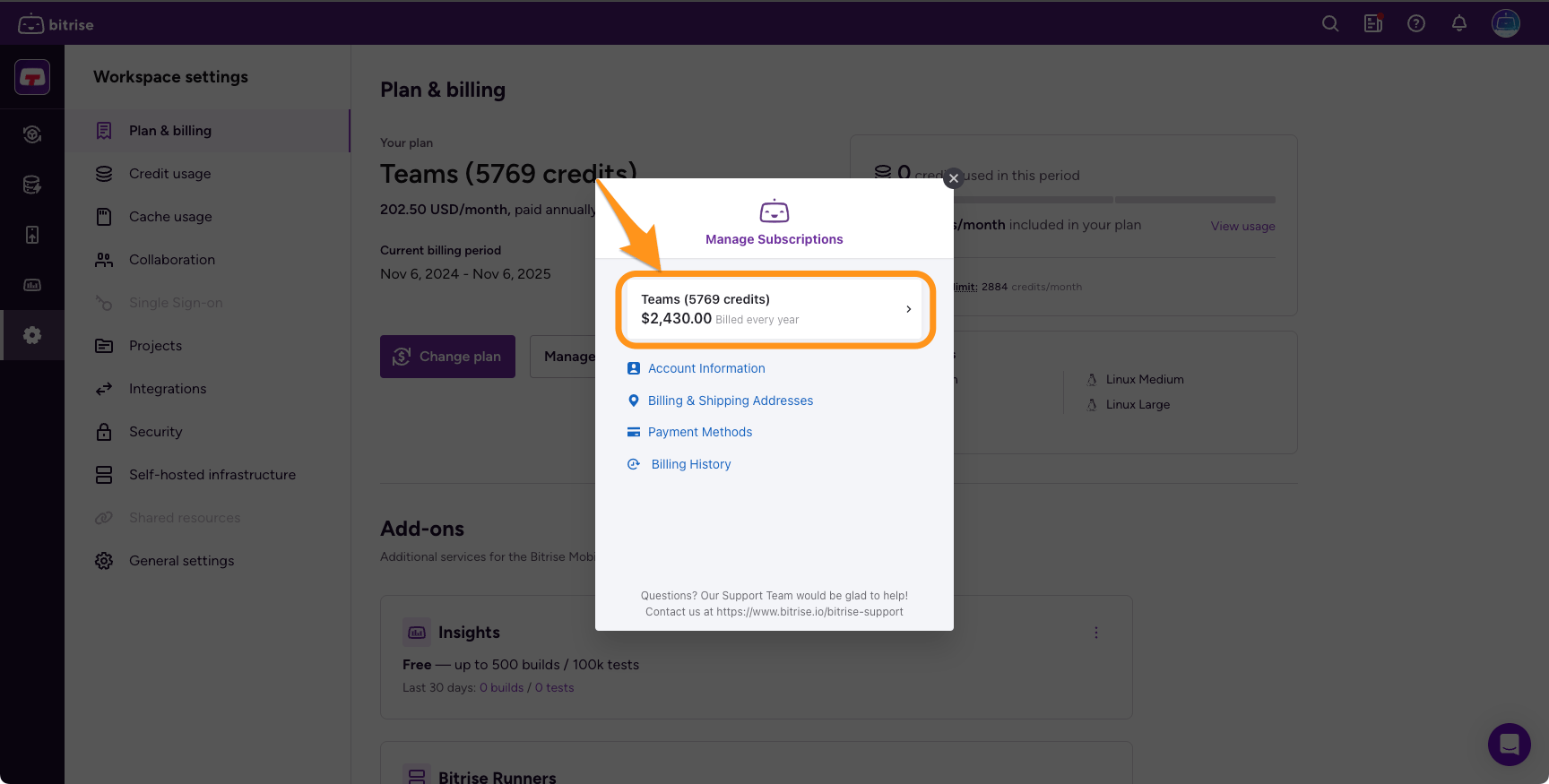
-
Select Cancel Subscription.
-
Select a cancellation reason and then click .