Selective builds
The Selective builds setting provides change detection for your builds. Enabling it allows you to only trigger a build of an app if certain files or folders have been modified.
Using build triggers instead
This is a legacy feature.
Instead of using this feature, you can now configure build triggers to only trigger builds when certain files or folders have changed: to do so, create a new trigger for push or pull request events, and choose the Files changed trigger condition. We strongly recommend using this option instead of Selective builds.
The Selective builds setting provides change detection for your builds. Enabling it allows you to only trigger a build of an app if certain files or folders have been modified.
You may want to use this setting if:
-
You have a monorepo; that is, you build multiple apps from a single repository.
-
Multiple apps share common files in your repository.
Selective Builds with non-Github projects
The current version of our Selective Builds feature only works with GitHub projects. If your repository is hosted by another Git hosting service, the option will not be available.
Let's say you want to make sure that a commit to your app's repository triggers a Bitrise build only if the mycode.go file on the develop branch is modified in the commit.
-
In this example, you have a branch called
develop. -
You have a trigger that starts a build every time a code push happens on the
developbranch. -
In the selective builds feature, you specified the
mycode.gofile in the input field.
If you make a commit on the develop branch that modifies the mycode.go file, Bitrise will trigger a build. If your commit doesn't modify the file in any way, Bitrise will not trigger a build.
To configure selective builds:
-
Open your project on Bitrise with a user that has the Admin role on the project.
-
On the main page of the project, click on the Project settings button.
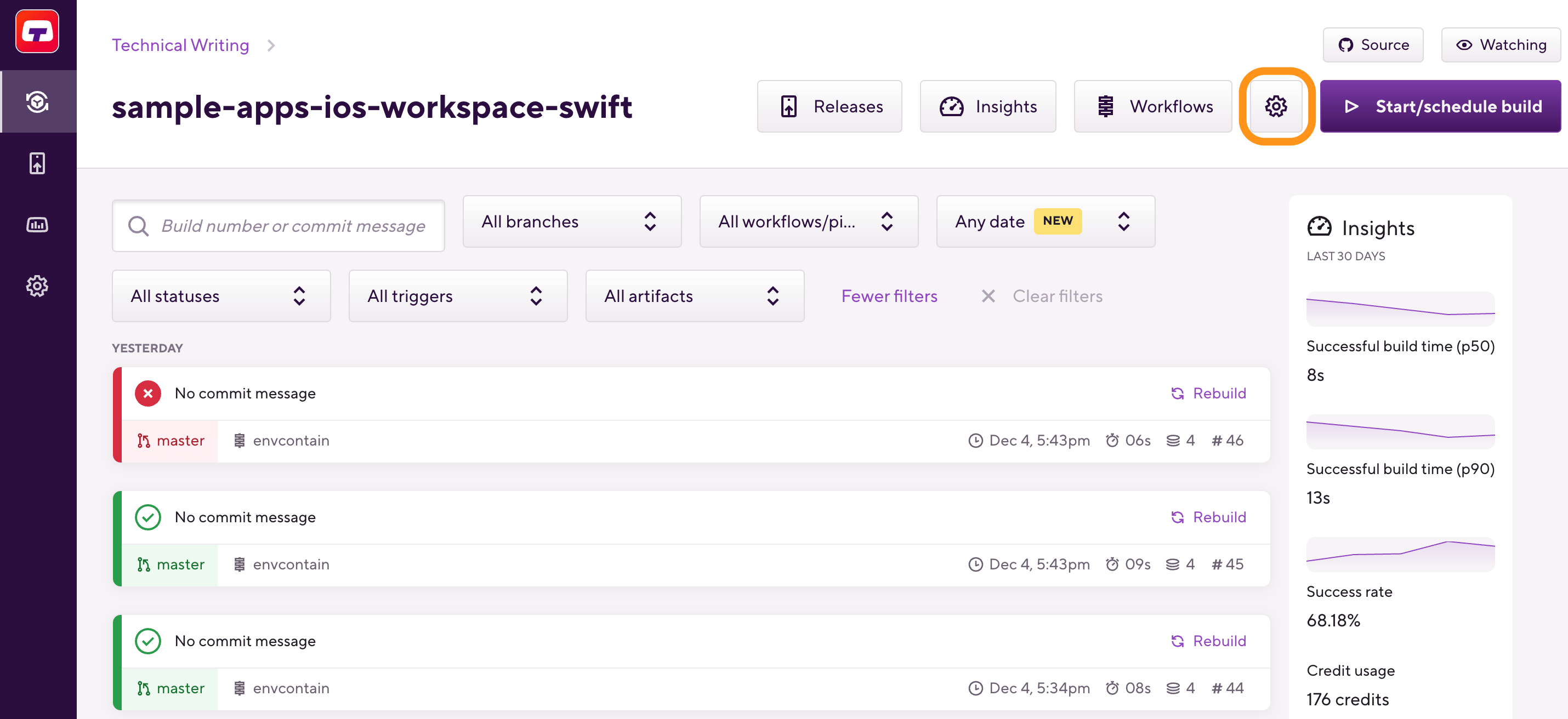
-
Make sure the appropriate service credential user is set on the Integrations page.
This user must have admin right for the GitHub repository of the project.
-
On the left, select Builds.
-
Find the Selective builds section and toggle it on.
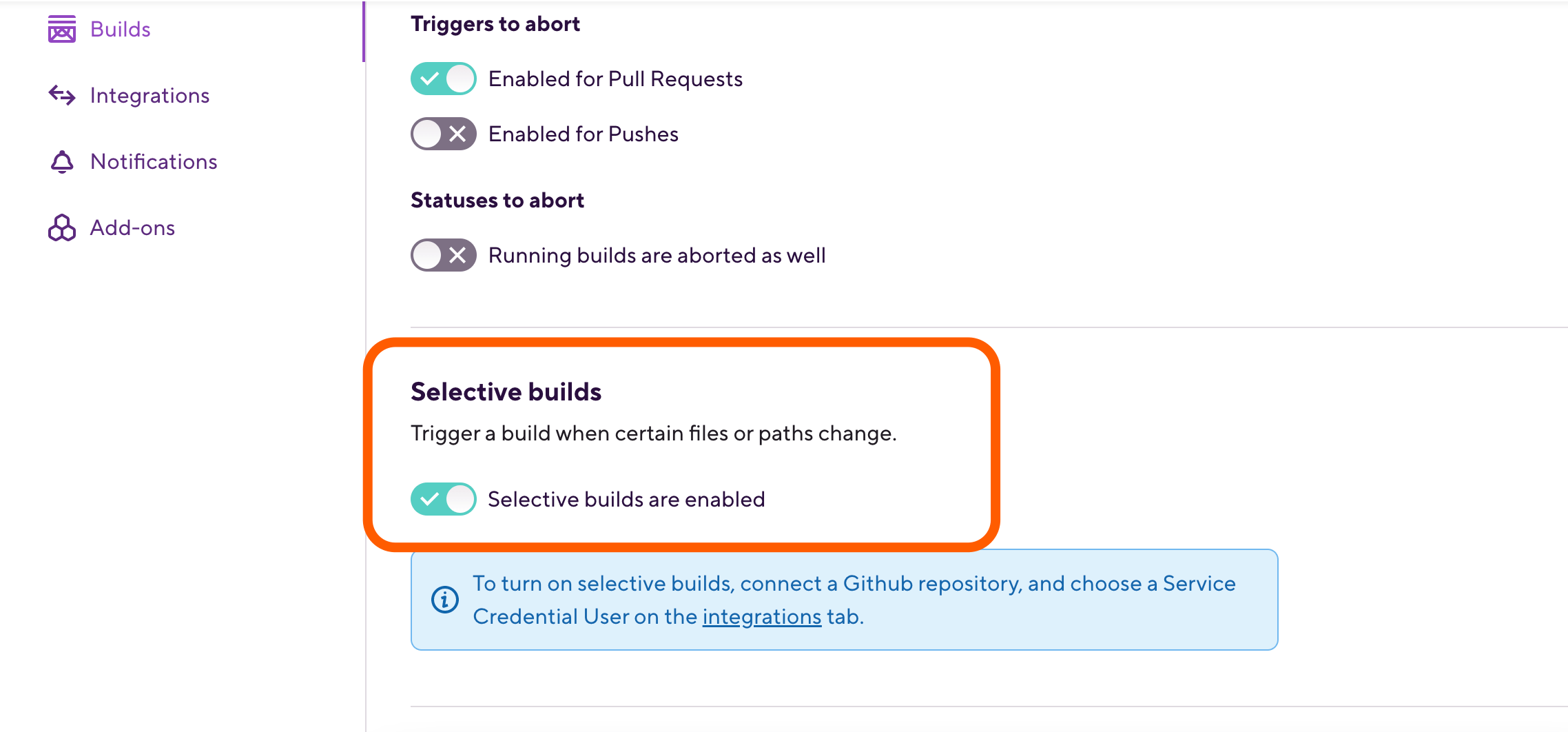
-
Click .
Can't find the button?
If you can't find the button - like in the screenshot above -, it is because of two possible reasons:
-
The app's repository isn't hosted on GitHub.
-
The service credential user isn't set correctly or doesn't have admin rights to the repo.
-
-
In the pop-up window, set the paths you need.
You can add one path at a time.
Using patterns in the file name or file path
You do not need to set an exact file name or file path for the Selective builds feature: you can set patterns. Using regular expressions is not supported but the pattern may contain certain metacharacters:
-
*: Matches all files. -
a*: Matches all files beginning with a. -
*a: Matches all files ending with a. -
*a*: Matches all files that have a in them (including at the beginning or end). -
**: Matches directories recursively. -
?: Matches any one character. -
\: Escapes the next metacharacter. -
[set]: Matches any one character in set.