Configuring SCIM
The System for Cross-domain Identity Management (SCIM) specification is designed to make managing user identities in cloud-based applications and services easier. On Bitrise, SCIM provisioning is supported for Okta and Microsoft Entra ID.
The System for Cross-domain Identity Management (SCIM) specification is designed to make managing user identities in cloud-based applications and services easier.
On Bitrise, SCIM provisioning is supported for Okta and Microsoft Entra ID.
SCIM provisioning requires a verified domain, and SCIM credentials: a SCIM base URL and an authentication token. The process of configuring these on Bitrise is the same for both Okta and Entra ID.
-
Log in to Bitrise and hover over the left navigation bar.
-
Make sure you have the right workspace selected in the Workspace menu.
-
Select Settings.
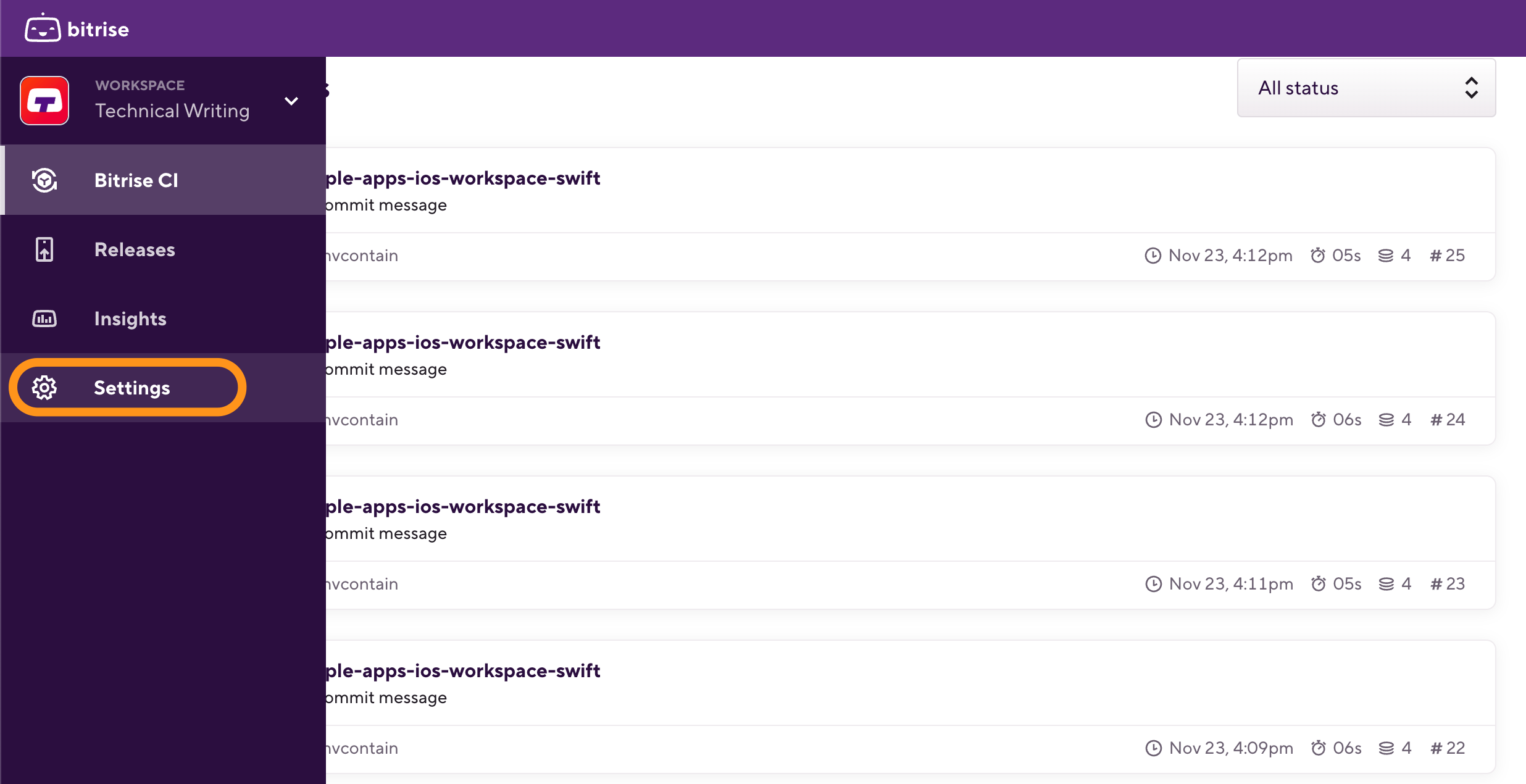
-
On the left, select Single sign-on.
-
Select the SCIM tab.
-
In the SCIM credentials section, click to open the SCIM credentials dialog box.
-
Save your SCIM credentials. In the dialog box, you will see:
-
Your SCIM base URL.
-
Your SCIM authentication token.
Copy and save both. You need them for SCIM provisioning.
For Okta, check out our SCIM provisioning guide.
-