Configuring an app for publishing with Ship
To publish an app on Ship, you need to build a binary with a Workflow that is exposed to Ship, with the settings properly configured.
Ship is now deprecated
The Ship add-on is now deprecated and will eventually be removed.
We strongly recommend using Release Management instead.
To publish an app on Ship, you need to:
-
Build an app that has at least one exposed Workflow: Exposing a Workflow's artifacts to Ship.
-
Make sure Bitrise has the necessary code signing files.
-
Configure publishing on the Settings page.
iOS and Android apps have their own set of settings on the Settings page; for cross-platform app, both iOS and Android settings must be configured.
Exposing a Workflow's artifacts to Ship
Exposing a Workflow’s artifacts means that the products of the Workflow will be available in Ship: for example, if your Workflow produces an APK, you can publish that using Ship. By default, all Workflows are exposed if they contain the correct version of the Deploy to Bitrise.io Step. If you are happy with that, just leave the field as is.
If, however, you add a Workflow here, only that Workflow will be exposed.
To expose a Workflow’s artifacts to Ship:
-
Go to your app’s Ship page.
-
Click Settings in the top right corner.
-
Go to the General tab.
-
In the Expose Artifacts From the Selected Workflow to Ship text box, add all the Workflows you need.
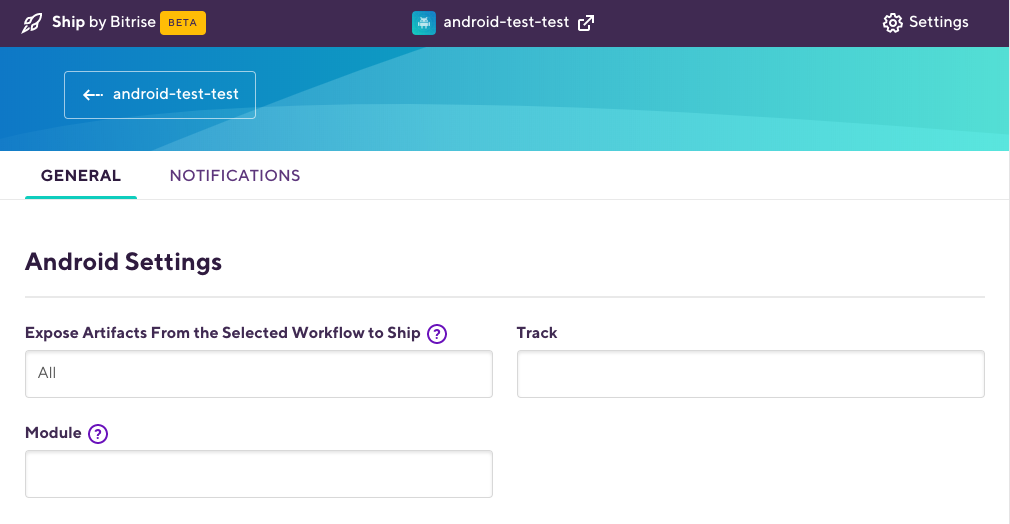
Be aware that if your app is cross-platform, there are TWO such text boxes: one for iOS and one for Android. Separate the different Workflow names with a comma (for example,
build, deploy, release_build_android) . -
Scroll down to the bottom of the page and click Save.
Code signing files
Code signing files are required to publish an app to any online store, or to install them to test devices.
On the Settings page, you can choose between different code signing files. You can upload these files - iOS provisioning profiles and certificates, Android keystore files and Service Account JSON files - to the Code Signing tab of your Bitrise app: