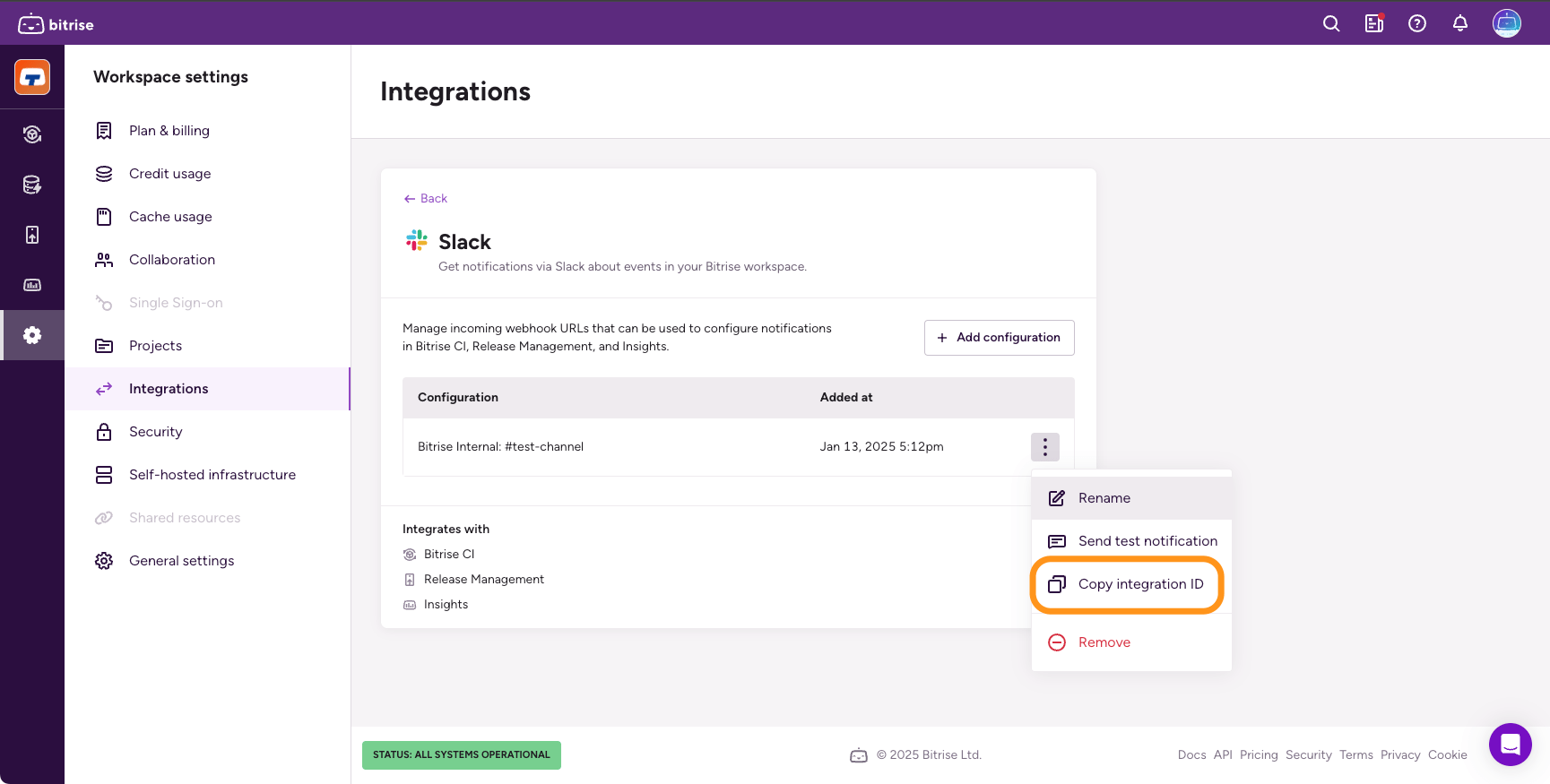Slack integration for workspaces
You can configure a Slack integration for your Bitrise workspace that can send notification messages to selected Slack channels.
You can configure a Slack integration for your workspace that can send notification messages to selected Slack channels. You can use this integration to send messages of:
-
Build events in Bitrise CI, with the Send a Slack message Step.
-
Release events in Release Management.
-
Alerts in Insights.
The integration is an OAuth application with an incoming Slack webhook. You can configure the integration for multiple channels: if, for example, you want Release Management events posted to a different channel than CI notifications, you can do that.
The integration can view basic information about public channels in your Slack workspace and post to both public and private channels without being a member of the channel.
If you are logged in to Slack, you can use the below button to connect the Bitrise Slack app to your Slack workspace:
Read the Bitrise privacy policy before connecting the Slack app and check out our Pricing page to learn about the Bitrise plans available for your workspace.
You can also configure the Slack integration from the Workspace settings page:
Configuring the Slack integration
To set up the Slack integration for a given channel:
-
Log in to Bitrise and hover over the left navigation bar.
-
Make sure you have the right workspace selected in the Workspace menu.
-
Select Settings.
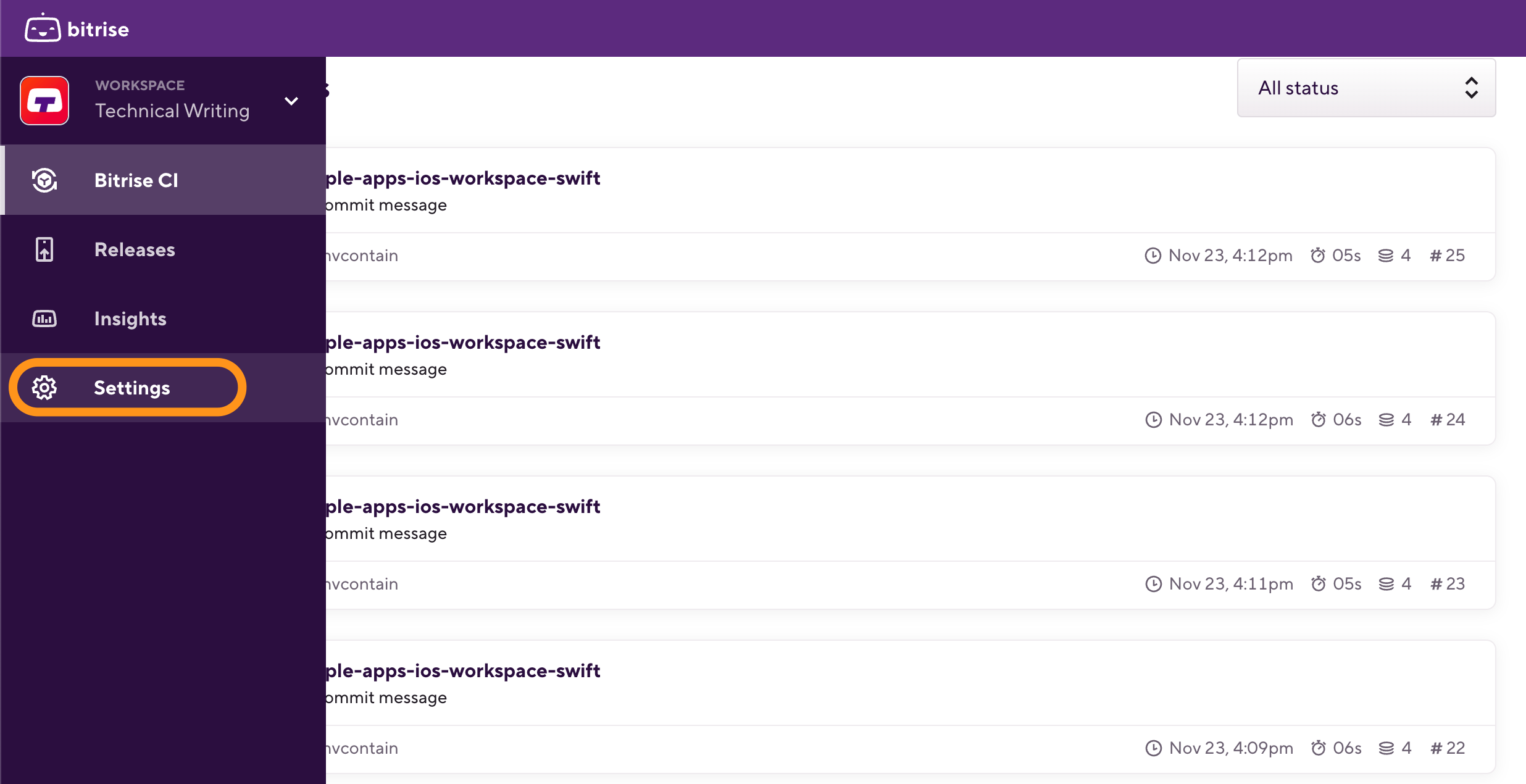
-
Select Integrations and then select the Slack card.
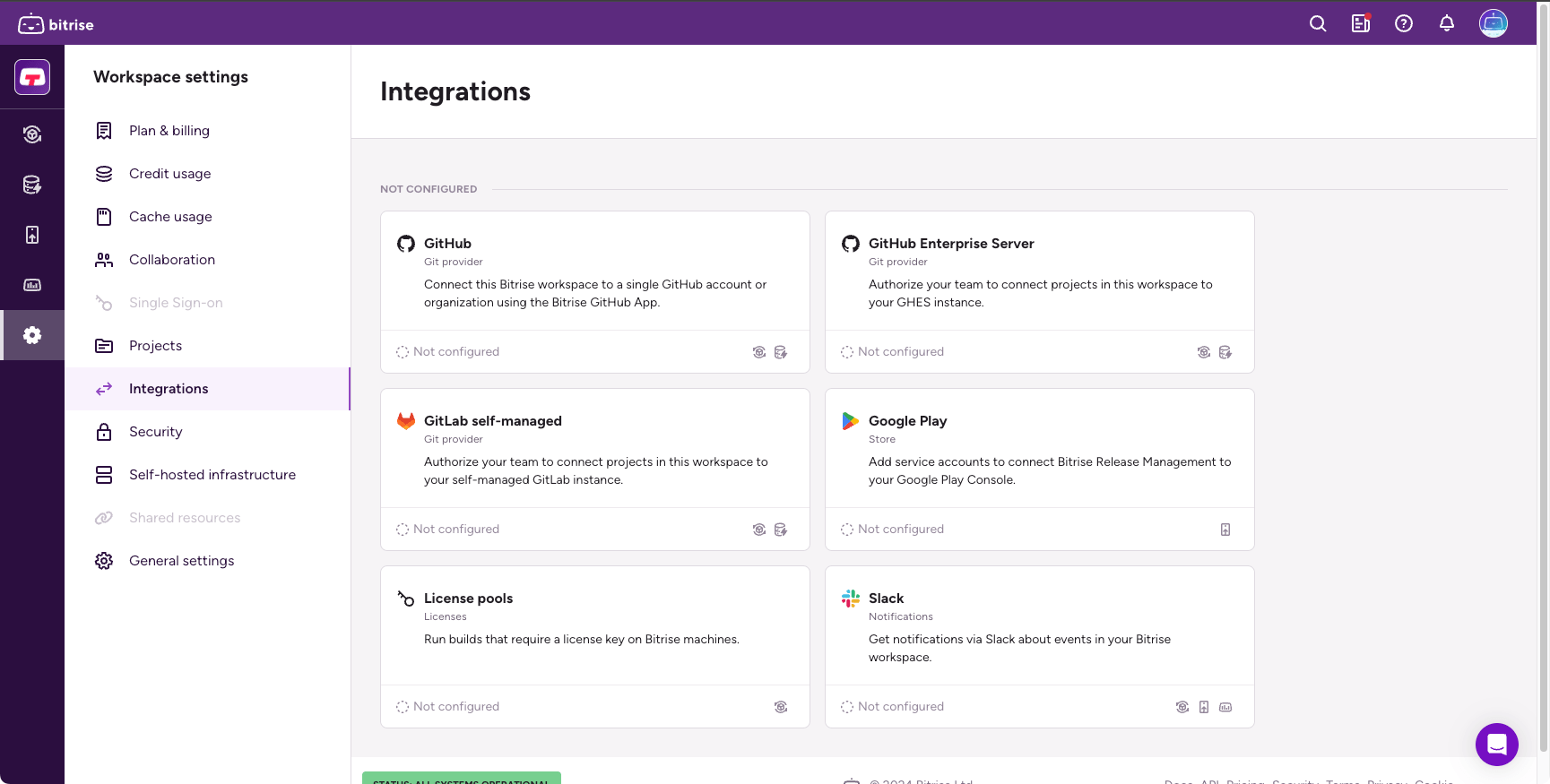
-
Click .
-
In the dialog, view the permissions of the integration and select a channel.
You can select private and public channels, as well as direct messages with Slack users.
-
Click Allow.
Renaming the configuration
By default, the integration gets an automatically generated name. You can rename it at any time to create an easily identifiable configuration.
-
Open the Workspace settings page.
-
Select Integrations and then the Slack card.
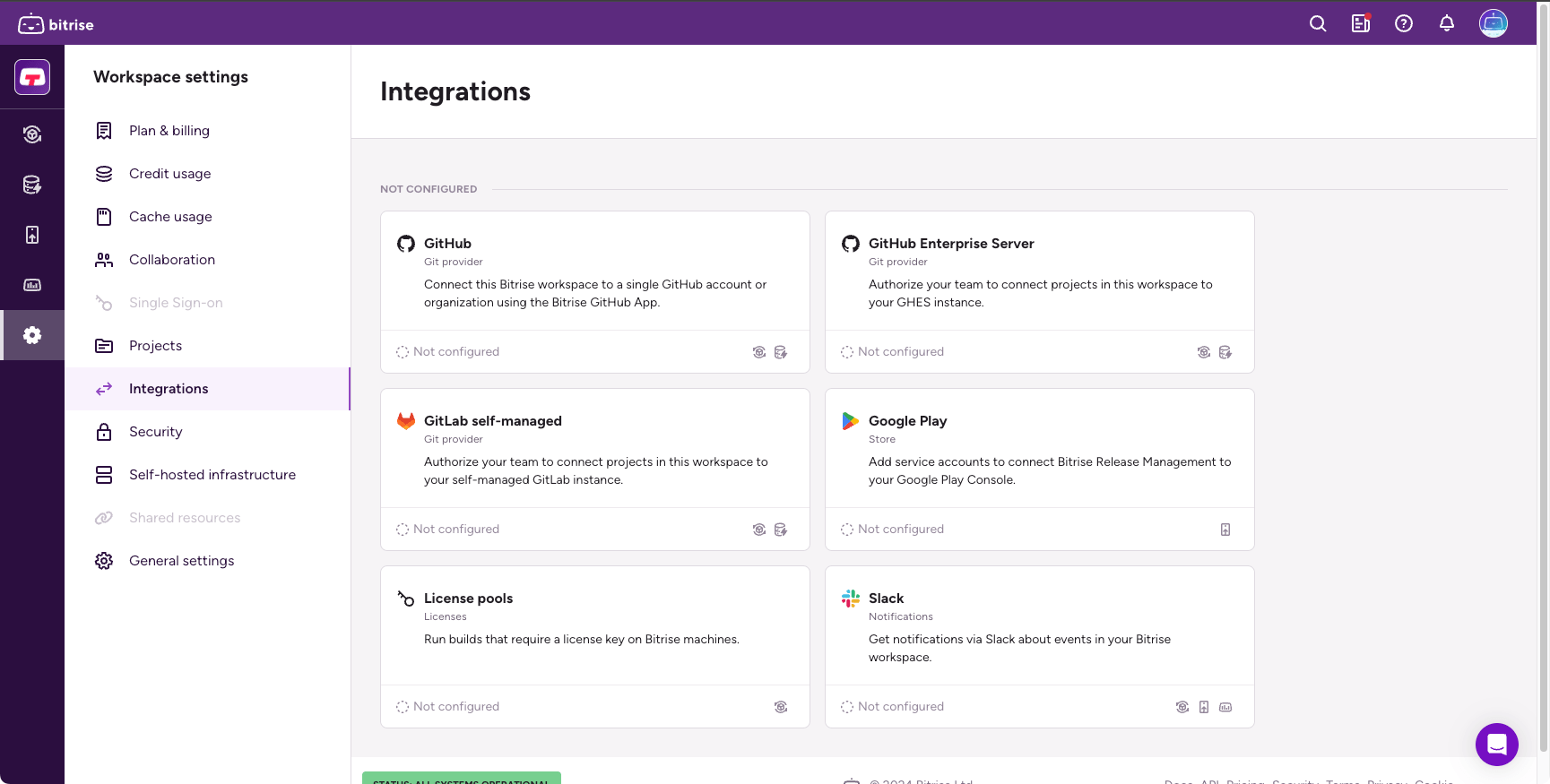
-
Find your configuration and click the vertical ellipsis next to its name.
-
Select Rename.
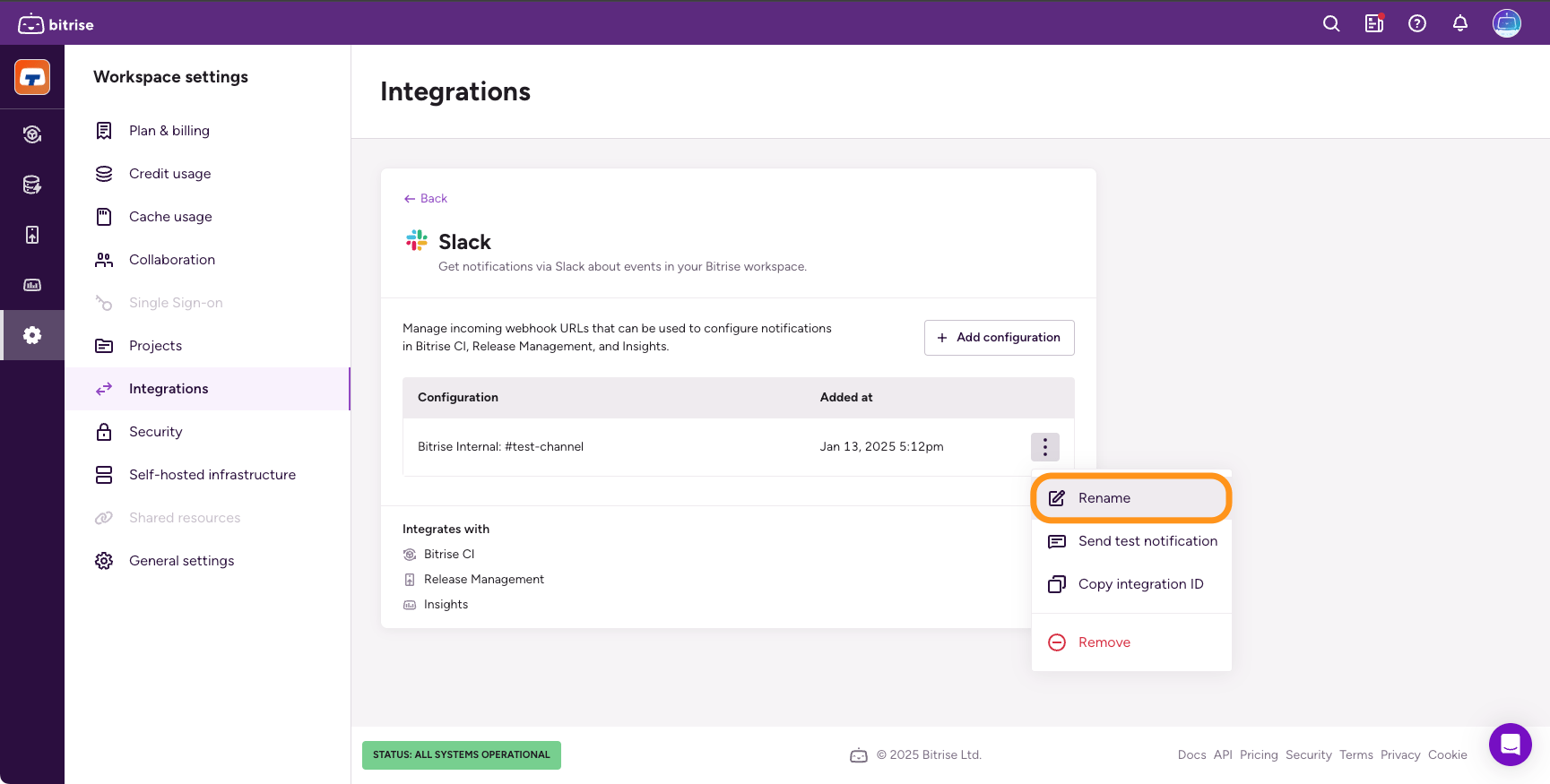
-
Type a new name and click .
Getting the integration ID
The integration ID identifies the Slack integration: it allows you to use it with the Send a Slack message Step. To get it:
-
Open the Workspace settings page.
-
Select Integrations and then the Slack card.
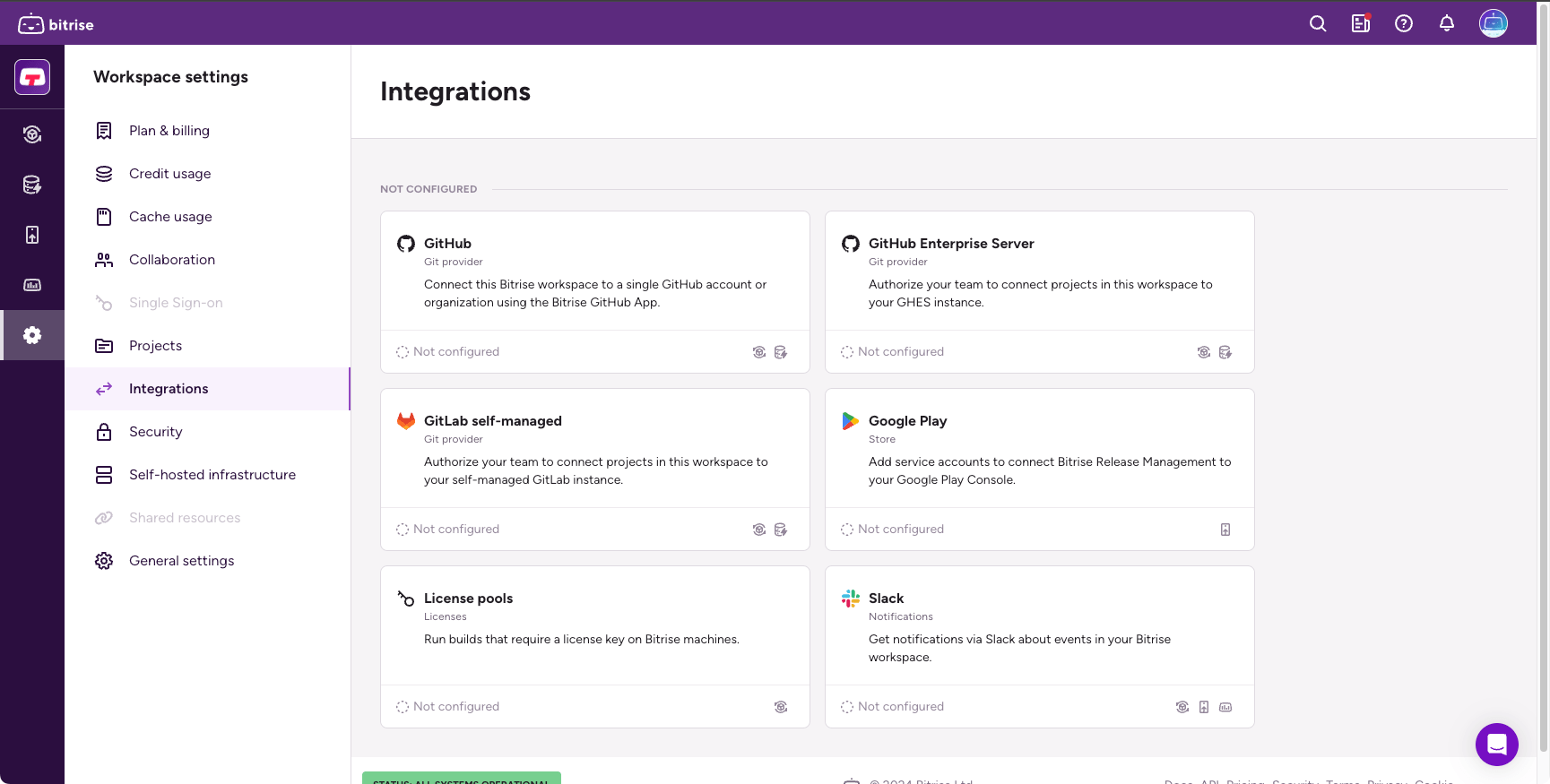
-
Find your configuration and click the vertical ellipsis next to its name.
-
Select Copy integration ID.