Managing distributable builds
Release Management offers a convenient, secure solution to distribute the builds of your mobile apps to testers without having to engage with either TestFlight or Google Play. Once you have installable artifacts, Bitrise can generate both private and public install links that testers or other stakeholders can use to install the app on real devices via over-the-air installation.
You can access all your distributable builds on the Build distribution page: these are the builds you can distribute to internal testers. Distributable builds are the following:
-
For iOS apps, they are IPAs with Development, Ad-hoc, or Enterprise provisioning.
-
For Android apps, only APKs are distributable to testers. AABs are not.
Each distributable build has its own page that includes installation instructions and metadata. The metadata includes, among other things, the source of the artifact, its creation time, size, and supported device types.
You can set up tester groups so that testers can get access to the build details page and install the app from there. Workspace owners, Workspace managers and project admins can also send notification emails to tester groups from the build page. For details, see Tester groups.
You can upload installable artifacts to the page from Bitrise CI builds or via our dedicated API. For details, see Uploading installable artifacts.
Accessing the build details page
To access the build details page on Bitrise:
Login required
You need a Bitrise user account to access the build details page. The account must be a member of the project's team.
-
Open your connected app in Release Management.
-
Select Build distribution on the left.
-
Select the Builds tab.
-
Find the build you need and click the arrow on the right.
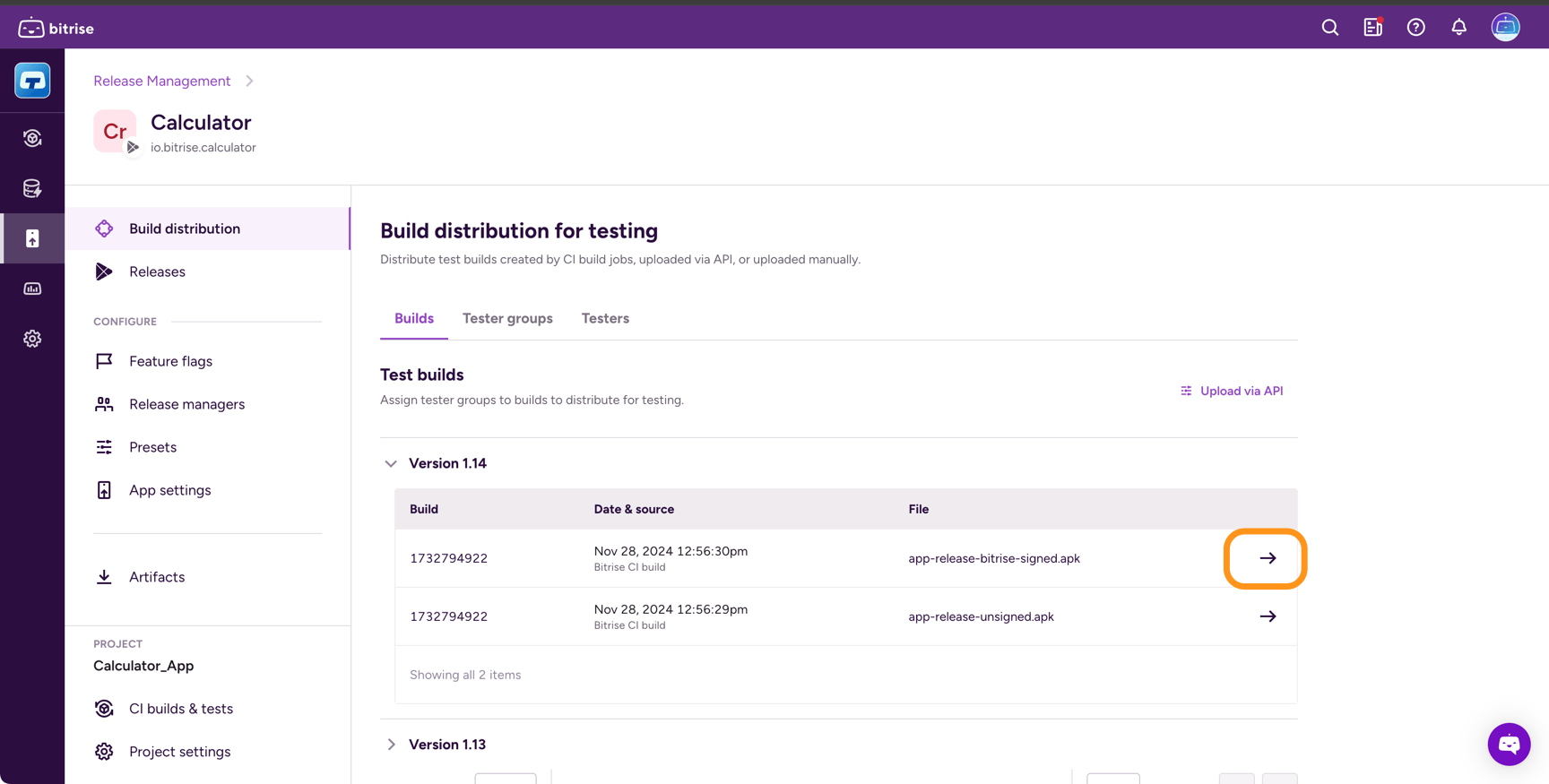
Installing artifacts
You can install build artifacts from its build details page. To do so:
-
Access the build details page of the build.
You can also access the build details page from a notification email.
-
Click on the top right.
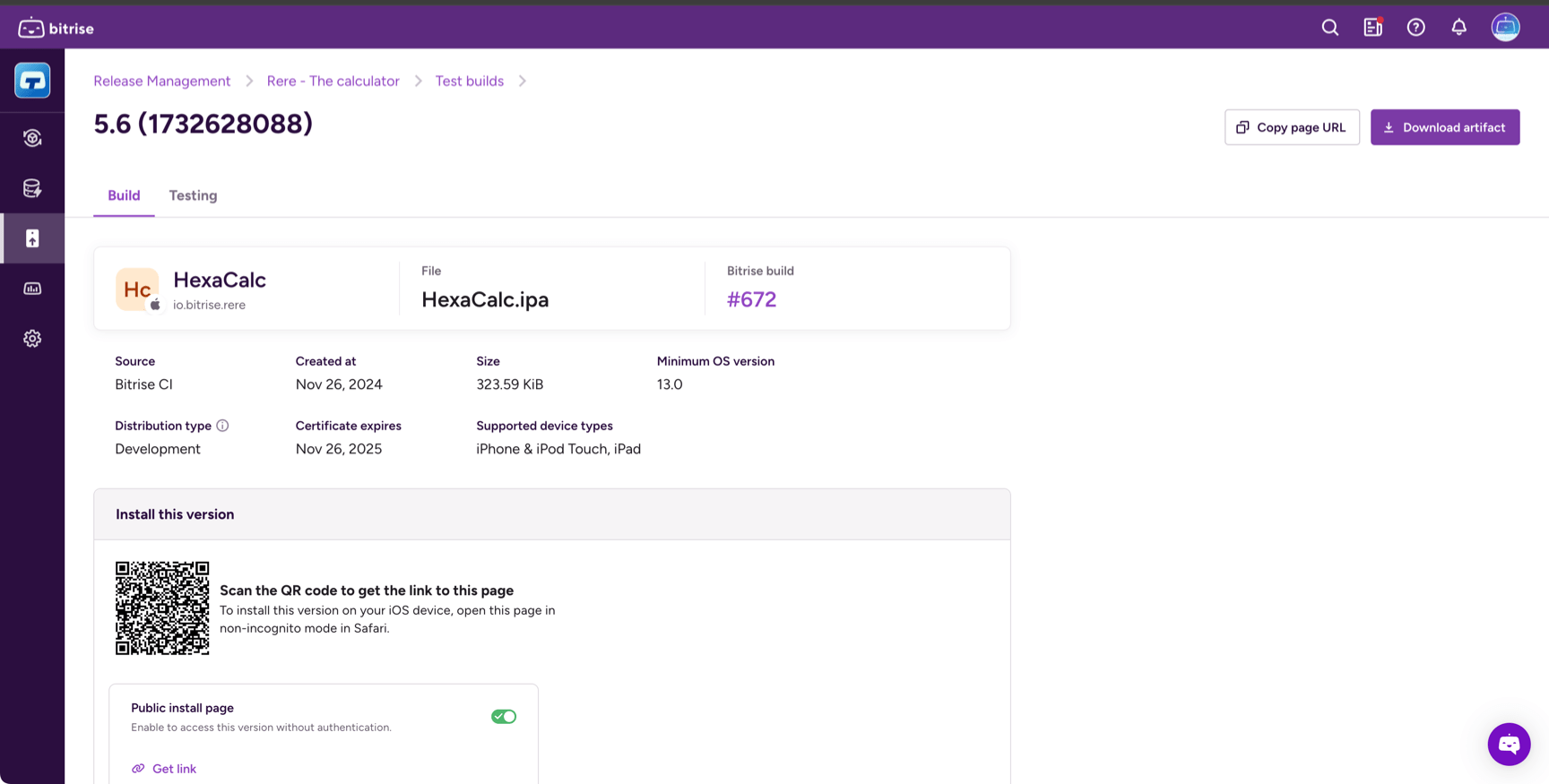
-
If your app is an Android app, the download will start immediately.
-
If your app is an iOS app, you'll see a dialog that provides instructions for installing the app on a device.
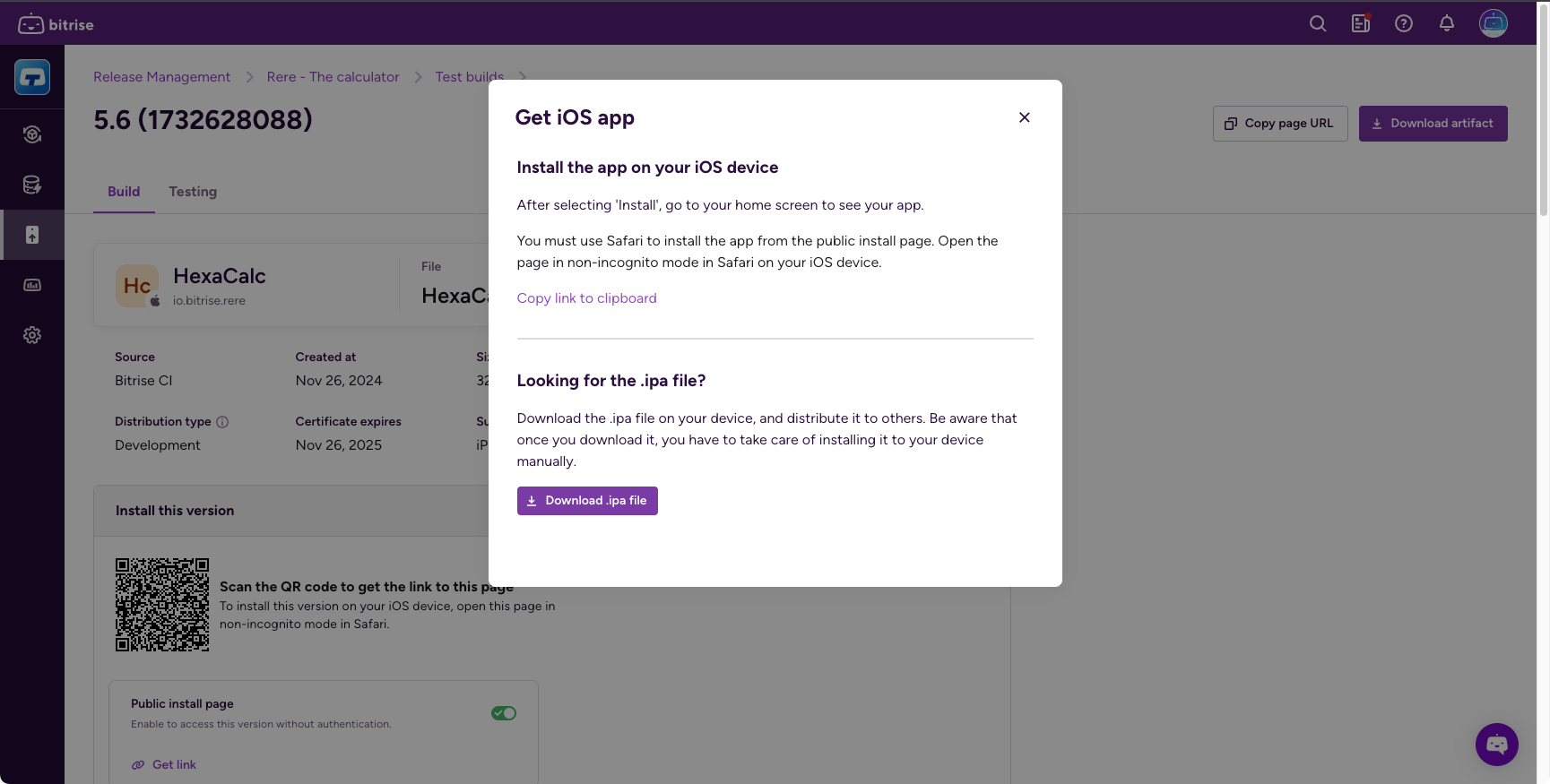
-
Enabling the public install page
The public install page allows you to distribute your installable artifacts to testers who don't have Bitrise accounts.
-
Access the build details page of the build.
-
In the Install this version section, toggle the Public install page option on.
Required access
Only Workspace owners, Workspace managers, and project admins have the right to enable or disable the public install page for a build.
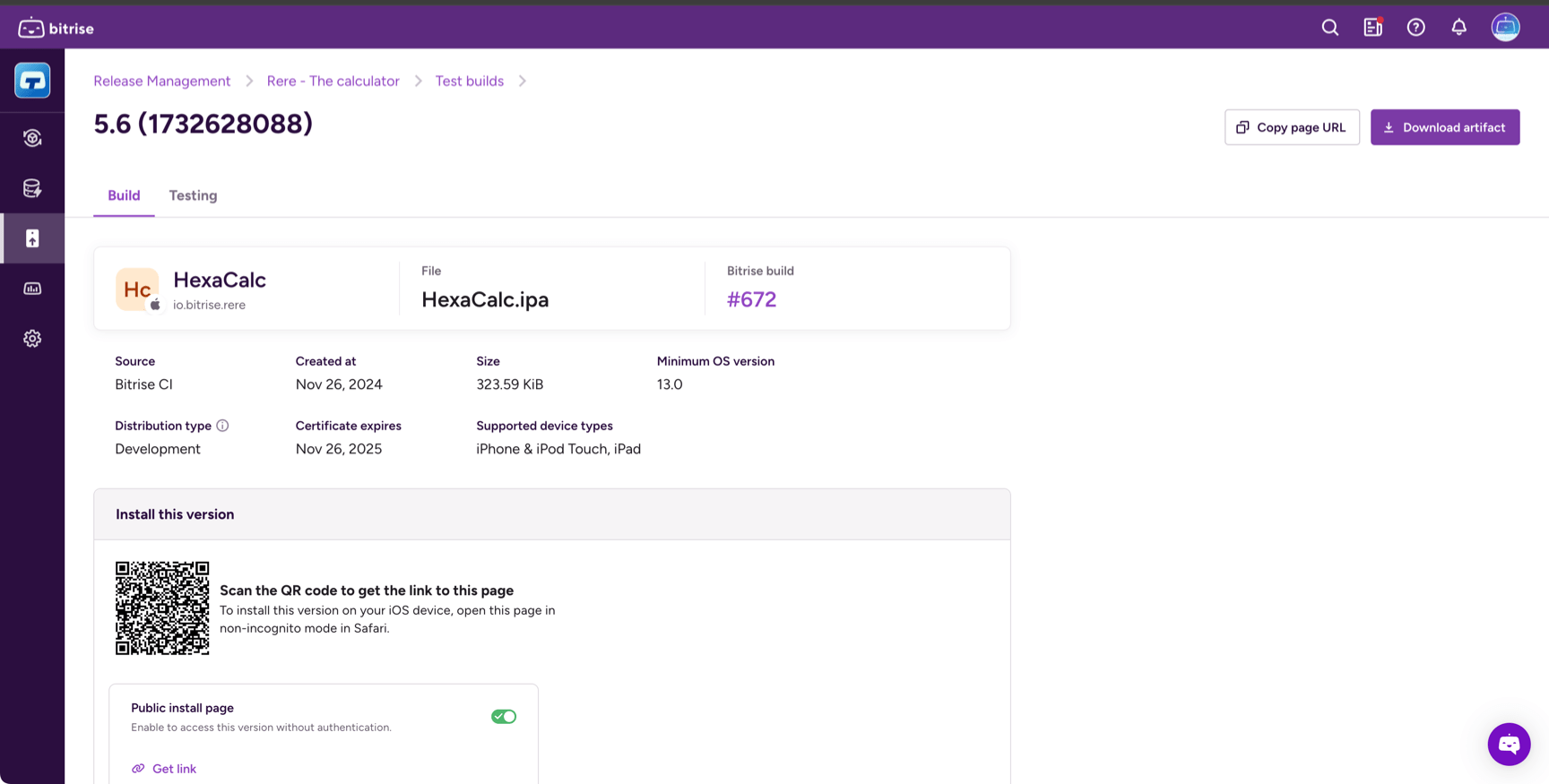
-
Click Get link to open a dialog that contains both a URL and a QR code.