Logging in via SAML SSO
You can log in via SAML SSO if a workspace with a working SAML SSO configuration added you as a member. With a SAML SSO login, you don't need an email address and a password.
Adding new users to workspaces with enforced SAML SSO
This page is for users trying to log in via SAML SSO after getting an invite. For workspace admins looking to add users to workspaces that have SAML SSO enforced, check out Adding a new user to a workspace with enforced SAML SSO.
You can log in via SAML SSO if a workspace with a working SAML SSO configuration added you as a member. With a SAML SSO login, you don't need an email address and a password.
The exact process depends on how SAML SSO is configured for the workspace and whether the workspace has a verified domain.
Logging in via SAML for new users
-
Open the Bitrise sign-up page and click .
-
Enter your work email address and click .
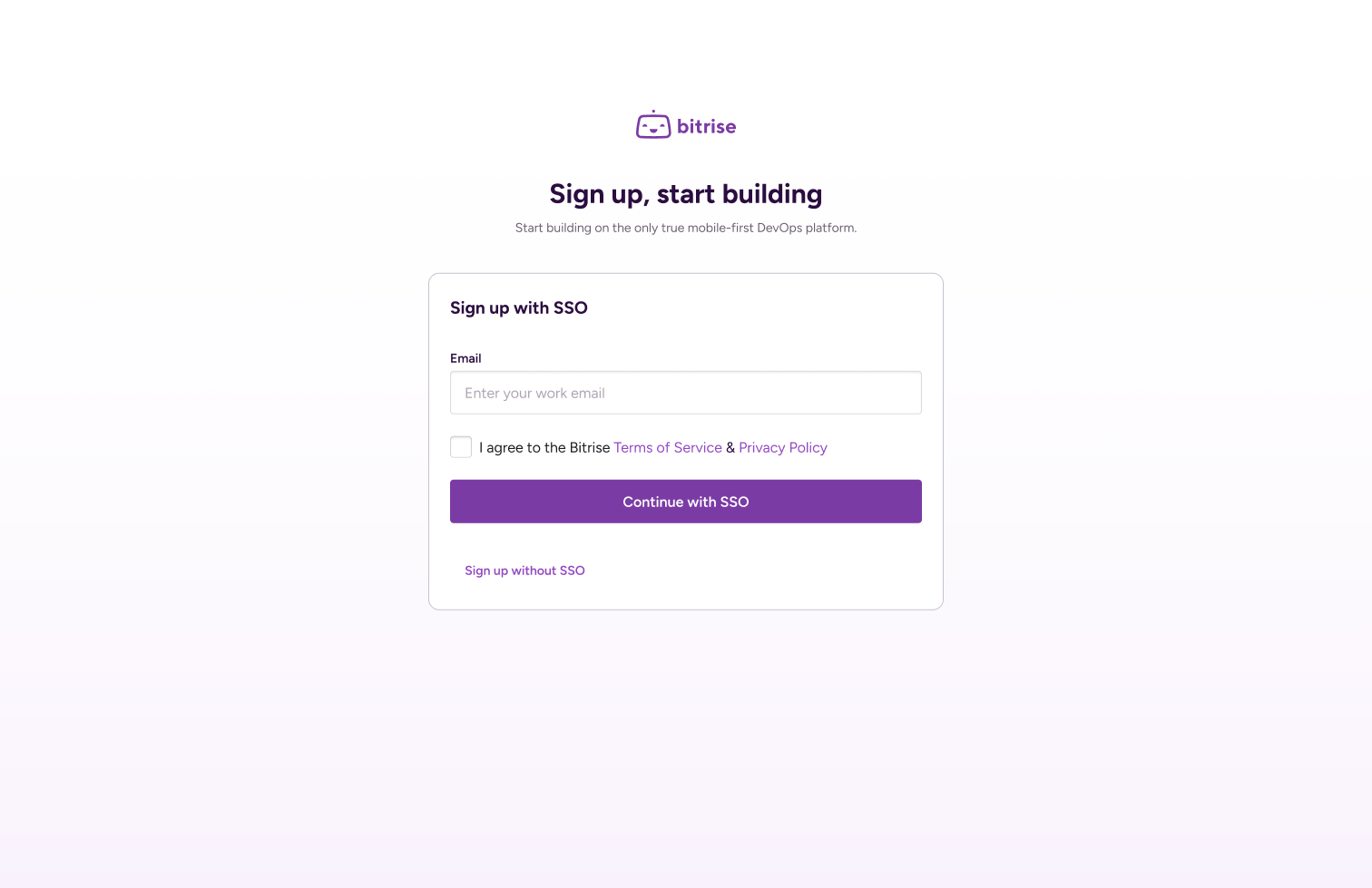
-
Follow the instructions:
-
If your workspace has a verified domain matching your email's domain, you will be redirected to log in to the identity provider. After logging in, you will be redirected to Bitrise: provide a username and click . You will receive an email with a confirmation link.
-
If your workspace doesn't have a verified domain or if it doesn't match your email's domain, you will be asked to check your inbox. An email is sent with a secure login link that contains the available workspaces that use SAML SSO. To finish signing in to the workspaces, click the links in the email. You will be redirected to Bitrise to enter your username and finalize the account.
SAML SSO unavailable
If you haven't been invited to a workspace and no workspace has your email domain verified, you will receive an error message at this stage that states you tried to use SAML SSO without a valid target. You can only sign up or log in without SSO.
-
Logging in to SAML SSO for existing users
If a workspace switches to using SAML SSO to log in, members might need to authorize SAML SSO separately, depending on the workspace configuration.
-
Open the Bitrise login page.
-
Click .
-
Enter your email address.
-
Follow the instructions:
-
If your workspace has a verified domain matching your email's domain, you will be redirected to the identity provider's site to log in. After successfully logging in, you will be redirected to Bitrise.
-
If your workspace doesn't have a verified domain or if it doesn't match your email's domain, you will need to authorize SAML SSO before logging in. When the workspace enabled SAML SSO, you received a confirmation email: find this email and click . Alternatively, if you are already logged in when SAML SSO is enabled, you will see the authorization screen on the website itself.
-
Multiple workspaces with the same verified domain
When a new user tries to log in via SSO the first time, Bitrise looks for a verified domain matching the user's email domain. If multiple workspaces share the same verified domain, Bitrise might not automatically be able to redirect a new user to the correct workspace. In this case, you will receive an email stating that we couldn't find an existing workspace associated with that address in our system.
We recommend one of the following workarounds:
-
Launch Bitrise directly from the identity provider's site: For example, create a tile in Okta for Bitrise and use that to log in. In this way, the user will be redirected to the correct workspace.
-
Add the user to the correct Workspace: A workspace owner should add the user as a member to the workspace they need before attempting to log in: Workspace members.
-
Find and copy the login URL from the Workspace settings page: Open the page, select Single Sign-on on the left, and go to the SAML SSO tab. Find the Login URL to the Workspace and click .