Roles and permissions in workspaces
Roles determine the permissions of the workspace members. There are two main types of roles that can be assigned to workspace members:
-
Workspace-level roles: These roles determine what actions a user can perform within a workspace. Workspace-level roles can be assigned to individual members of a workspace.
-
Project-level roles: These roles determine what actions a user can perform on a project. Project-level roles can be assigned to workspace groups. The roles are different based on the product: Bitrise CI and Release Management have their own set of roles.
Workspace-level roles
There are four main roles in a workspace:
-
Invite individual members.
The workspace owner has access to all CI projects and Release Management apps and have full control over them.
-
Add them to a project as outside contributors.
-
Organize them into workspace groups.
-
Viewer: The user can't add CI projects or Release Management apps to the workspace.
These roles mainly determine the user's permissions within the workspace. However, in the case of the workspace owners and the workspace managers, they provide additional permissions on the project level, as described above. But project access is mostly determined by project-level roles.
Project-level roles
You can assign roles on different projects to members, workspace groups, and outside contributors. You can do so either when:
-
Creating a group.
-
Modifying a group's settings.
-
Modifying a member's details.
Project-level roles are only relevant to a specific project. The exact roles and their permissions depend on the product: both Bitrise CI and Release Management have their own roles and permissions:
Both individual members and workspace groups can be assigned roles on the workspace's projects. You can set up:
-
Admin access: The user or group can access to both Bitrise CI and Release Management on the selected projects, with the project admin role.
-
Bitrise CI access: The user or group can access Bitrise CI configurations of the selected projects. They can be assigned different roles on different projects.
-
Release Management access: The user or group can access Release Management apps of the selected projects.
New projects and Release Management apps
If a new project is added to a workspace, users won't automatically become members of the project.
Similarly, if a new Release Management app is added to an existing project, the user or group won't automatically have access to it just because they have access to other apps of the project.
Managing roles and permissions in a workspace
You can update the roles and permissions assigned to any workspace member or workspace group at any time.
Updating workspace roles for a member
-
Log in to Bitrise and hover over the left navigation bar.
-
Make sure you have the right workspace selected in the Workspace menu.
-
Select Settings.
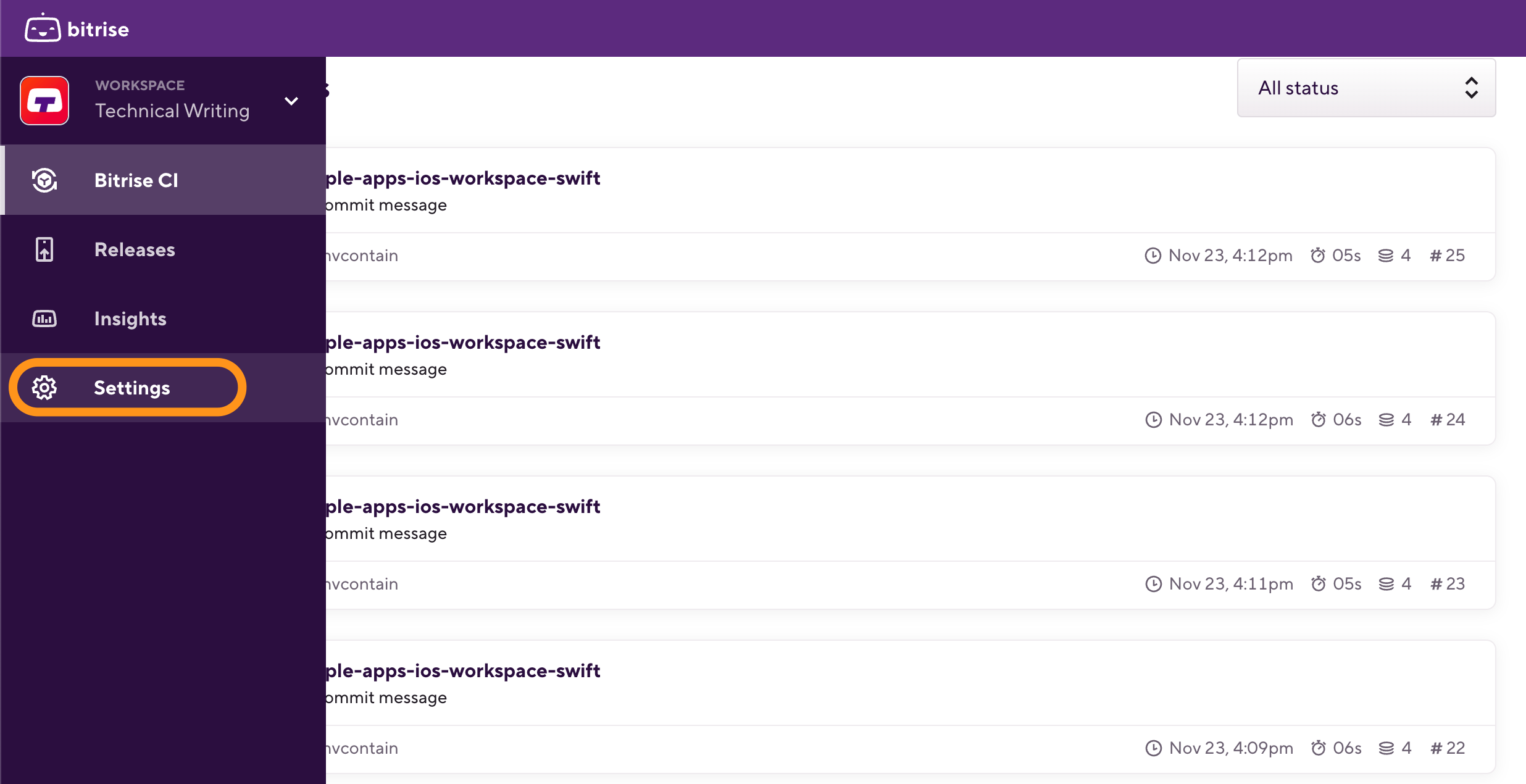
-
On the left, select Collaboration.
-
Select the Members tab and find the workspace member you need in the list.
-
Click the vertical ellipsis next to their name and click View details.
-
On the workspace role card, click .
-
Select the new role and click .
Managing product and project access for a member
You can, at any time, modify product and project access for individual members of a workspace. You can modify access for all the projects a user has access to, or just to a specific project.
All projects
Specific project
-
Log in to Bitrise and hover over the left navigation bar.
-
Make sure you have the right workspace selected in the Workspace menu.
-
Select Settings.
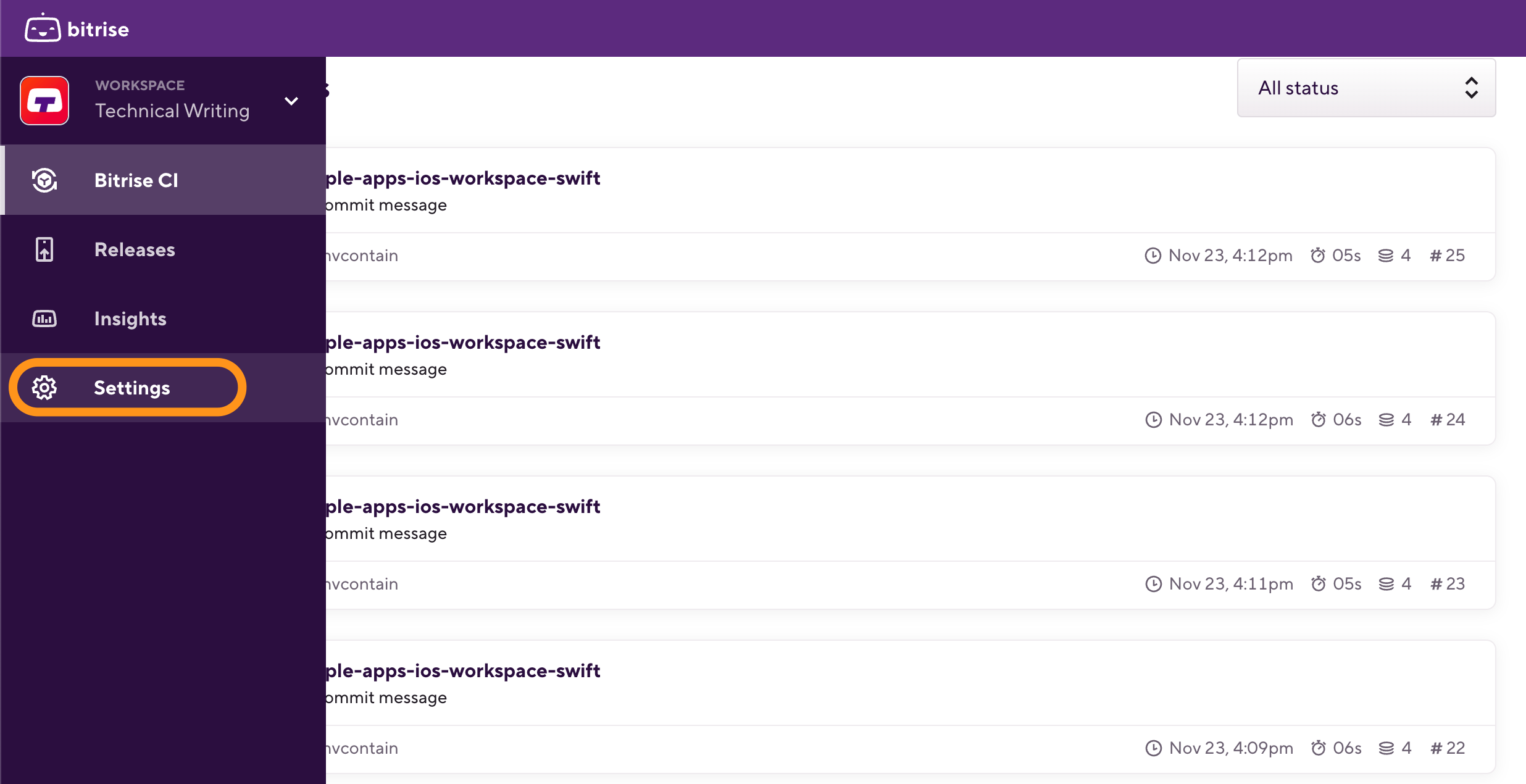
-
On the left, select Collaboration.
-
Select the Members tab and find the workspace member you need in the list.
-
Click the vertical ellipsis next to their name and click View details.
-
Click .
-
Click Change settings at the correct product type:
-
Admin access: Grants access to all products, managing all aspects of selected projects with the project admin role.
-
Bitrise CI: The user has access to Bitrise CI only, and it can be assigned Bitrise CI roles.
-
Release Management: The user has access to Release Management only, and it can be assigned Release Management roles.
-
-
Set up project access and access roles. The roles will be different based on the product.
-
When done, click in the dialog, and then click Save changes.
-
Log in to Bitrise and hover over the left navigation bar.
-
Make sure you have the right workspace selected in the Workspace menu.
-
Select Settings.
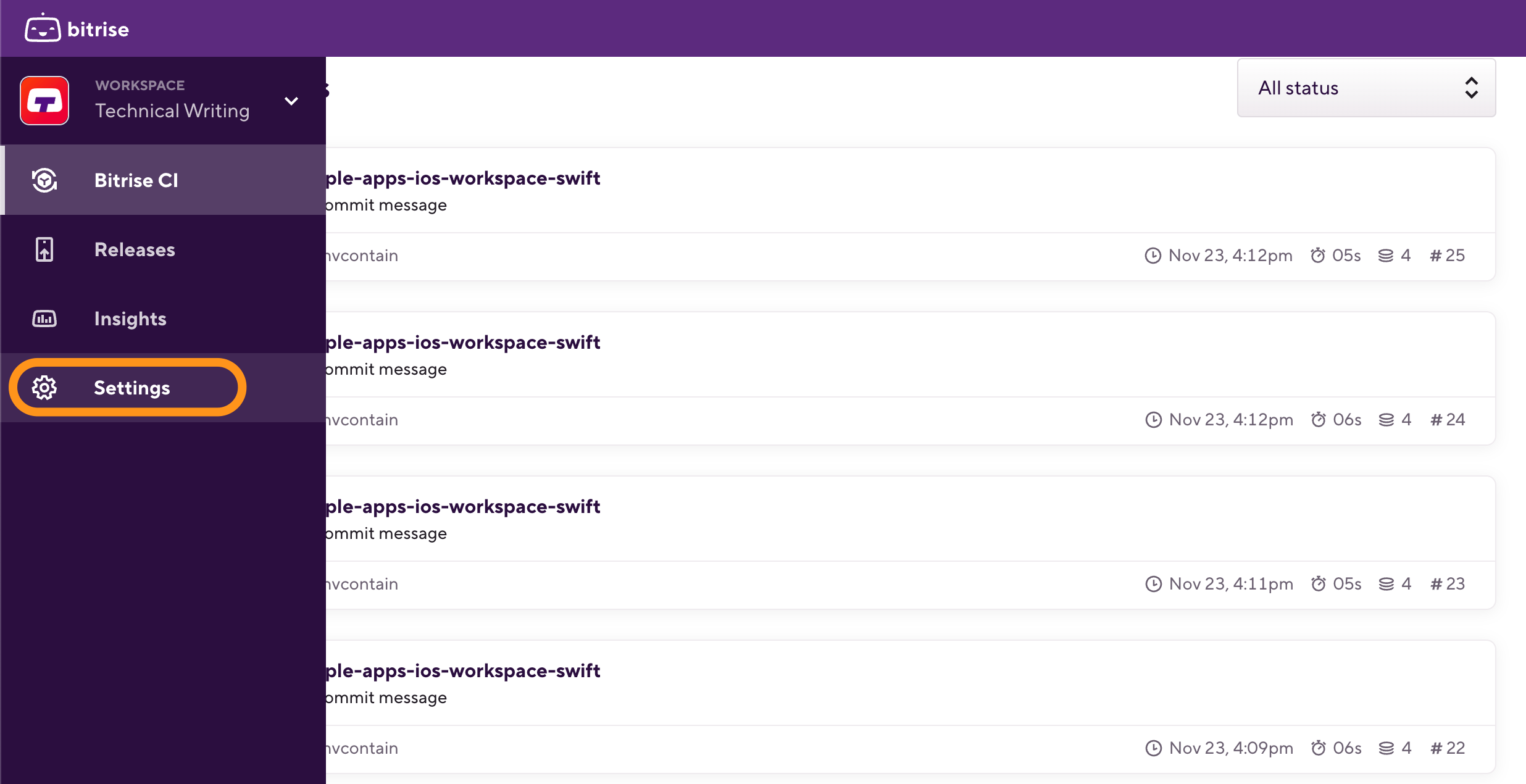
-
On the left, select Collaboration.
-
Select the Members tab and find the workspace member you need in the list.
-
Click the vertical ellipsis next to their name and select View details.
-
Select the Projects tab and find the project you need in the list.
-
Click the vertical ellipsis next to its name and select Change access.
-
Click Change settings at the correct product type:
-
Admin access: Grants access to all products, managing all aspects of selected projects with the project admin role.
-
Bitrise CI: The user has access to Bitrise CI only, and it can be assigned Bitrise CI roles.
-
Release Management: The user has access to Release Management only, and it can be assigned Release Management roles.
-
-
Set up project access and access roles. The roles will be different based on the product.
-
When done, click in the dialog, and then click Save changes.