- Home
- Workspaces
- Collaboration and permissions
- Workspace groups
Workspace groups
Being the member of a workspace's Team means being a member in one of the workspace groups. Groups can be assigned to the apps that are owned by the workspace.
Members of a Bitrise workspace can be organized into workspace groups. Groups allow flexible allocation of Workspace members between apps, simplifying the process of managing workspaces that own multiple projects.
Workspace members can belong to multiple different groups. Groups can be assigned user roles on any project's team: each member of the group will have the group's role and the access rights that come with that role.
Difference between project collaborators and workspace groups
Collaborators on a project are handled on a project basis, while workspace groups are handled globally within a workspace.
A workspace group has no inherent roles on its own. You can assign groups to projects and choose their role there, which means the same group can have different roles on different projects.
Workspace groups can have three main types of product access:
-
Admin access: Gives access to all aspects of the selected projects with the project admin role. This doesn't necessarily mean access to all projects owned by the workspace!
-
Bitrise CI access: The group can only access the Bitrise CI configuration of a project, with the specific Bitrise CI roles and permissions.
-
Release Management access: The group can only access the Release Management apps of the project, with the specific Release Management permissions.Roles and permissions
Creating groups for Workspaces
Owners and managers only
Only Workspace owners and managers can create groups for a workspace.
When you create a new group, you must decide which products it should have access to.
-
Log in to Bitrise and hover over the left navigation bar.
-
Make sure you have the right workspace selected in the Workspace menu.
-
Select Settings.
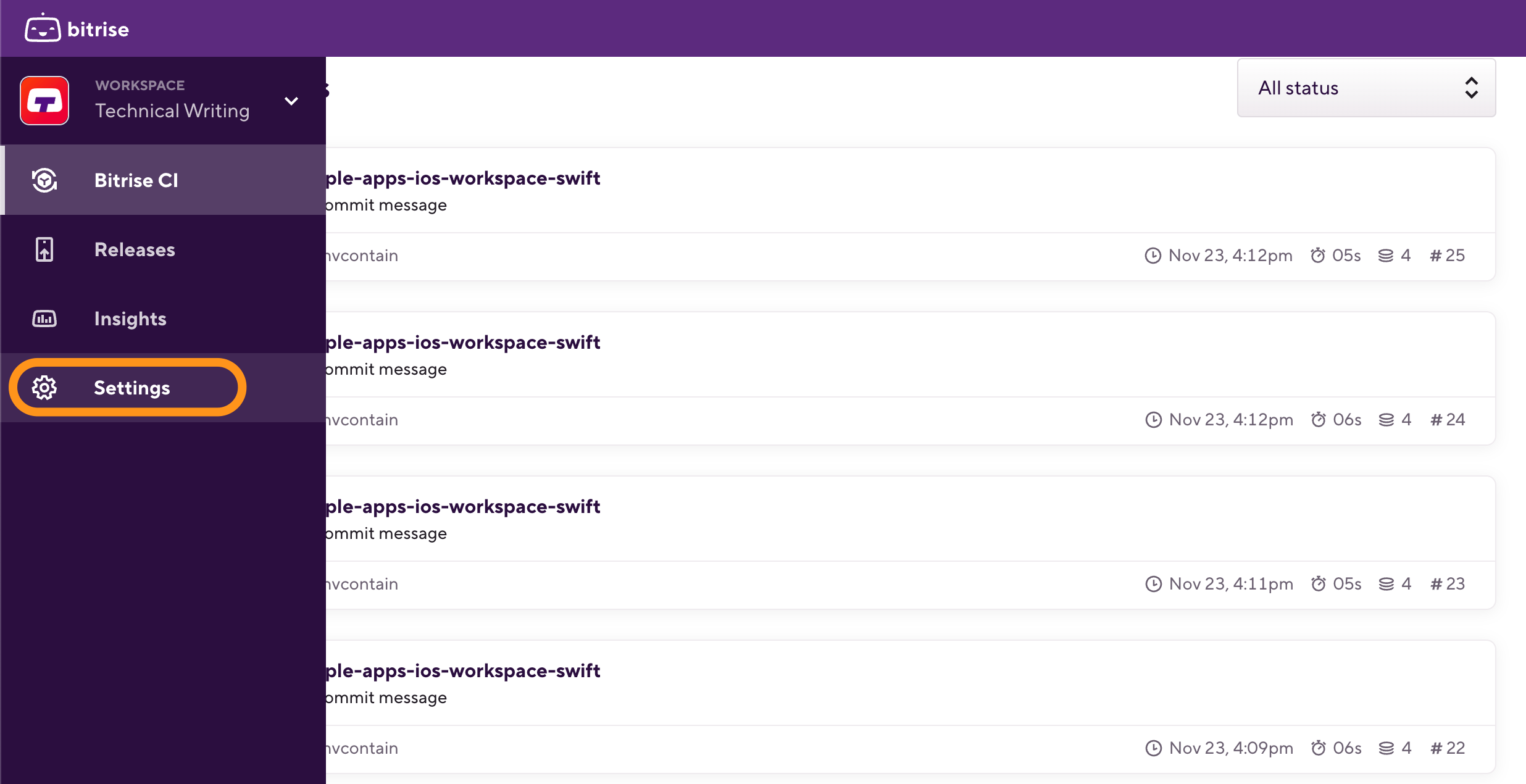
-
On the left, select Collaboration from the menu options.
-
Select the Groups tab.
-
Click the Create group button to bring up a dialogue box.
-
Enter a group name in the Group name field.
-
Configure access to products:
-
Admin access: Grants access to all products, managing all aspects of selected projects with the project admin role.
-
Bitrise CI: The group has access to Bitrise CI only, and it can be assigned Bitrise CI roles.
-
Release Management: The group has access to Release Management only, and it can be assigned Release Management roles.Roles and permissions
-
-
If you toggle on a specific product instead of admin access, you will be prompted to select the projects for the group and its user roles on the selected projects.
For Bitrise CI, you can select projects and assign a role to each project. You can also select the All projects option: in this case, the user will be added to a global access group with the selected role.
For Release Management in particular, you can select:
-
Specific projects. Note that the group will be able to access all currently existing apps pf the project but not all future apps.
-
Specific Release Management apps: select the already existing apps you want the group to have access to.
-
-
When finished with setting up roles, click Done.
-
Click Create group.
Adding members to a Workspace group
You can add Workspace members to Workspace groups for more convenient management of Workspace members. Groups allow you to assign several members to project teams at the same time.
-
Log in to Bitrise and hover over the left navigation bar.
-
Make sure you have the right workspace selected in the Workspace menu.
-
Select Settings.
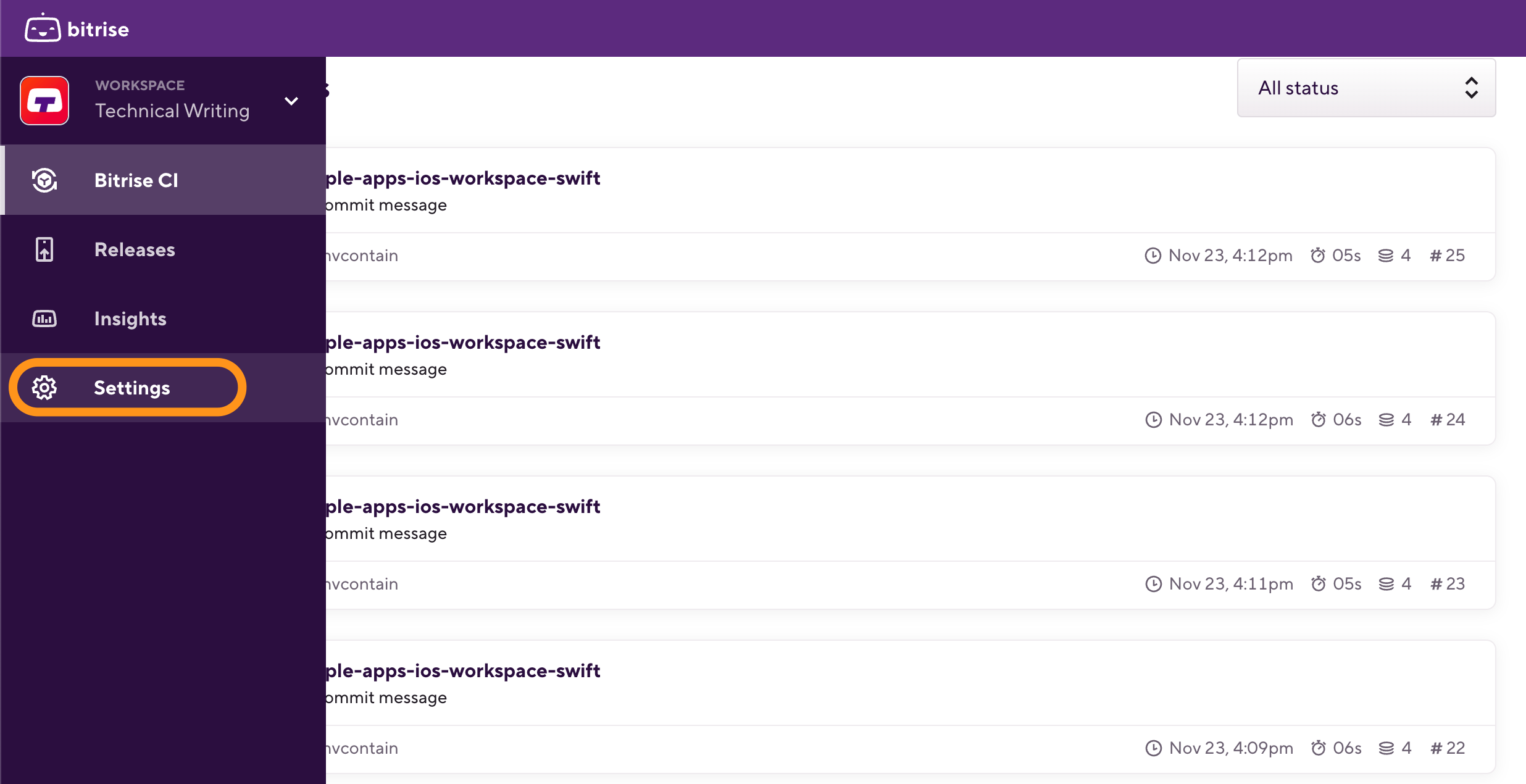
-
On the left, select Collaboration from the menu options.
-
Select the Groups tab.
-
Find the group you need and click the 3 dots to the right of the group to bring up the group dropdown menu.
-
Click on the + Add member button.
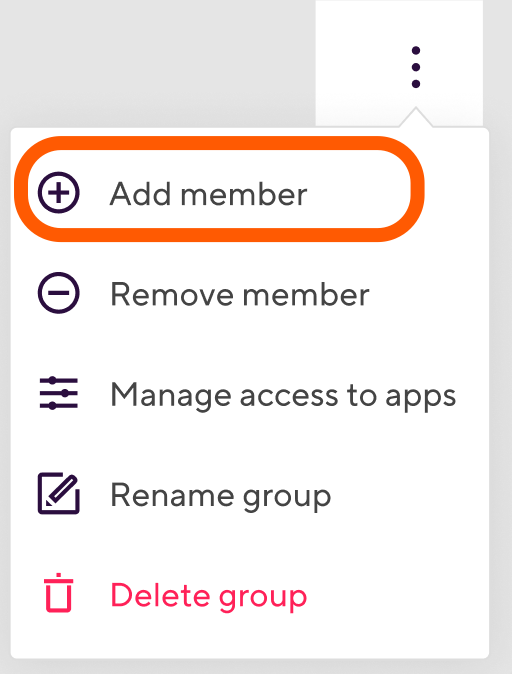
-
Enter an email address or add an existing member to the group using the radio buttons in the dialogue box.
-
Select Invite a new member to the Workspace and enter an email address. Click Send Invite on the bottom to send the invitation.
-
Select Add an existing member and select one of the existing Workspace members from the dropdown menu. Click Add member on the bottom to add the team member to the group.
-
Adding Workspace groups to a project team
To assign users from a Workspace to a certain project, the most convenient way is to assign their group to the project's team. Assigning a Workspace group a user role means that all users in the group will have the same role on the project's team.
Let’s say the Workspace called TestSpace owns a project called TestProject. TestOrg has the following groups:
-
Group Alpha: they are assigned to TestProject with an Admin role. Members of this group can assign other groups to the project or add outside contributors, change project settings, manage roles and workflows.
-
Group Beta: they are assigned to TestProject with a Developer role. Members of this group can run builds, view build logs and view builds.
-
Group Gamma: they are assigned to TestProject with a Tester/QA role. They can only view builds.
There are two ways to assign Workspace groups to a Bitrise project's team:
-
You can assign it from the Collaboration menu of the Workspace settings page.
-
You can assign it on the Project settings page of the project.
Assigning a group from the Workspace's profile settings page
-
Log in to Bitrise, and select Bitrise CI from the left navigation menu.
-
In the upper right corner, click the profile image to open the dropdown menu.
-
Select the Account settings option.
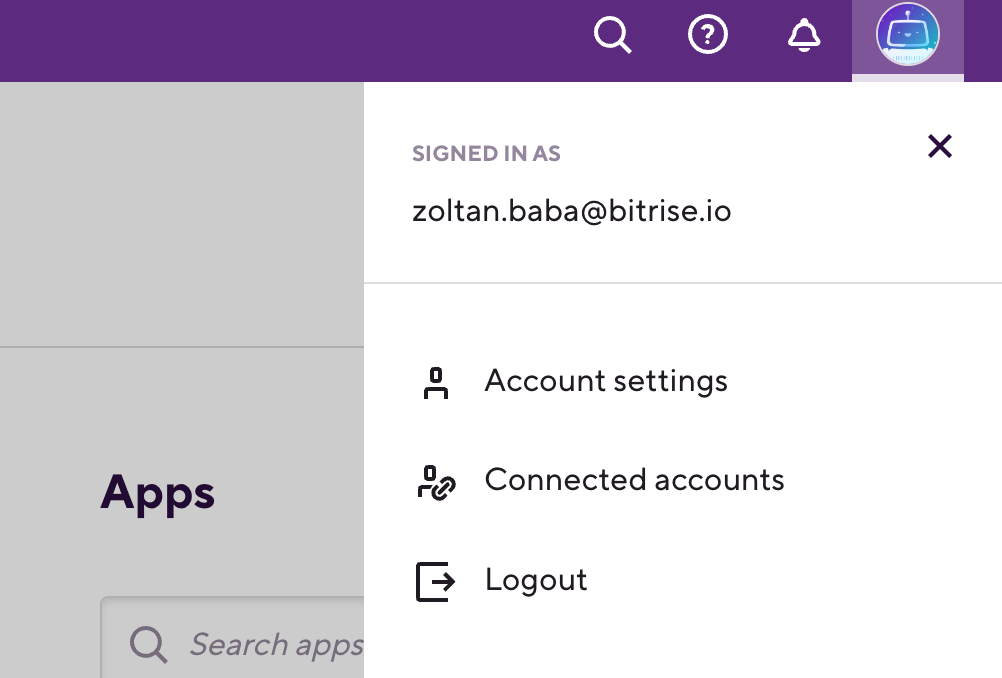
-
On the left, select Collaboration from the menu options and make sure you are on the Groups tab.
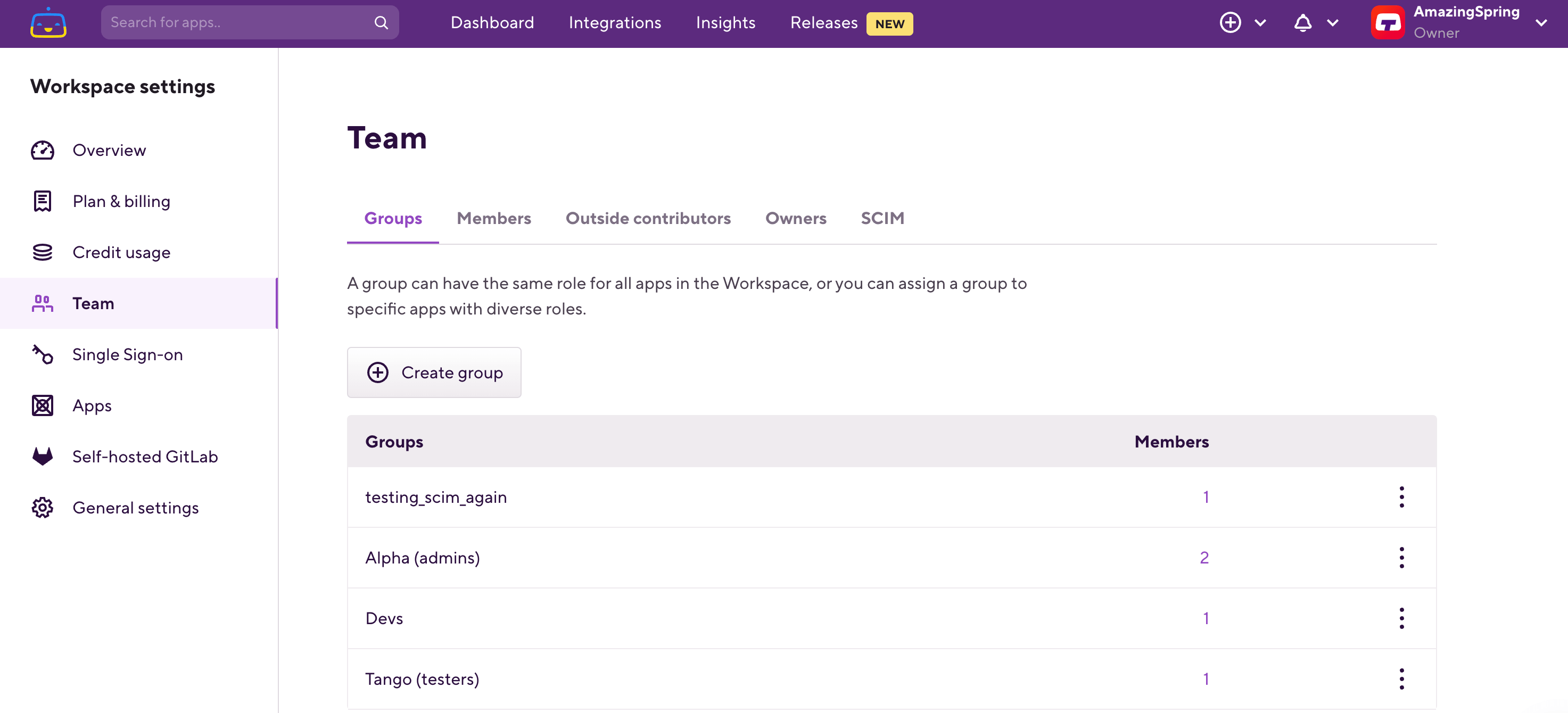
-
Choose the group you wish to assign, and click the dropdown menu indicated by the
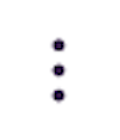 symbol.
symbol. -
Select Assign access to projects.
-
You can find the project(s) you need and select the appropriate role for the group, or you can select a role for the group for all current projects using the radio buttons.
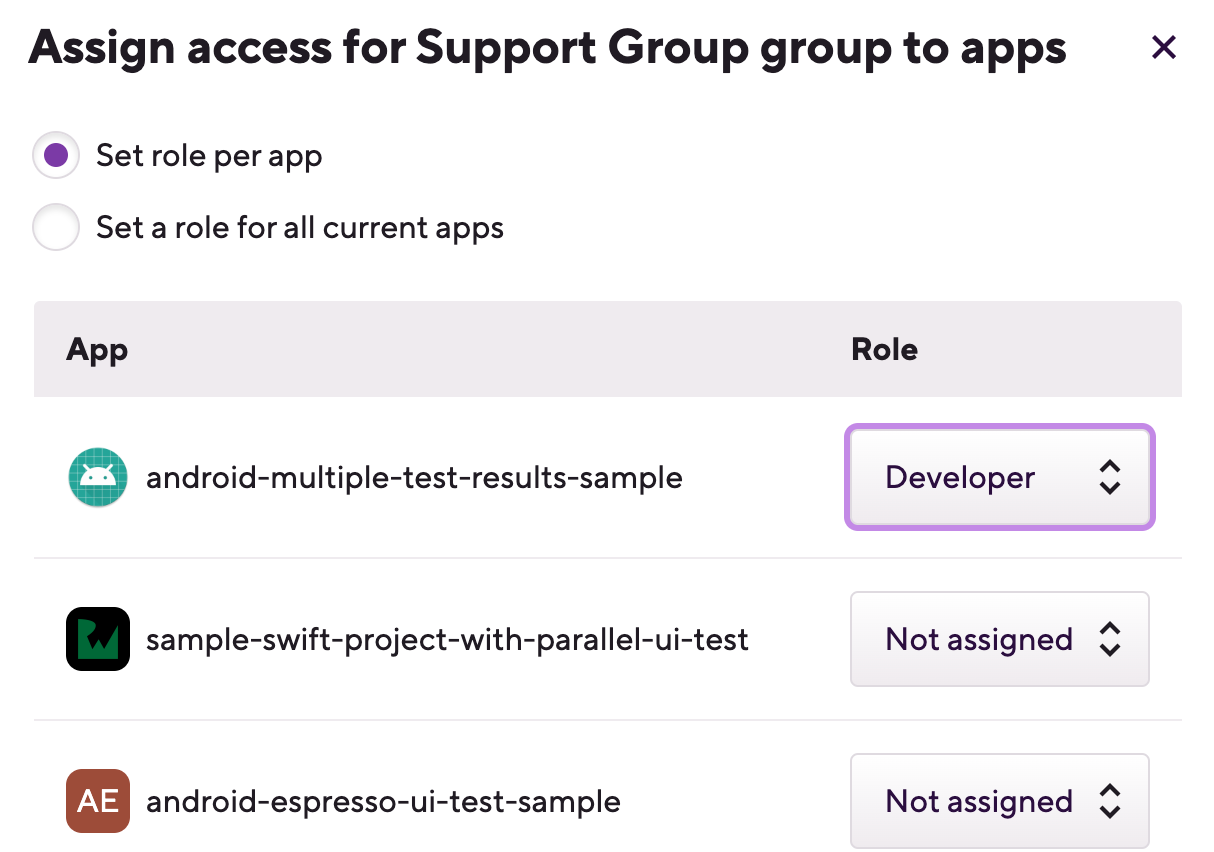
Role cheatsheets
You can check out the role cheatsheet on the Roles and permissions for Bitrise CI, or find it on any project’s Team tab.
-
Click Save changes to finalize changes.
Assigning a group from the Project settings page
-
Go to the project’s page on bitrise.io.
-
Click Project Settings.
-
On the left, select Collaboration from the menu options.
-
Make sure that you are on the Groups tab.
-
Click on Grant access for group.
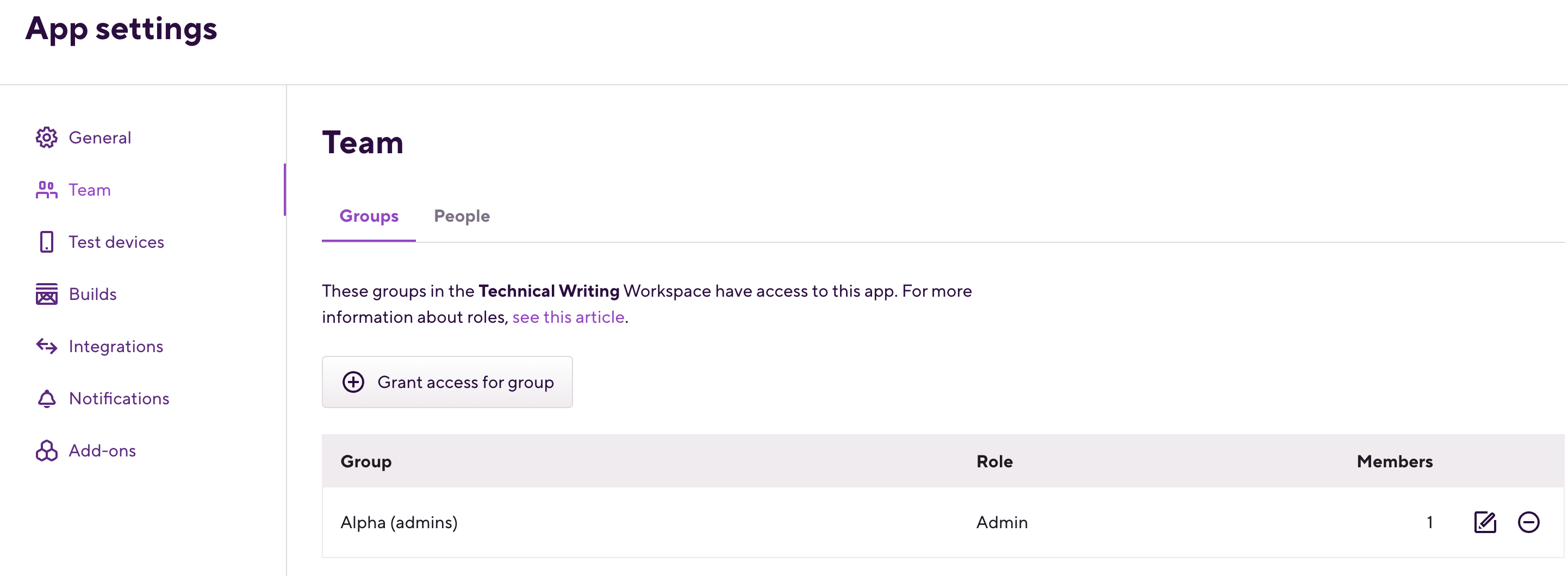
-
Find the group you wish to add and select the role for the group using the dropdown menus.
-
Click Save.